PDFs are everywhere in design work. But most designers barely scratch the surface of what Adobe Acrobat can actually do.
Sure, you export proofs to PDF. Clients open them. Everyone moves on. But Acrobat packs features that could eliminate hours of tedious work each week. Plus, many solve annoying problems you face constantly.
Let’s dig into 11 genuinely useful Acrobat capabilities that most designers never discover.
Track Down the Original Source File
Ever receive a PDF and wonder where it came from? Maybe a client can’t remember which program they used. Or you need to track down the editable version.
Acrobat reveals the answer instantly. Go to File > Properties > Description. You’ll see the application that created the PDF, the version number, whether it came from Mac or PC, and creation dates.
This helps when clients claim they “have no idea” where their file originated. Now you can tell them it came from Word, so they created it themselves. Or it came from InDesign, meaning their previous designer has the original.
Check Page Dimensions Without Guessing
Hover your cursor in the lower left corner of the document window. Boom. The exact page size appears.
This tiny trick saves so much hassle. Share it with clients so they can verify proof dimensions themselves. No more “Wait, is this 8.5×11 or 8.5×14?” emails back and forth.
It’s especially helpful for complex direct mail packages with multiple piece sizes. Clients can confirm each component matches their specifications.
Identify Every Font Used
Need to know which typefaces appear in a document? File > Properties > Fonts shows the complete list.
This only works for live text, not outlined fonts or text in images. But it’s perfect for several situations.
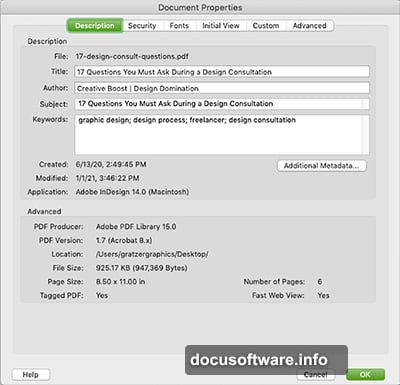
First, matching fonts when working with existing client branding. You’ll know exactly which typefaces to activate. Second, catching rogue fonts hiding somewhere in your layout. The list reveals everything, even fonts used once by accident.
Then you can search your InDesign file to eliminate the extras.
Make Quick Edits Right in the PDF
Most designers don’t realize you can edit PDFs directly. Tools > Edit PDF lets you change text and adjust elements without returning to the original application.
You can also open PDFs in Illustrator for more control. All vector elements and live text become fully editable. Just make sure you have the fonts active.
Quick test: Select text in the PDF. If you can highlight it, the text wasn’t converted to outlines. You’re good to go.
Export PDFs to Word Without the Headache
Here’s a game-changer. When clients demand Word documents, don’t rebuild everything in that clunky program.
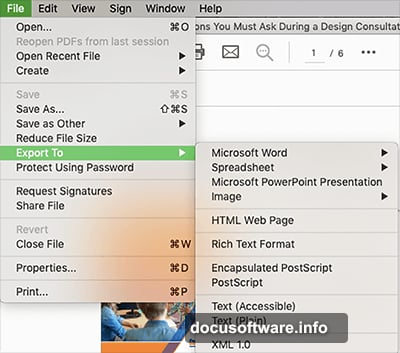
Design in InDesign like normal. Export to PDF. Then export that PDF to Word format from Acrobat.
The results are shockingly good. Cover images land in precise positions. Text remains editable. Paragraph styles transfer perfectly—Heading 1, Heading 2, Body Text all appear in Word’s styles panel. Master page items become headers and footers.
This saves hours compared to wrestling with Word’s terrible layout tools. You can export to HTML and other formats too.
Convert Image Text to Editable Type
Sometimes clients send documents where text exists only as images. Your accountant client sends a financial statement. You need the actual text for their annual report.
Tools > Scan and OCR converts those images into live, selectable, copyable text. Accuracy depends on image quality and font legibility. Script typefaces and blurry scans struggle. But for clean text, it works remarkably well.
Always proofread the results, though. OCR isn’t perfect.
Compare Two Versions Side by Side
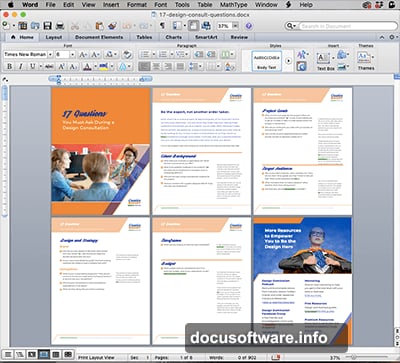
The Compare Files feature highlights every difference between two PDFs. This solves several common problems.
First, verify your OCR accuracy by comparing the original PDF with the text-converted version. Second, confirm nothing changed except your intentional edits when comparing old and new design proofs. Third, ensure you didn’t accidentally drop content when converting a client’s Word file to your designed PDF.
One designer in my community used this to find unmarked edits a client made by directly changing the PDF. They couldn’t identify the changes manually. Compare Files revealed everything instantly.
You can limit comparisons to text-only or include styling differences too.
Add Navigation Bookmarks for Easy Jumping
Bookmarks create a built-in table of contents in the sidebar. Readers click sections to jump directly there.
This makes long documents way more usable. You can add bookmarks manually or use Acrobat’s preflight fixups to generate them automatically from your headings.
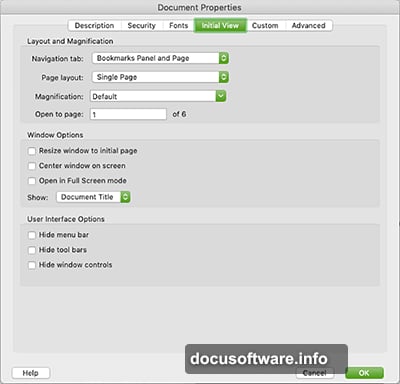
Want bookmarks visible by default when people open the file? File > Properties > Initial View > Bookmarks Panel and Page.
Fix Common Issues With Preflight Fixups
Speaking of preflight fixups, dozens exist for various tasks. Edit > Preflight opens the feature. Select Acrobat DC 2015 Profiles, click the wrench icon, and search for what you need.
Convert spot colors to CMYK? There’s a fixup. Create bookmarks from headings? Yep. Fix accessibility errors like missing alternative descriptions? Absolutely.
These automated fixes save enormous amounts of time compared to manual corrections. Browse the available options. You’ll probably find solutions to problems you face regularly.
Gather Client Feedback Directly in PDFs
The Send for Comments feature lets clients mark up proofs with sticky notes, highlights, and strikethroughs. They don’t need full Acrobat to participate.
This beats email revisions by a mile. You see exactly where changes belong in the layout. No more hunting for “paragraph 5 of page 10” that shifts after earlier edits.
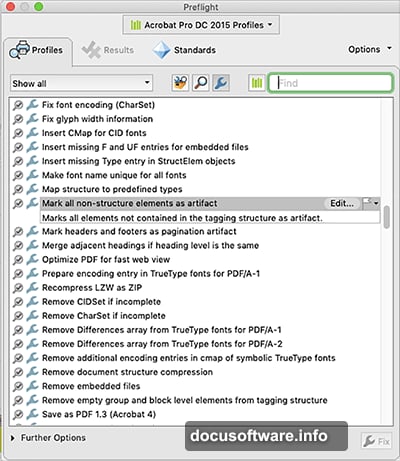
It’s especially valuable when multiple stakeholders need to review simultaneously. They can all add comments and discuss together rather than passing files back and forth sequentially.
Fair warning: If they debate in the comments, you’ll see those conversations. Ideally they resolve disagreements privately first. But it still beats unclear feedback.
Protect Your Work From Misuse
Several security options help protect PDFs from unauthorized actions.
Password protection requires a code to view or edit the document. File > Protect Using Password lets you choose which actions need passwords.
Copyright metadata stakes your claim. File > Properties > Additional Metadata lets you mark the status as copyrighted, add your copyright notice, and link to detailed terms.
Watermarks discourage casual copying. Tools > Edit PDF > Watermark adds text or image overlays. Adjust size, opacity, and angle. Create a watermark file in Illustrator once, then reuse it across projects.
Security settings prevent specific actions: printing, changing content, copying text, extracting pages, commenting, filling forms, or signing. File > Properties controls these. Set a password and save a copy without restrictions in case you need access later.
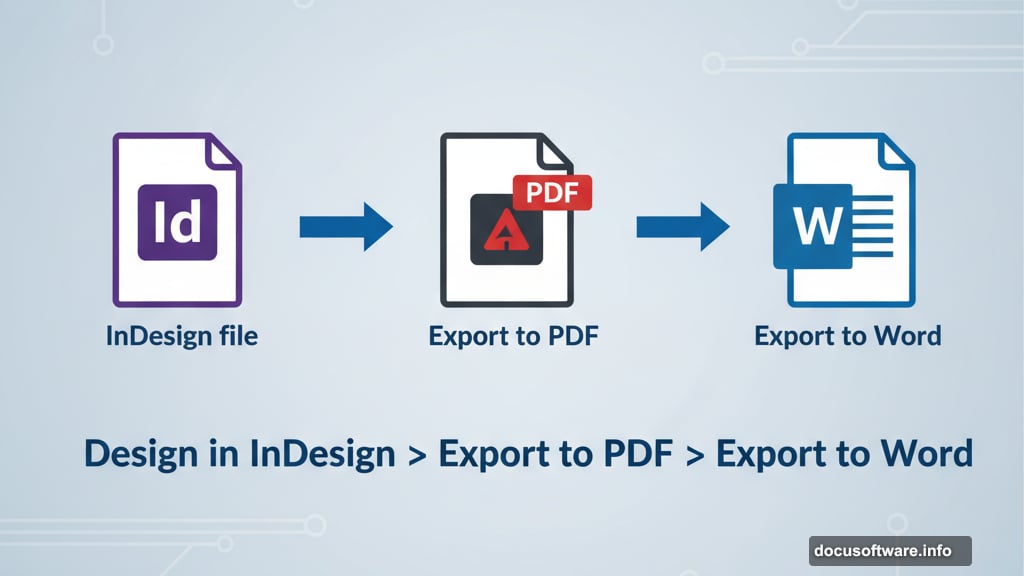
None of these methods are bulletproof. Determined people find workarounds. But they effectively discourage casual misuse and protect your work in most situations.
Make Acrobat Work for You
These features transform Acrobat from a simple viewer into a legitimate design tool. Most designers use maybe 10% of its capabilities.
Try the ones that solve your specific pain points. Compare Files alone could save hours each month. The Word export eliminates entire frustrating projects.
Start with one or two features this week. Once they become habits, add more. Your workflow will improve dramatically without learning entirely new software.
