Your Adobe Creative Cloud subscription hides powerful tools that could transform your workflow right now. Most designers barely scratch the surface.
I’ve watched countless creatives struggle with tasks that Adobe already solved. They waste hours on manual work while killer features sit dormant in their toolbar. So let’s fix that.
These aren’t gimmicks or experimental features. These are production-ready tools that professional designers use daily to work faster, smarter, and more creatively.
Creative Cloud Libraries: Your Assets, Everywhere
Stop emailing yourself files. Creative Cloud Libraries centralizes every asset you need across all Adobe apps.
Upload your graphics, colors, and typography once. Then access them instantly in Illustrator, Photoshop, InDesign, or any other Creative Cloud app. No more hunting through folders or recreating elements you made yesterday.
This feature alone saves designers hours every week. Plus, your libraries sync automatically. So that color palette you built on your desktop? It’s waiting on your laptop before you even open it.
Batch Export in Illustrator Saves Hours
Illustrator’s Export Assets feature eliminates tedious manual exports. Select multiple icons, shapes, or logos, then export them all at once in PNG, SVG, PDF, or whatever formats you need.
This isn’t just about speed. It ensures consistency across your entire asset library. Every icon exports with identical settings, so your design system stays tight and professional.
Before this feature, designers spent entire afternoons exporting individual elements. Now it takes minutes. That’s time you can spend on actual design work instead of clicking through export dialogs.
The Shaper Tool Makes Vector Design Intuitive
Illustrator’s Shaper Tool transforms rough sketches into polished vector shapes instantly. Draw a circle-ish shape with your mouse. The tool recognizes your intent and creates a perfect circle.
But it gets better. Drag to merge shapes and watch them combine intelligently. The tool understands context, so overlapping shapes blend naturally based on where you started the gesture.
Combined with Live Paint features, the Shaper Tool makes vector design feel natural instead of technical. You focus on creative decisions while the software handles the mathematical precision.
Custom Typography Without Third-Party Tools
Building custom lettering in Illustrator gives you complete typographic control. Start with guides and basic shapes. Then convert text to vector paths and sculpt every curve exactly how you want it.
The Pathfinder and Direct Select tools become your typographic sculptors. Merge letterforms, adjust spacing, and tweak individual anchor points until your typography perfectly matches your vision.
Save your work as vector artwork and it scales flawlessly at any size. Your custom logo looks crisp on business cards and billboards alike.
Live Color Creates Perfect Palettes
Adobe’s Live Color tool extracts and saves color palettes from anywhere. Browse the Swatches library, pick colors that match your project’s mood, and save them as reusable palettes.
For Live Paint groups, these colors integrate directly into your artwork. No copying hex codes or sampling colors manually. Your palette becomes part of the design, ready to apply instantly.
Color is emotion in design. Live Color helps you compose visual symphonies that resonate with your audience.
The Touch Type Tool Revolutionizes Text Design
Illustrator’s Touch Type tool treats each character as an individual design element. Scale, rotate, and position letters independently without converting to outlines first.
This granular control enables typography that jumps off the page. Emphasize key words, create visual hierarchy, and build compositions that engage readers immediately.
Traditional text editing feels limiting after you’ve experienced Touch Type’s freedom. You’re not just setting type anymore. You’re choreographing letterforms.
Wireframing Web Designs in Illustrator
Wireframes provide the structural blueprint for web projects. Map out headers, text blocks, and interactive elements before diving into visual design.
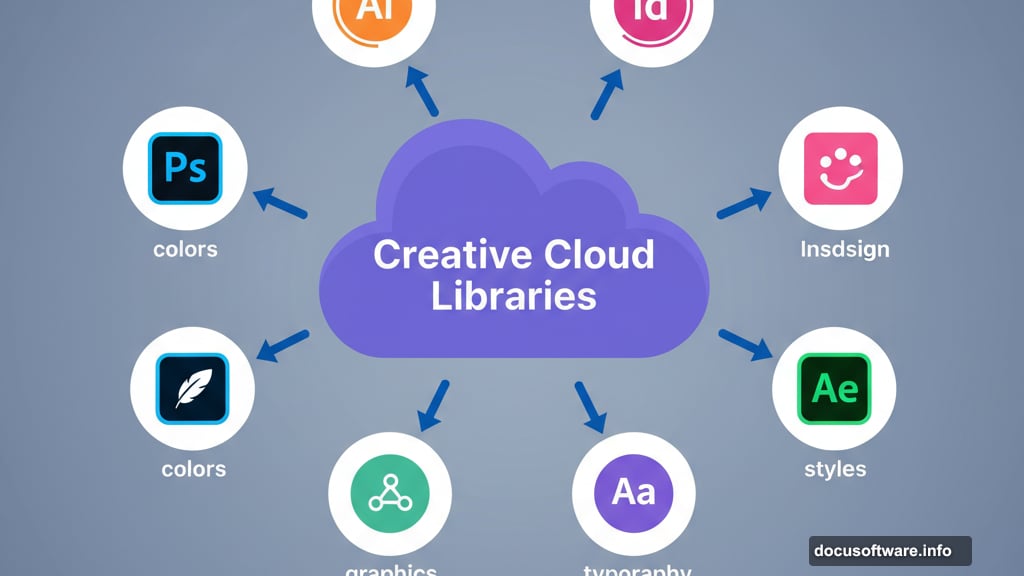
This planning phase saves massive amounts of time later. You’ll spot navigation issues and content hierarchy problems before coding a single line. Plus, wireframes help teams align on functionality before debating colors and fonts.
Illustrator’s vector tools make wireframing fast and flexible. Adjust layouts instantly, duplicate elements across pages, and maintain perfect consistency throughout your prototype.
Adobe Illustrator Draw: Mobile Vector Creation
Adobe Illustrator Draw transforms tablets into portable design studios. Sketch detailed vector illustrations layer by layer, anywhere inspiration strikes.
Everything syncs through Creative Cloud automatically. Start a sketch on your iPad during lunch. Then open that same file on your desktop and refine it into finished artwork. The transition feels seamless because it is.
Mobile creativity doesn’t mean compromised quality. Illustrator Draw includes professional-grade tools optimized for touch interfaces.
LiveShare PS: Real-Time Photoshop Collaboration
LiveShare PS brings multiplayer functionality to Photoshop. Multiple designers work on the same file simultaneously, communicating through integrated voice chat and visual annotations.
Features like mobile mirroring let remote team members see your exact canvas in real-time. Everyone stays synchronized, reducing the endless “can you see this now?” back-and-forth that plagues traditional screen sharing.
This collaborative environment feels natural and productive. Ideas flow freely when everyone can contribute directly to the design instead of describing changes verbally.
One-Click Lorem Ipsum in Photoshop
Photoshop’s built-in Lorem Ipsum generator adds placeholder text instantly. No more copying from external websites or typing gibberish to visualize text layouts.
Select your text tool, choose placeholder text from the menu, and Photoshop fills your design with properly formatted dummy content. Adjust styling, spacing, and size to see how real content will fit.
This small feature significantly speeds up layout work. You visualize text hierarchy and readability before final copy arrives.
Match Font: Photoshop’s Typography Detective
The Match Font tool identifies fonts from images automatically. Upload a photo containing text. Photoshop analyzes the letterforms and suggests matching fonts from your library or Adobe Fonts.
This feature solves the eternal designer problem: “What font is that?” You see typography you love, capture it with Match Font, and integrate similar typefaces into your own work.
It’s especially valuable when updating older projects where font information got lost. Match Font recovers that knowledge in seconds.
Shake Reduction Saves Blurry Photos
Photoshop’s Shake Reduction filter analyzes and corrects camera shake automatically. It examines blur patterns, calculates the motion that caused them, then reverses that motion to restore sharpness.
Low-light photography benefits most from this tool. Longer exposures increase shake risk. But Shake Reduction recovers detail from images you might have otherwise discarded.
The automatic analysis works remarkably well. You’ll rescue shots you thought were unsalvageable.
Face-Aware Liquify and Content-Aware Crop
Face-Aware Liquify detects facial features automatically. Adjust smiles, eye size, and facial structure with targeted controls instead of manual brushing.
Content-Aware Crop intelligently fills gaps when you expand your canvas or straighten images. Photoshop generates realistic content to complete your composition seamlessly.
Together, these tools give you surgical precision over portraits while maintaining natural appearance.
Lightroom’s Panorama Merge Creates Sweeping Vistas
Lightroom’s Panorama Merge stitches multiple photos into expansive landscape images. Choose between spherical, perspective, or cylindrical projections depending on your scene.
The merge happens automatically. Lightroom aligns images, blends exposures, and produces seamless panoramas that capture the full majesty of wide scenes.
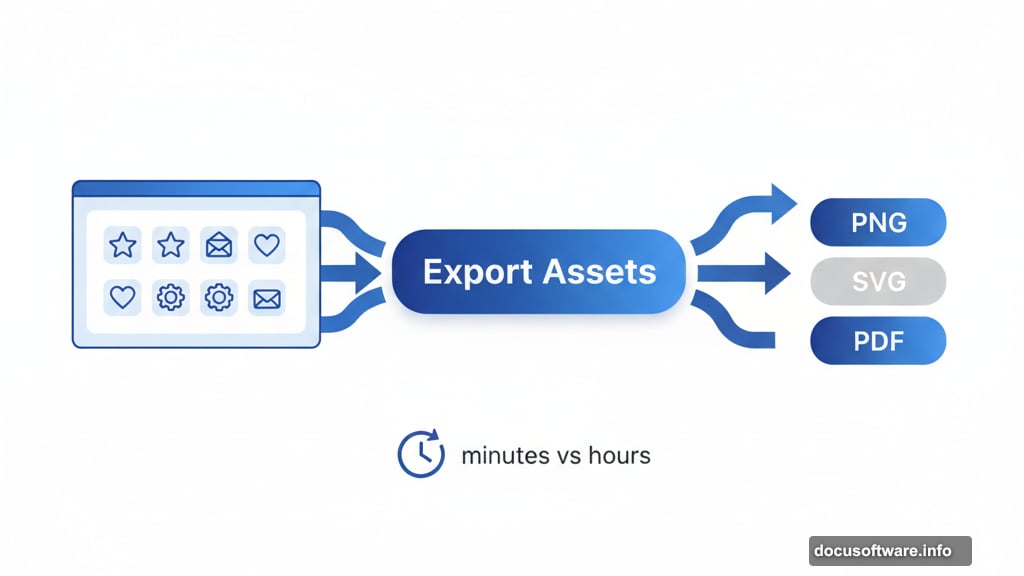
This feature transforms how you approach landscape photography. You’re no longer constrained by your lens’s field of view.
The Dehaze Tool Adds Instant Drama
Lightroom’s Dehaze tool cuts through atmospheric haze to reveal hidden colors and details. It dramatically enhances clarity while adding depth to flat images.
But Dehaze isn’t just for clearing fog. Increase the effect for sharp, punchy images. Decrease it to add dreamy softness. This versatile tool shapes mood and atmosphere with a single slider.
Professional photographers rely on Dehaze constantly. It’s become essential for landscape and outdoor photography.
Upright Guided Corrects Perspective Automatically
The Upright Guided tool fixes tilted buildings and skewed perspectives. Draw lines indicating what should be vertical or horizontal. Lightroom recalibrates the entire image to match reality.
Architectural photography demands straight lines. Upright Guided delivers that precision without complex manual adjustments.
Your buildings stand tall and true, just as they do in person.
Preserving Formatting from Word to Adobe
Moving text from Microsoft Word to Adobe apps often destroys formatting. But careful preparation in Word plus Adobe’s import presets maintain your layout integrity.
Tag your content properly in Word. Then import using Adobe’s structured presets. Your headings, spacing, and text styles transfer cleanly.
This workflow saves reformatting time and prevents errors when moving content between platforms.
Simple Web Animations with Creative Cloud
Adobe Animate and After Effects add motion to web projects effortlessly. Create subtle animations that guide users’ attention or dynamic sequences that tell stories.
Dreamweaver integrates these animations smoothly into your websites. Motion brings static pages alive and increases engagement measurably.
Even simple animations dramatically improve user experience when applied thoughtfully.
Grid-Based Prototypes in InDesign
InDesign’s grid support and master pages create precise, consistent wireframes and prototypes. Design interactive content that scales across multiple pages while maintaining perfect structure.
The grid system ensures alignment and proportion stay consistent. Master pages let you define layouts once and apply them everywhere.
Your prototypes accurately reflect the final product before development begins.
Responsive Layouts in Dreamweaver
Dreamweaver’s fluid grid layouts adapt automatically to any screen size. Build once, display everywhere—from phones to ultrawide monitors.
You’re no longer designing separate mobile and desktop versions. One responsive layout flexes intelligently based on viewport dimensions.
This approach matches how modern web development actually works. Users expect seamless experiences across devices.
Visual CSS Editing in Dreamweaver
Dreamweaver’s CSS Designer panel provides visual controls for styling websites. Adjust colors, spacing, and typography through intuitive interfaces instead of writing code manually.
You see changes instantly. Every tweak updates the live preview immediately, so you make informed design decisions based on real results.
This visual approach makes CSS accessible to designers who prefer clicking to coding.
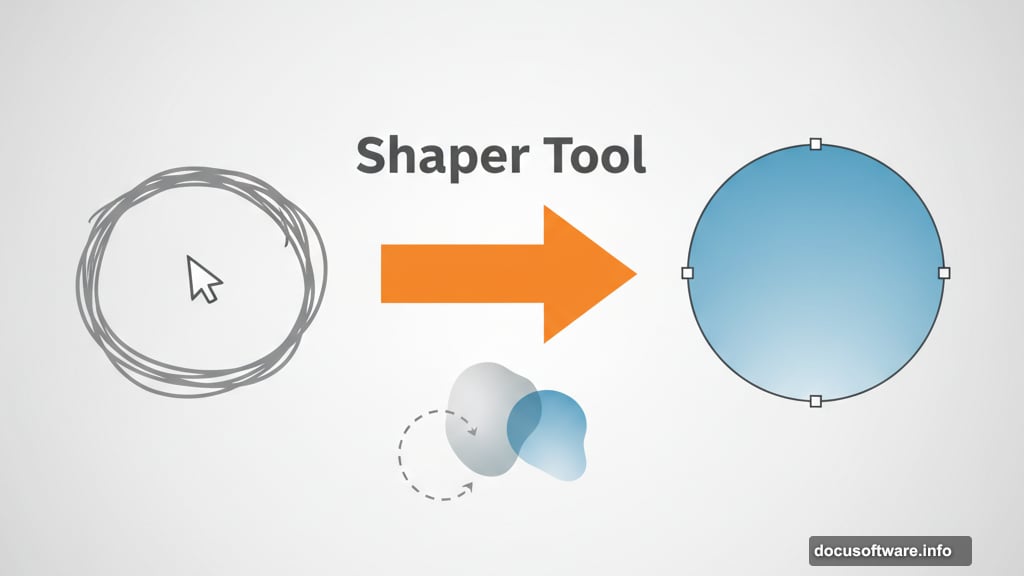
Edge Animate Integration
Import Edge Animate compositions directly into Dreamweaver. Preview and adjust animations within your web development environment.
This integration ensures animations work correctly before deployment. You catch timing issues and interaction problems early.
Your websites look polished and perform smoothly because animation testing happens during development, not after launch.
Adobe Capture: Photos to Vectors Instantly
Adobe Capture uses your phone’s camera to vectorize real-world objects. Photograph something interesting, make quick adjustments, and transform it into scalable vector artwork.
That vector imports into Illustrator or other Creative Cloud apps immediately. You’re converting the physical world into digital assets wherever you go.
This mobile tool expands your creative toolbox beyond the desk. Inspiration strikes anywhere—now you can capture and use it anywhere.
Real-Life Color Palettes from Capture
Adobe Capture extracts color palettes from photographs of real scenes. Capture the exact hues of a sunset or the sophisticated tones of urban architecture.
Those colors transfer directly into your projects through Creative Cloud sync. Your digital work reflects the vibrant diversity of the physical world.
Color inspiration exists everywhere. Capture helps you collect and apply it.
Lumetri Color for Video Grading
Premiere Pro’s Lumetri Color panel offers professional color correction tools for video. Shape mood, enhance atmosphere, and create cinematic looks through precise color grading.
Video coloring communicates emotion as powerfully as the footage itself. Lumetri gives you the control to craft exactly the feeling your project needs.
Professional-quality color grading used to require specialized software. Now it’s built directly into your video editor.
Adobe Fonts: Thousands of Licensed Typefaces
Adobe Fonts provides access to thousands of professional typefaces, all licensed for personal and commercial use. Browse by style, mood, or technical characteristics.
These fonts integrate seamlessly with all Creative Cloud apps. Select a typeface online and it appears in your font menus automatically.
Typography shapes brand voice. Adobe Fonts ensures you express that voice authentically across every project.
Adobe Stock: Professional Imagery On Demand
Adobe Stock integrates directly into Creative Cloud applications. Search millions of photos, illustrations, and graphics without leaving your design environment.
Preview watermarked thumbnails in your actual layouts before licensing. This lets you test images in context, ensuring they work perfectly before you pay.
Professional visuals elevate every project. Adobe Stock makes finding the right image frictionless.
Your Creative Cloud Deserves Exploration
These features transform Adobe Creative Cloud from a collection of tools into a comprehensive creative ecosystem. Each feature solves real problems that designers face daily.
The power you need already exists in your subscription. You just need to discover and use it. So experiment with these tools. Pick three that match your workflow and master them this month.
Your efficiency will improve. Your creativity will expand. And your work will reach levels you haven’t achieved yet.
The gap between good designers and great ones often comes down to tool mastery. Great designers know their software deeply and leverage every advantage available. Now you do too.
