Adobe Acrobat dragging its feet again? You’re not alone.
Nothing kills productivity faster than waiting for a PDF to load. Or watching Acrobat freeze mid-edit. These frustrations plague countless users daily, turning simple document tasks into endurance tests.
But here’s the good news. Most slowdowns stem from fixable issues. Plus, some solutions take just minutes to implement. Let’s dig into what’s actually causing your lag and how to fix it for good.
What’s Actually Slowing Down Acrobat
Software conflicts top the list of culprits. Outdated versions, incompatible plugins, and battles with other applications all create performance issues. These conflicts drain system resources that Acrobat desperately needs.
Large files present another major challenge. Documents packed with high-resolution images demand serious processing power. So when you open that 50MB PDF with dozens of photos, expect delays. Your system struggles to render all that visual data quickly.
Limited storage space compounds these problems. Acrobat relies on your hard drive to cache documents for faster access. When storage runs low, performance tanks immediately. The application simply can’t work efficiently without breathing room.
Background apps silently sabotage performance too. Each running program claims a slice of your system’s memory. Therefore, Acrobat gets less power to work with. The result? Slower response times and frequent lag spikes.
Eight Ways to Speed Up Adobe Acrobat
Ready to fix these issues? The following solutions range from quick settings tweaks to more comprehensive fixes. Pick the ones that match your specific situation.
Switch to a Faster Alternative
UPDF offers escape from Acrobat’s performance headaches. This lightweight PDF editor handles large files smoothly without the bloat.
The speed difference is noticeable immediately. UPDF renders complex documents faster than Acrobat. Plus, it costs just 17% of Acrobat’s price while delivering all essential features.
Opening files in UPDF is straightforward. Click “Open File” and select your document. Then hit the “Edit” button in “Tools” to modify text, images, or other elements. The interface responds instantly, making edits feel effortless.
Beyond basic editing, UPDF includes AI assistance for translation and summaries. These tools enhance productivity without sacrificing speed. The entire application stays responsive even when processing multiple large files.
Adjust Security Settings
Overly restrictive security features slow Acrobat down significantly. Adjusting these settings often improves performance dramatically.
Navigate to “Edit” then “Preferences” and select “Security.” Turn off “SafeLogic CryptoComply” if you’re using an older Acrobat version. Next, find “Security (Enhanced)” and disable all options there.
These security layers scan documents constantly in the background. While they provide protection, they also consume considerable resources. So disabling unnecessary security features frees up processing power for actual work.
Reinstall the Application
Corrupted files or outdated components often cause persistent lag. A fresh installation eliminates these issues cleanly.
Search “Add or remove programs” on your desktop. Find Adobe Acrobat, right-click it, and select “Uninstall.” Then download the latest version from Adobe’s website.
Clean reinstalls clear out accumulated junk files and configuration errors. The process takes about 15 minutes but often resolves stubborn performance problems permanently.
Turn Off Generative AI
Adobe’s built-in AI features sound helpful. But they drain system resources constantly, causing noticeable slowdowns.
Click “Menu,” select “Preferences,” then “Generative AI.” Uncheck “Enable Generative AI” to disable the feature entirely.
This AI processes documents continuously in the background. For users who rarely use these features, disabling them provides immediate performance gains. The difference becomes especially obvious with larger PDF files.
Disable Page Cache
The Page Cache feature promises faster rendering. Instead, it frequently causes lag and crashes.
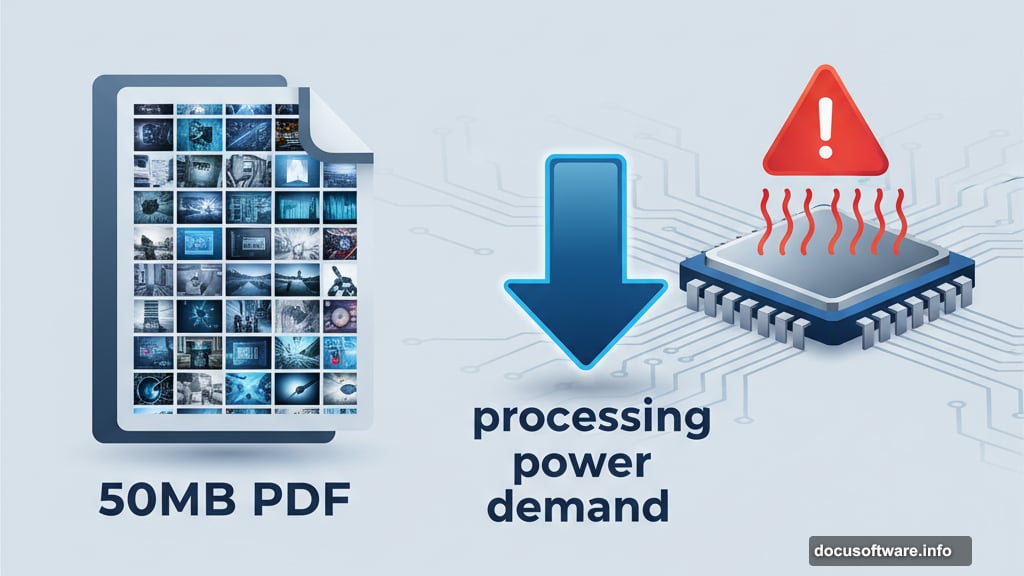
Go to “Menu,” then “Preferences,” followed by “Page Display.” Uncheck “Use Page Cache” to turn it off.
This setting attempts to preload pages for quicker navigation. However, the caching process itself consumes significant memory. So paradoxically, disabling it often speeds things up.
Roll Back to an Older Version
Recent updates sometimes introduce bugs and compatibility issues. Reverting to a stable older version sidesteps these problems.
Open Adobe Creative Cloud and find Acrobat. Click the three dots and select “Other Versions.” Choose a previous version and click “Install.”
Older versions lack the latest features but run more reliably. If a recent update tanked your performance, this fix restores usability immediately. Stay on the stable version until Adobe releases a properly optimized update.
Close Background Applications
Multiple running programs fight for the same system resources. Closing unnecessary apps gives Acrobat more power to work with.
Press Ctrl+Shift+Esc to open Task Manager. Review the “Processes” tab for resource-hungry applications. Select apps you’re not using and click “End Task.”

This simple step often provides dramatic improvements. Even seemingly idle programs consume RAM and CPU cycles. So shutting them down frees considerable resources for Acrobat.
Free Up Storage Space
Full hard drives cripple application performance across the board. Acrobat needs available storage to function properly.
Right-click your “Recycle Bin” and select “Empty Recycle Bin” for an instant space boost. Then search “Disk Cleanup,” select your drive, and check boxes for temporary files.
Regular storage maintenance prevents performance degradation. Most users need to clear 15-20GB minimum for optimal Acrobat operation. The cleanup process takes minutes but pays dividends in speed.
The Real Problem Nobody Mentions
Adobe keeps adding features without optimizing core performance. Each update brings flashy new tools but rarely addresses fundamental speed issues.
This pattern frustrates users who need reliability over gimmicks. Meanwhile, alternative PDF editors focus on efficiency. They deliver essential features without the bloat.
So while these fixes help, they’re treating symptoms. The underlying issue remains Acrobat’s increasingly heavy footprint. For users tired of workarounds, switching to a lighter alternative makes sense.
Choose tools that respect your time. Test alternatives that prioritize speed over feature bloat. Your productivity will thank you.
