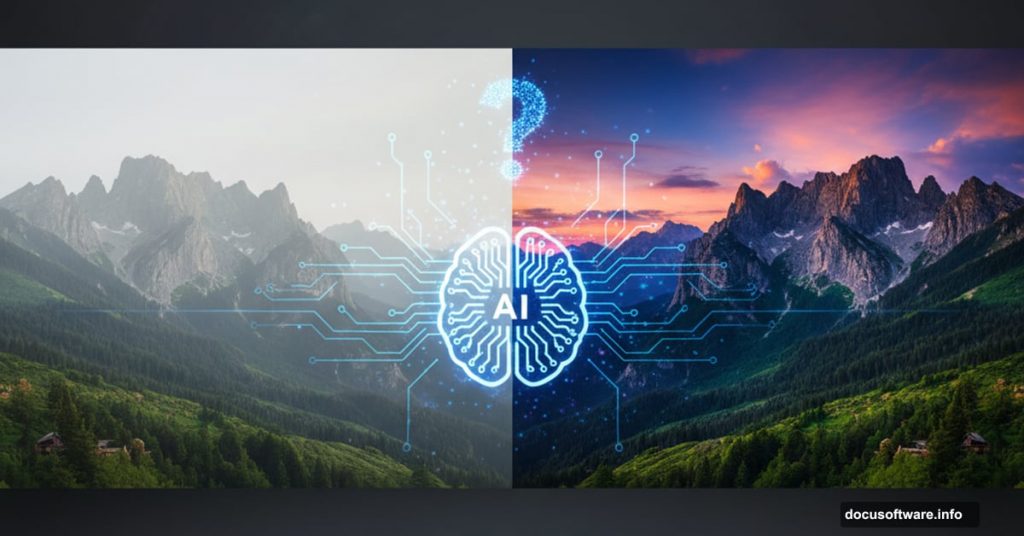I spent two weeks testing Luminar NEO’s AI tools on dozens of images. The results surprised me more than I expected.
Most AI photo editors promise revolutionary results but deliver mediocre automation. So I approached Luminar NEO with healthy skepticism. Yet after pushing these tools hard on challenging images, I found something genuinely useful. Not perfect, but powerful enough to change how I edit photos.
Let’s break down what works, what doesn’t, and whether this tool deserves a spot in your workflow.
Non-Destructive Stacking Actually Makes Sense
Luminar NEO doesn’t work like traditional editors. Instead of applying effects directly to your image, it stacks adjustable layers.
Think of it like building blocks. Each tool sits on top of the previous one. Plus, you can revisit any layer later to tweak settings without starting over.
I tested this workflow on a bland mountain landscape. The original photo looked flat and muddy. But by stacking contrast adjustments, color tweaks, and sharpening tools, I transformed it completely. Moreover, when I needed to dial back the sky contrast, I just selected that layer and adjusted it. The rest stayed intact.
This approach feels more intuitive than Photoshop’s adjustment layers. Everything stays organized and editable. So you can experiment freely without fear of permanently ruining your image.
Mask AI Changes the Masking Game
Here’s where Luminar NEO gets interesting. Traditional masking requires careful brush work and selection tools. Mask AI analyzes your entire image instantly.
Click once on the sky. Luminar selects it perfectly. Click the water. Selected. The subject. Done.
The artificial intelligence recognizes distinct elements automatically. So you can apply punchy contrast only to the sky. Or change the stream’s color while leaving everything else untouched. The precision shocked me.
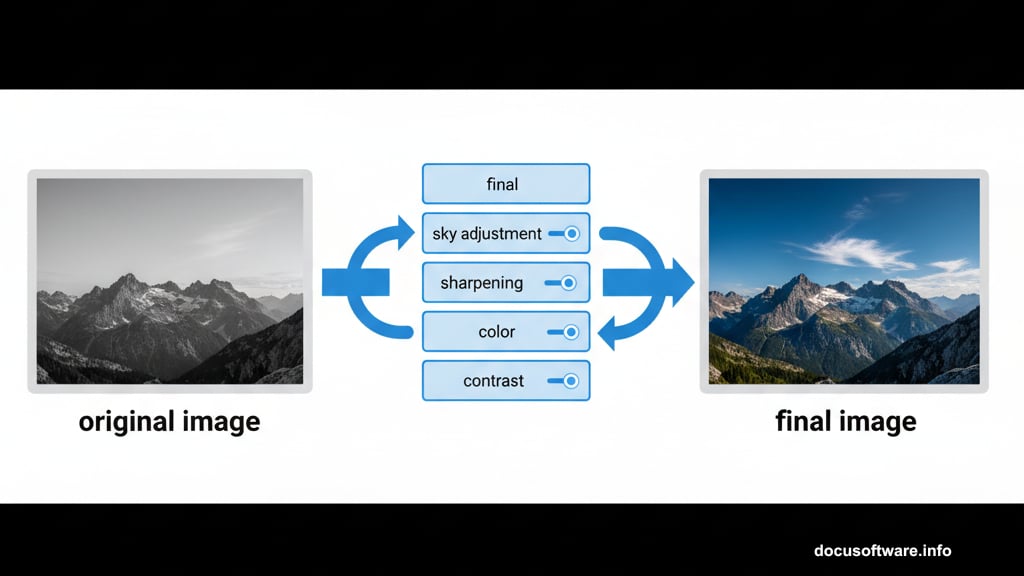
However, complex images sometimes confuse the AI. When a subject blends too closely with the background, you’ll need manual refinement. But even then, the AI gets you 80% there. You just clean up the edges yourself.
For most photos, though, Mask AI nails it on the first try. That saves enormous amounts of time compared to manual masking.
Background Removal Hits and Misses Hard
The one-click background removal tool shows both AI’s promise and limitations.
When it works, it’s spectacular. Clean edges, perfect subject isolation, and instant results. I removed backgrounds from portraits in literally two seconds.
But when it fails, it fails spectacularly. Hair strands vanish. Fingers get cut off. Complex backgrounds confuse the algorithm badly.
Fortunately, Luminar includes a refinement brush. So you can fix problem areas manually. Yet if the AI misses significantly, you’ll spend considerable time cleaning up. At that point, traditional selection tools might work faster.
Still, for straightforward subjects against simple backgrounds, this tool delivers impressive speed.
Relight AI Feels Like Magic
This tool blew my mind. Relight AI builds a 3D depth map of your image. Then it fills foreground or background areas with simulated light.
Imagine you photographed someone at sunset but their face looks too dark. Relight AI analyzes the scene’s depth and adds fill light naturally. The result looks like you used an actual flash.
I tested this on backlit portraits. The AI recognized faces, calculated proper lighting angles, and brightened them convincingly. Moreover, shadows adjusted automatically to match the new lighting. The effect looked natural, not pasted on.
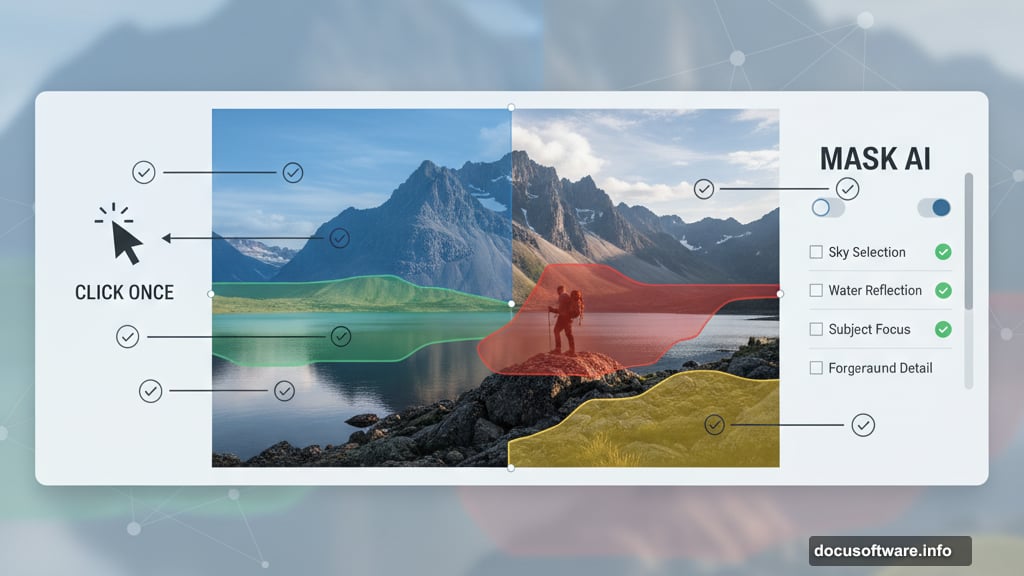
However, extreme lighting situations can produce weird results. If your subject is severely underexposed, the AI struggles to recover realistic detail. But for moderate adjustments, Relight AI works remarkably well.
Sky Replacement Gets Surprisingly Good
Sky replacements used to scream “fake.” Harsh edges, mismatched colors, and obvious compositing gave them away instantly.
Luminar NEO handles this differently. The AI automatically masks the sky with impressive accuracy. Then it adjusts the replacement sky’s colors and brightness to match your scene.
But here’s the clever part. Luminar can generate sky reflections in water or glass surfaces. Plus, it relights the entire photo based on the new sky’s colors and brightness.
I replaced a boring gray sky with dramatic sunset clouds. The AI added warm orange tones to the landscape automatically. It even created convincing reflections in the lake below. The composite looked genuinely believable.
Edge refinement tools let you perfect the transition between sky and landscape. So even tricky areas like trees and buildings can look natural with minor adjustments.
Dust and Powerline Removal Work Better Than Expected
Both removal tools impressed me. AI dust removal detected sensor spots I didn’t even notice. One click eliminated them perfectly.
Powerline removal worked equally well. I selected distracting wires running through a landscape. The AI analyzed surrounding areas and filled them in convincingly. No weird blurring or obvious patches.
However, the smart eraser remains essential. The AI occasionally misses small spots or leaves artifacts. Quick manual cleanup finishes the job. But the AI handles 90% of the work automatically.
These tools excel at tedious cleanup tasks. So you spend less time cloning and more time on creative editing.
Enhance AI: Sometimes Brilliant, Sometimes Weird
The Enhance AI slider aims to improve entire images automatically. One slider controls everything.
Results vary wildly depending on the image. Some photos transformed beautifully with a single adjustment. Colors popped, contrast improved, and sharpness increased perfectly.
Other images looked oversaturated and unnatural. The AI occasionally pushes adjustments too aggressively. Faces turn orange. Skies become cartoonish. Details get crunchy.
Fortunately, you control the slider’s intensity. So you can dial back overzealous enhancements. Plus, Mask AI lets you limit Enhance effects to specific image areas.
I found Enhance AI works best as a starting point. Apply it, then refine manually. Think of it as an intelligent preset rather than a finished product.
The Real Question: Should You Actually Use This?
Luminar NEO adds genuinely useful capabilities to photo editing workflows. The AI tools save considerable time on tedious tasks. Plus, the non-destructive workflow encourages experimentation.
However, it’s not a Photoshop replacement. Complex compositing, precise retouching, and advanced techniques still require traditional tools. Instead, think of Luminar NEO as a powerful complement to your existing workflow.
The AI works best on straightforward edits. Landscapes, portraits, and product photos benefit most. Highly complex images with intricate details might require more manual intervention.
So here’s my honest take. If you spend hours on masking, sky replacements, and cleanup work, Luminar NEO will genuinely accelerate your workflow. The time savings add up quickly.
But if you primarily need precise control and advanced compositing, stick with Photoshop or similar tools. Luminar NEO excels at speed and convenience, not surgical precision.
For most photographers editing batches of images, though, these AI tools deliver real value. They handle the boring stuff so you can focus on creative decisions.