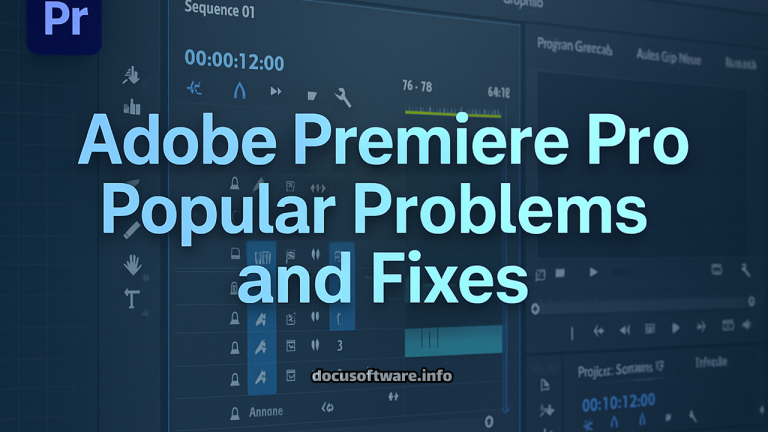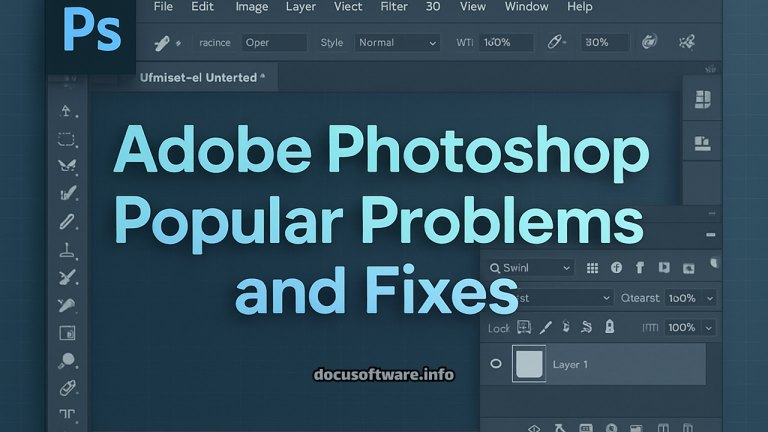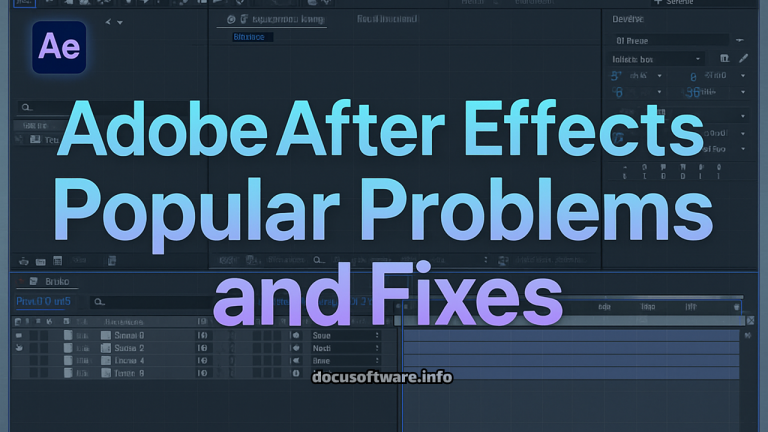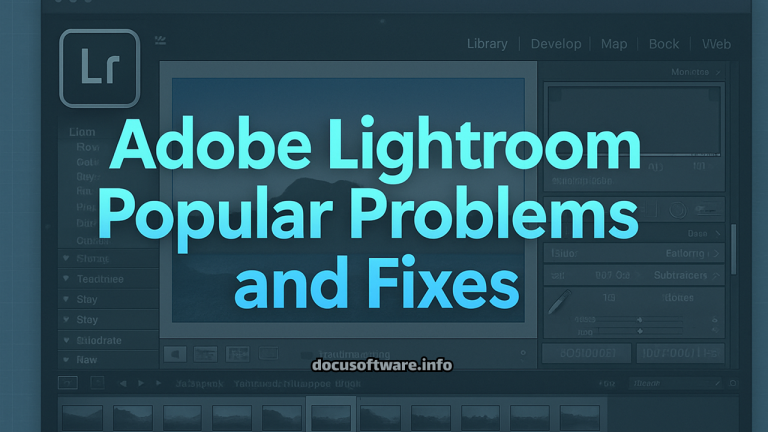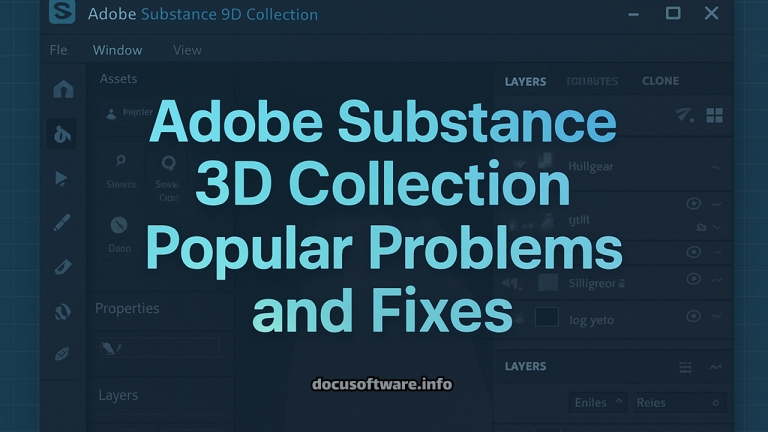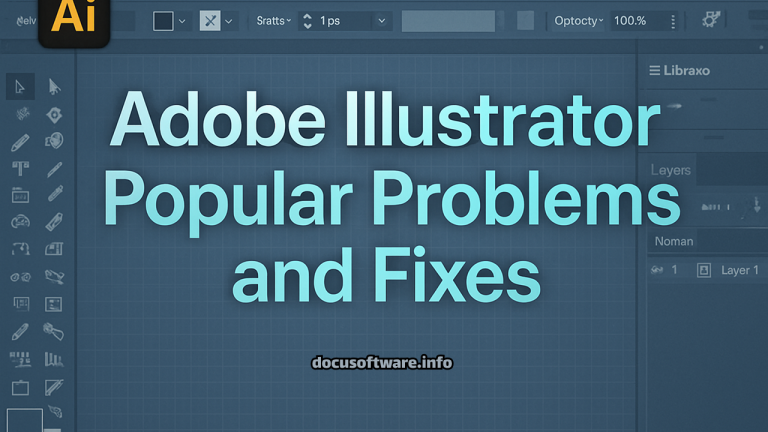Adobe InDesign Popular Problems and Fixes: Complete Troubleshooting Guide 2025
Introduction
Adobe InDesign remains the industry-standard desktop publishing software for creating professional layouts, magazines, books, and digital publications. However, like any complex software, InDesign users frequently encounter technical challenges that can disrupt workflow productivity. This comprehensive guide addresses the most common InDesign problems and provides practical, tested solutions to help designers, publishers, and creative professionals maintain optimal performance.
Whether you’re experiencing crashes, file corruption, performance issues, or compatibility problems with the latest InDesign 2025 release, this guide offers expert-level troubleshooting strategies backed by real-world testing and Adobe’s official support documentation.
InDesign 2025 Version-Specific Issues
Problem: macOS Compatibility Issues with Apple Silicon
The latest Adobe InDesign 2025 (version 20.0 and later) has introduced significant compatibility challenges for Mac users, particularly those using Apple Silicon processors (M1, M2, M3 Max). The application crashes when launched using Rosetta2, creating workflow disruptions for creative professionals.
Solution:
- Primary Fix: Update macOS to Sequoia 15.0 or later for optimal compatibility
- Alternative Option: Continue using InDesign 2025 natively on Apple Silicon without Rosetta2
- Fallback Strategy: Revert to InDesign 2024 (version 19.x) if running older macOS versions (Ventura or Sonoma)
Problem: Performance Lag and Beach Ball Issues on Mac
Many users report experiencing severe performance degradation in InDesign 2025, including spinning beach balls, delayed text selection, sluggish scrolling, and unresponsive interface elements. These issues particularly affect multi-page documents and complex layouts.
Solutions:
- Disable Contextual Task Bar:
- Navigate to View menu
- Uncheck “Show Contextual Task Bar”
- Restart InDesign for changes to take effect
- Remove Document Fonts Folder:
- Locate document package folder
- Temporarily move Document Fonts folder to desktop
- Test performance improvement
- Check for Conflicting Applications:
- Disable window management apps (particularly Magnet on macOS)
- Close unnecessary background applications
- Restart InDesign after changes
- Update to Latest Version:
- Install InDesign 20.2 or later through Creative Cloud
- Adobe has addressed many performance issues in recent updates
Performance and Speed Problems
Problem: General Slowdown and Lag
InDesign performance degradation manifests through various symptoms: slow document opening, delayed tool response, laggy text editing, and sluggish panel interactions.
Comprehensive Solutions:
- Reset InDesign Preferences:
- Windows: Hold Ctrl + Alt + Shift while launching InDesign
- macOS: Hold Cmd + Ctrl + Opt + Shift while launching InDesign
- Confirm preference reset when prompted
- Note: This removes custom settings but often resolves performance issues
- Optimize System Resources:
- Ensure minimum 8GB RAM (16GB recommended for professional work)
- Maintain 10% free disk space on system drive
- Update GPU drivers to latest versions
- Enable GPU Performance in Preferences
- Manage Font Libraries:
- Deactivate unused fonts through font management software
- Remove corrupted or problematic fonts
- Limit active fonts to essential sets
- Use Adobe Fonts for better integration
Document and File Issues
Problem: Unable to Open Files After Update
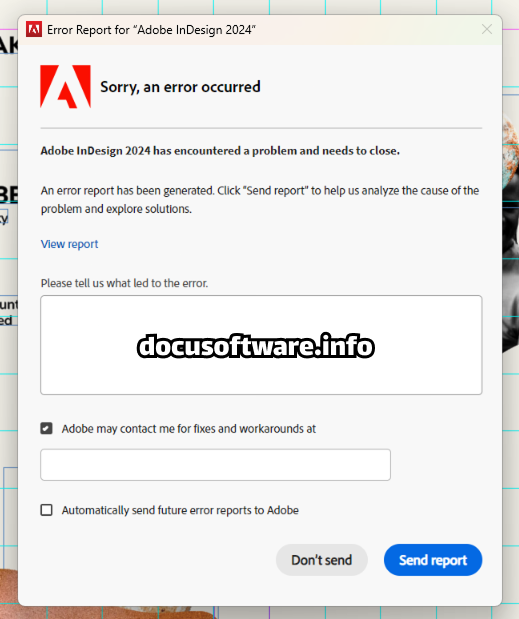
A critical issue affecting InDesign 2025 involves files created in version 19.x becoming inaccessible, displaying brief conversion windows before failing to open.
Multi-Step Solution Process:
- IDML Conversion Method:
- Open file in InDesign 2024 (19.x)
- Export as IDML (InDesign Markup Language)
- Open IDML file in InDesign 2025
- Save as new InDesign document
- Alternative Recovery Options:
- Try opening on different computer
- Test with different Creative Cloud account
- Use Adobe’s automatic document recovery service
- Contact Adobe support with file for investigation
Problem: Document Corruption
Corrupted InDesign files exhibit various symptoms: crash on opening, missing content, distorted layouts, or error messages.
Recovery Strategies:
- Save As Method:
- Open document if possible
- Use File > Save As (not Save)
- Create new filename
- This rebuilds file structure
- IDML Export Technique:
- Export to IDML format
- Strips potentially corrupted data
- Reimport and save as new document
- Preserves most content and formatting
- Page-by-Page Recovery:
- Create new document
- Copy pages individually from corrupted file
- Identify problematic pages through elimination
- Rebuild affected pages manually
Crash and Stability Problems
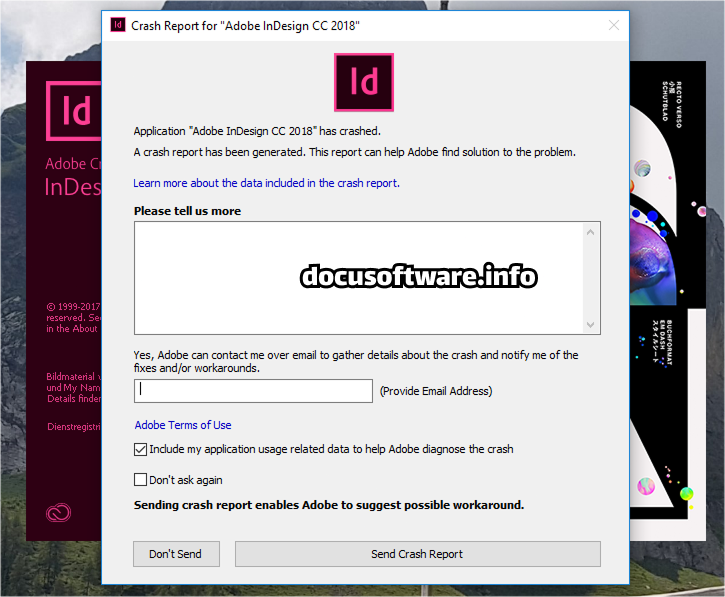
Problem: InDesign Crashes on Launch
Launch crashes often result from preference corruption, font conflicts, or plugin incompatibilities.
Systematic Troubleshooting:
- Antivirus Software Conflicts:
- Add InDesign to antivirus exception list
- Update antivirus to latest version
- Temporarily disable for testing (re-enable afterward)
- Known problematic software: Trend Micro, AVG, Symantec DLP
- Font-Related Crashes:
- Remove recently installed fonts
- Clear font cache
- Validate fonts using system utilities
- Avoid fonts with special characters in names
- Plugin Management:
- Launch InDesign with plugins disabled
- Remove third-party plugins from Plug-Ins folder
- Update plugins to latest versions
- Test plugins individually for conflicts
Text and Typography Issues
Problem: Text Rendering and Display Issues
Typography problems include disappearing text, incorrect font display, missing glyphs, and composition errors.
Professional Solutions:
- World-Ready Composer Issues:
- Switch to Adobe Paragraph Composer for Western text
- Update to latest InDesign version for composer fixes
- Check OpenType feature compatibility
- Font Display Problems:
- Clear font caches using dedicated utilities
- Verify font activation status
- Replace problematic fonts with alternatives
- Use Type > Find Font to identify missing fonts
- Text Frame Troubleshooting:
- Check layer lock status
- Verify master page items
- Adjust text wrap settings
- Reset text frame attributes
Export and PDF Problems
Problem: PDF Export Failures
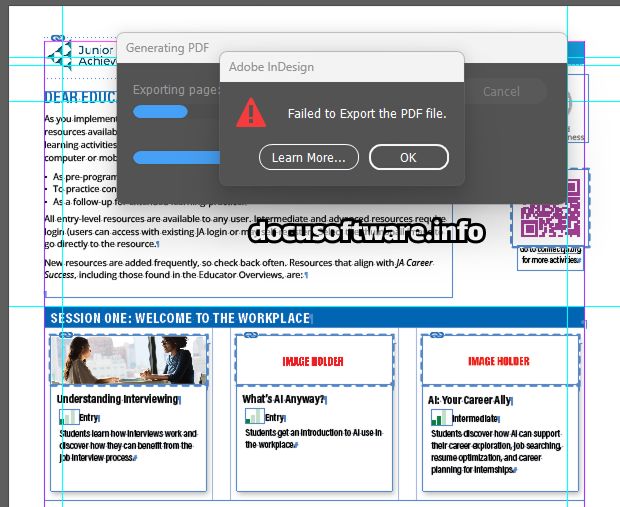
Export issues range from missing content to complete export failure, often accompanied by background task messages.
Export Optimization:
- Pre-Export Preparation:
- Package document to collect assets
- Downsample large images before placement
- Convert spot colors if necessary
- Run Preflight to identify issues
- Export Settings Adjustment:
- Use PDF/X-4 for print production
- Disable transparency flattening when possible
- Export in sections for large documents
- Test different PDF presets
- Alternative Export Methods:
- Print to PostScript, then distill
- Export as IDML, reimport, retry export
- Use different computer for export
- Update to latest InDesign version
Preventive Maintenance
Best Practices for Stability
Implementing preventive measures significantly reduces problem occurrence and improves overall InDesign performance.
Essential Maintenance Tasks:
- Regular Preference Management:
- Back up preferences monthly
- Reset preferences after major updates
- Sync settings to Creative Cloud
- Document custom workspace settings
- File Management Protocols:
- Use versioning for important projects
- Perform regular “Save As” operations
- Maintain organized project folders
- Archive completed projects properly
- System Optimization:
- Keep InDesign updated to latest version
- Maintain current OS updates
- Regular disk maintenance
- Monitor system resource usage
Advanced Troubleshooting
Professional Recovery Techniques
When standard solutions fail, advanced troubleshooting methods become necessary for critical project recovery.
Expert-Level Solutions:
- Manual XML Editing:
- Export as IDML
- Extract and edit XML files
- Fix structural errors manually
- Repackage and import
- Cross-Platform Recovery:
- Transfer files between Mac and Windows
- Use different InDesign versions
- Test on clean system installations
- Leverage cloud document features
- Third-Party Recovery Tools:
- Professional recovery services
- Specialized conversion utilities
- Automated repair software
- Forensic file analysis tools
Conclusion
Adobe InDesign‘s complexity necessitates comprehensive troubleshooting knowledge for maintaining productive workflows. This guide provides solutions ranging from simple preference resets to advanced recovery techniques, addressing the most prevalent issues encountered in professional publishing environments.
Success in resolving InDesign problems requires systematic approach, patience, and understanding of the software’s architecture. Regular maintenance, proper file management, and staying current with updates prevent many issues from occurring.
Remember that Adobe continuously addresses reported issues through updates. Participating in the InDesign Prerelease Program provides early access to fixes while contributing to product improvement. When encountering persistent problems, Adobe’s support team and community forums offer additional resources for resolution.
By implementing these solutions and preventive measures, creative professionals can minimize downtime, protect valuable work, and maintain the smooth operation essential for meeting production deadlines in today’s demanding publishing landscape.