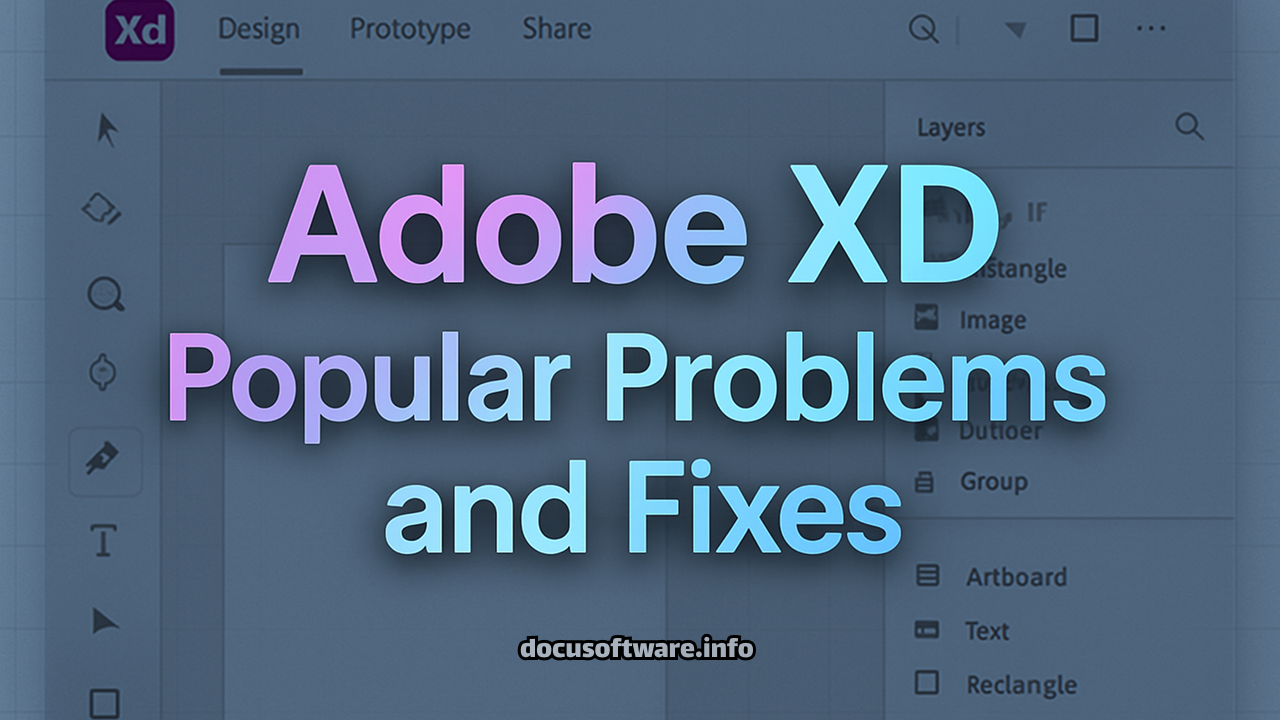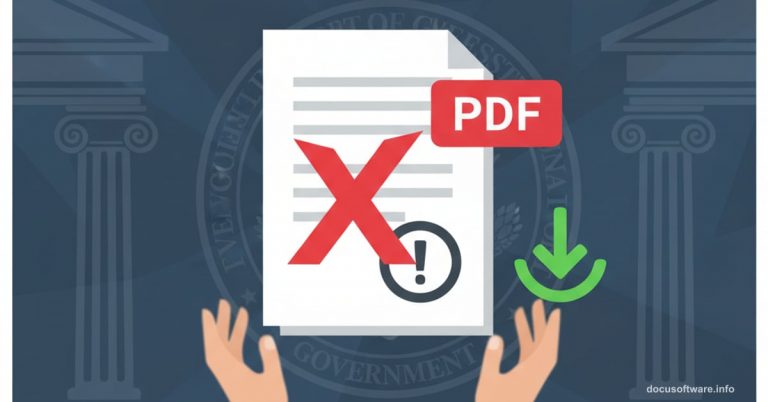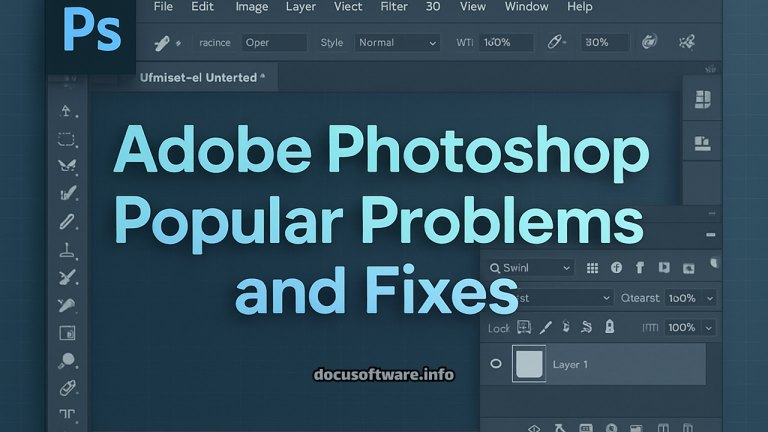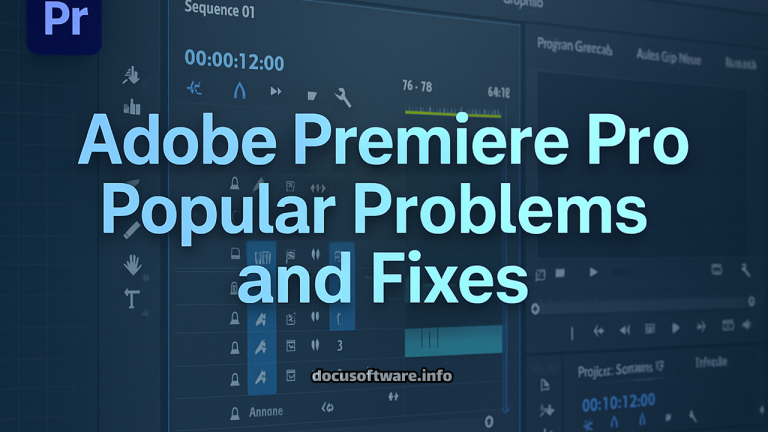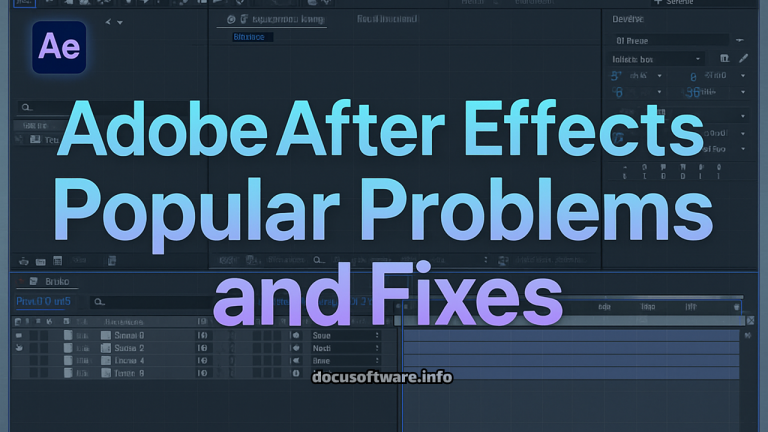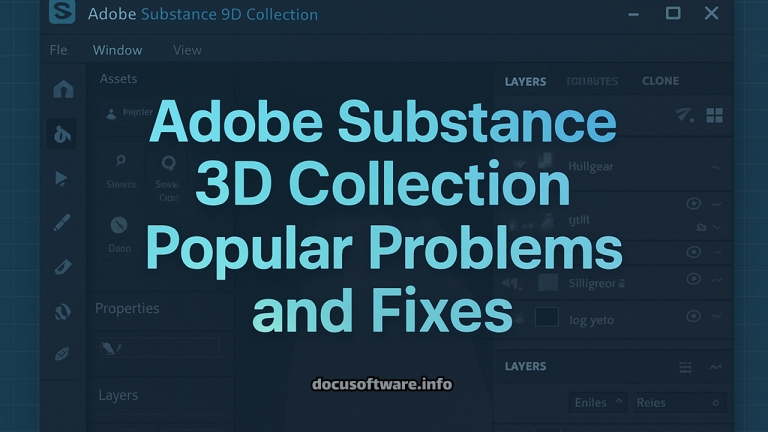Adobe XD Popular Problems and Fixes: Complete Troubleshooting Guide 2025
Introduction: Understanding Adobe XD’s Current State and Common Challenges
Adobe XD, the professional UI/UX design and prototyping tool, continues to serve millions of designers worldwide despite entering maintenance mode in 2024. While Adobe has shifted focus to newer technologies, existing users still encounter various technical challenges that require practical solutions. This comprehensive guide addresses the most prevalent Adobe XD issues, providing expert-backed fixes and workarounds that keep your design workflow running smoothly.
Critical Installation and Download Issues
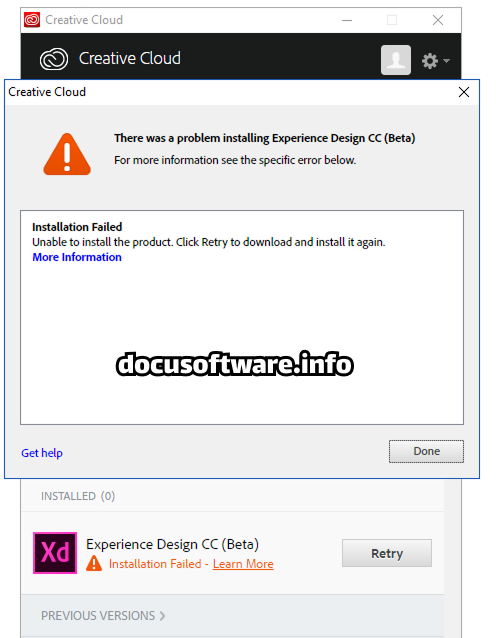
Problem 1: Adobe XD Not Appearing in Creative Cloud Desktop App
Many users report that Adobe XD has disappeared from their Creative Cloud application list, particularly for new Creative Cloud subscribers. This occurs because Adobe stopped offering XD as a standalone purchase in 2024, though it remains available for existing users and certain Creative Cloud All Apps subscriptions.
Solution Steps:
- Verify your Creative Cloud subscription type through your Adobe account dashboard
- Clear Creative Cloud cache files by navigating to ~/Library/Application Support/Adobe (Mac) or %AppData%\Adobe (Windows)
- Reinstall Creative Cloud Desktop app from Adobe’s official website
- Access XD through the browser-based version at xd.adobe.com if desktop installation fails
- Contact Adobe Support for legacy download links if you have an existing license
Problem 2: Plugin Installation Failures
Adobe XD plugins frequently fail to install due to compatibility issues between the app version and the Creative Cloud desktop application. Users encounter error messages or find plugins completely unavailable in the marketplace.
Comprehensive Fix:
- Update Adobe XD to the latest maintenance version through Creative Cloud
- Ensure Creative Cloud Desktop app is current (version 5.9 or later)
- Navigate to Stock & Marketplace tab for plugin installation
- Clear plugin cache at ~/Library/Application Support/Adobe/Adobe XD/plugin_settings
- Disable antivirus software temporarily during installation
- Use administrator privileges when installing plugins on Windows systems
Cloud Document Synchronization Problems
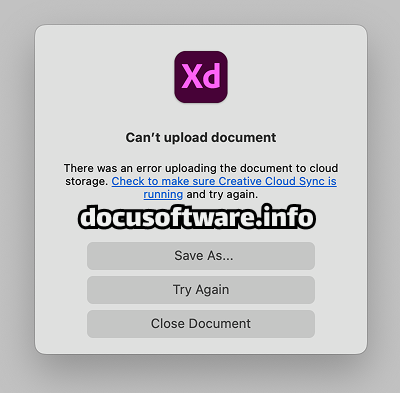
Problem 3: Documents Disconnecting from Cloud Services
Cloud document synchronization failures represent one of the most frustrating Adobe XD issues, causing work loss and collaboration breakdowns. Documents may appear offline, fail to save, or show sync errors.
Professional Resolution Process:
- Network Verification: Check internet connectivity and firewall settings
- Authentication Reset: Sign out from all Adobe services and re-authenticate
- Cache Clearance: Remove temporary files from:
- Mac: ~/Library/Caches/Adobe/Adobe XD CC
- Windows: %LocalAppData%\Adobe\Adobe XD CC\Cache
- Document Recovery: Access documents via Creative Cloud web interface
- Local Backup Creation: Use “Save As” to create local copies during sync issues
Problem 4: Missing Documents on Home Screen
Documents sometimes vanish from the XD home screen while remaining accessible through the Creative Cloud website, creating workflow disruptions and panic among designers.
Systematic Recovery Method:
- Verify correct Adobe ID across all platforms
- Force refresh document list using Cmd+R (Mac) or Ctrl+R (Windows)
- Access documents through assets.adobe.com
- Download and re-upload documents to restore visibility
- Check document permissions and sharing settings
- Clear application preferences to reset home screen display
Performance and Crash Issues
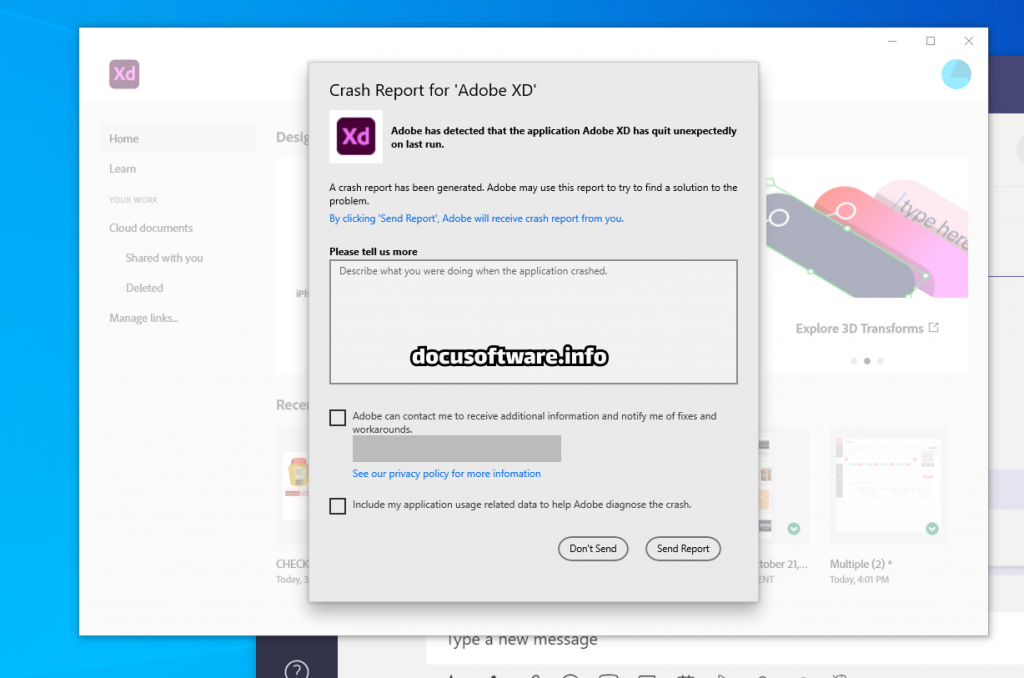
Problem 5: Application Crashes on Launch
Adobe XD crashes during startup affect both Mac and Windows users, particularly after system updates or XD version upgrades. These crashes often stem from corrupted preferences, incompatible plugins, or permission issues.
Advanced Troubleshooting Protocol:
For macOS Users:
- Boot in Safe Mode to isolate third-party conflicts
- Reset PRAM/NVRAM for hardware-related issues
- Delete preference files at ~/Library/Preferences/com.adobe.xd.plist
- Verify disk permissions using Disk Utility
- Reinstall XD after complete uninstallation using Creative Cloud Cleaner Tool
For Windows Users:
- Update display drivers to latest versions
- Run XD as administrator
- Disable GPU acceleration in preferences
- Check Windows Event Viewer for specific error codes
- Perform clean boot to eliminate software conflicts
Problem 6: Freezing During Auto-Save Operations
Document auto-save freezing disrupts workflow and potentially corrupts files, particularly with large, complex projects containing multiple artboards and components.
Optimization Strategy:
- Increase auto-save interval in Preferences > File Handling
- Reduce document complexity by splitting into smaller files
- Clear component states and unused assets regularly
- Disable real-time collaboration temporarily
- Allocate more RAM to XD through system preferences
- Use local documents for resource-intensive projects
Prototype and Preview Malfunctions
Problem 7: Prototype Links Not Working
Interactive prototypes fail to function correctly, with links becoming unresponsive or triggering incorrect transitions. This issue particularly affects projects with complex interaction flows.
Comprehensive Repair Process:
- Verify all artboard connections in Prototype mode
- Check for duplicate trigger assignments
- Reset prototype connections by removing and re-adding links
- Ensure consistent naming conventions across artboards
- Update browser for preview compatibility
- Clear browser cache and cookies for XD prototypes
- Test prototypes in different browsers to isolate issues
Problem 8: Published Prototypes Not Displaying
Published design specs and prototypes fail to render in browsers, showing blank screens or error messages. This commonly affects stakeholder reviews and client presentations.
Browser Configuration Solutions:
- Enable JavaScript and cookies for xd.adobe.com
- Disable browser extensions, particularly ad blockers
- Configure Safari auto-play settings for Mac users
- Update browser to latest version
- Clear DNS cache using system commands
- Test with different network connections
- Use incognito/private browsing mode for testing
Import and Export Complications
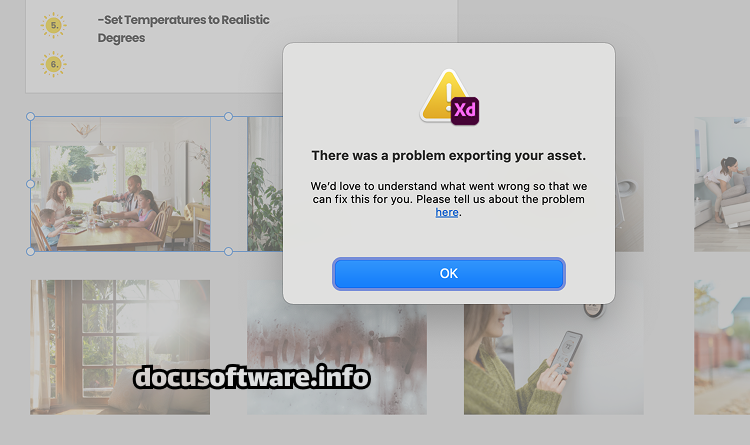
Problem 9: File Format Compatibility Issues
Adobe XD struggles with certain file formats during import/export operations, particularly with Sketch files, SVGs, and complex PSDs containing multiple artboards and effects.
Format-Specific Solutions:
Sketch File Import:
- Convert Sketch files to SVG before importing
- Use third-party conversion tools like Avocode
- Flatten complex layer styles before export
- Remove custom plugins effects from Sketch files
SVG Export Problems:
- Simplify paths before export
- Convert text to outlines for consistency
- Check for unsupported filters and effects
- Use “Export for Screens” instead of standard export
- Validate SVG code using online validators
Problem 10: After Effects Integration Failures
Export to After Effects frequently crashes or produces corrupted files, disrupting motion design workflows and animation projects.
Integration Repair Steps:
- Update both XD and After Effects to latest versions
- Reduce document complexity before export
- Export in smaller batches rather than entire projects
- Convert components to regular groups
- Remove auto-animate transitions before export
- Use alternative formats like JSON for complex animations
Component and Library Synchronization
Problem 11: Linked Components Update Errors
Teams experience “Unable to update component” errors when working with shared libraries, breaking design system consistency across projects.
Team Collaboration Fix:
- Verify library permissions for all team members
- Ensure consistent XD versions across team
- Clear component cache in consuming documents
- Republish main library with forced update
- Break and recreate component links if persistent
- Use version control for library backups
Advanced Troubleshooting Techniques
System-Level Optimizations
Memory Management:
- Allocate minimum 8GB RAM for XD operations
- Close unnecessary applications during intensive work
- Monitor system resources using Activity Monitor or Task Manager
- Disable background sync services temporarily
Storage Optimization:
- Maintain 20% free disk space minimum
- Use SSDs for improved performance
- Regular disk cleanup and defragmentation
- Store assets on local drives rather than network locations
Preventive Maintenance Protocol
- Weekly Maintenance:
- Clear cache files
- Update Creative Cloud applications
- Backup important documents locally
- Monthly Procedures:
- Review and remove unused plugins
- Audit document sizes and complexity
- Update system drivers and OS
- Quarterly Actions:
- Complete Creative Cloud reinstallation
- Archive completed projects
- Review and optimize workflow processes
Alternative Solutions and Migration Strategies
Given Adobe XD’s maintenance mode status, consider these professional alternatives while maintaining existing projects:
Figma Migration:
- Superior real-time collaboration features
- Browser-based accessibility
- Extensive plugin ecosystem
- Direct XD file import capabilities
Sketch Transition:
- Robust plugin architecture
- Strong developer community
- Mac-exclusive optimization
- Comprehensive design system support
Framer Implementation:
- Advanced animation capabilities
- Code component integration
- Responsive design features
- Production-ready output
Expert Recommendations and Best Practices
Workflow Optimization Strategies
- Document Management:
- Implement naming conventions for files and layers
- Create modular design systems
- Use cloud documents for collaboration, local for performance
- Establish regular backup schedules
- Performance Enhancement:
- Limit artboard quantities per document
- Optimize image assets before import
- Use symbols and components efficiently
- Regular cleanup of unused elements
- Collaboration Protocols:
- Establish version control procedures
- Define clear permission structures
- Create documentation for design decisions
- Implement review and approval workflows
Conclusion: Maintaining Productivity Despite Challenges
While Adobe XD faces an uncertain future in maintenance mode, these comprehensive solutions enable designers to overcome common problems and maintain productive workflows. By implementing systematic troubleshooting approaches, preventive maintenance, and strategic workarounds, teams can continue leveraging XD’s capabilities while preparing for eventual migration to alternative platforms.
The key to successful XD usage lies in understanding its limitations, maintaining updated systems, and establishing robust backup procedures. Whether you’re troubleshooting immediate issues or planning long-term strategies, this guide provides the technical foundation for resolving Adobe XD’s most persistent challenges.