Introduction
Adobe Audition stands as a professional digital audio workstation (DAW) that serves audio engineers, podcast producers, musicians, and content creators worldwide. Despite its robust capabilities, users frequently encounter technical challenges that can disrupt their creative workflow. This comprehensive guide addresses the most common Adobe Audition problems and provides practical, tested solutions to keep your audio production running smoothly.
Understanding Adobe Audition Performance Issues
Why Adobe Audition Performance Matters
Audio production demands seamless real-time processing, minimal latency, and stable performance. When Adobe Audition experiences slowdowns, crashes, or glitches, it directly impacts productivity and creative output. Understanding the root causes helps implement effective solutions.
Most Common Adobe Audition Problems and Their Solutions
1. Multitrack Session Lag and Choppy Performance
Problem Description: Users experience significant lag when moving clips in multitrack sessions, with noticeable delays between mouse movements and clip positioning. This issue particularly affects projects with multiple tracks, effects, and extended timelines.
Technical Causes:
- Insufficient buffer settings
- Heavy CPU load from real-time effects processing
- Memory allocation inefficiencies
- Graphics rendering delays
Comprehensive Solutions:
Optimize Buffer Settings: Navigate to Edit > Preferences > Audio Hardware and adjust your I/O buffer size. Start with 512 samples and gradually decrease to 256 or 128 if your system handles it well. Lower buffer sizes reduce latency but increase CPU load.
Pre-Render Effects: Click the lightning bolt icon in the FX Rack of effects-heavy tracks. This pre-renders effects, significantly reducing real-time processing demands during playback and editing.
Adjust Bit Depth: Switch your project from 16-bit to 32-bit float depth. Access this through File > New > Multitrack Session, then select 32-bit under Bit Depth. This counterintuitively improves performance in many scenarios.
Consolidate Tracks: Reduce track count by consolidating overlapping clips. Instead of using 15 separate tracks for occasional clips, combine them into 3-4 tracks where timing permits.
2. Application Crashes During Launch or Operation
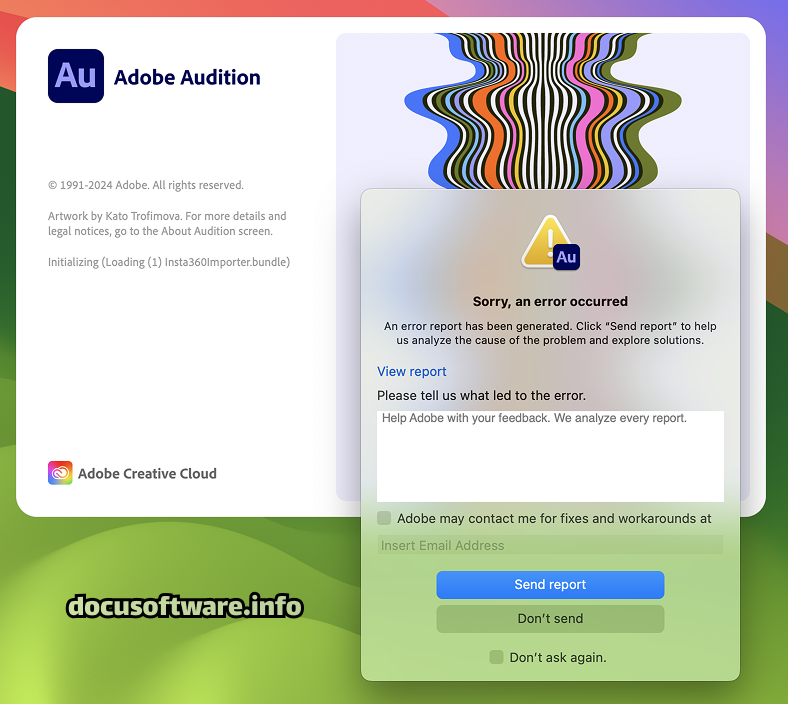
Problem Description: Adobe Audition crashes immediately after launch, during specific operations like DeClicker processing on high sample rate files, or when disconnecting audio devices during recording.
Root Causes:
- Incompatible third-party plugins
- Corrupted preferences files
- Driver conflicts (particularly Nahimic audio drivers)
- Version compatibility issues
Step-by-Step Solutions:
Clear Preferences and Cache:
- Close Adobe Audition completely
- Navigate to:
- Windows: %appdata%\Adobe\Audition\
- Mac: ~/Library/Preferences/Adobe/Audition/
- Rename the preferences folder to create a backup
- Restart Audition to generate fresh preferences
Update Audio Drivers: Check for updates to your audio interface drivers. Disable or uninstall Nahimic drivers if present, as they’re known to cause conflicts with Audition’s audio engine.
Plugin Troubleshooting:
- Launch Audition while holding Shift to skip plugin loading
- If successful, systematically re-enable plugins to identify problematic ones
- Update or replace incompatible VST3 plugins
3. Recording Latency and Synchronization Issues
Problem Description: Recorded audio appears delayed relative to existing tracks, creating timing misalignment in multitrack productions. This manifests as vocals recording behind the beat or instruments losing sync.
Technical Background: Adobe Audition lacks automatic latency compensation, making proper configuration crucial for synchronized recording.
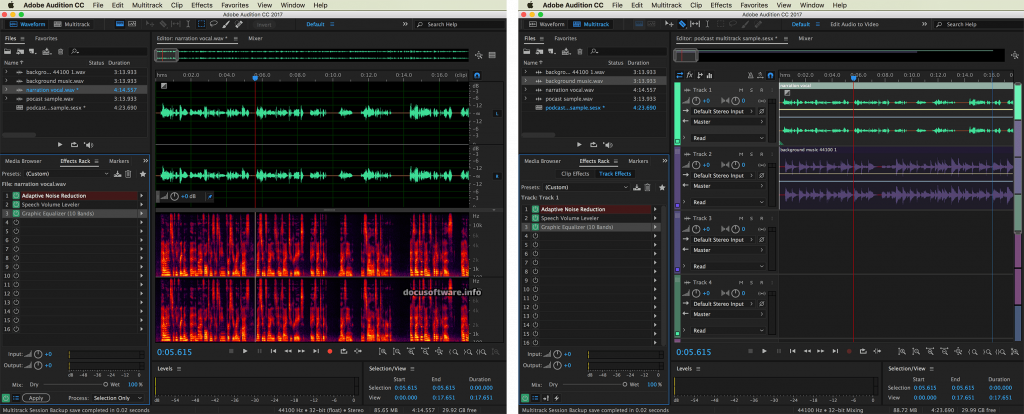
Effective Solutions:
Configure ASIO Settings:
- Windows users: Install ASIO4ALL if lacking dedicated ASIO drivers
- Set buffer size between 64-256 samples for optimal balance
- Enable “Enable Input Monitoring” only when necessary
Manual Latency Compensation:
- Record a sharp transient (clap or click) while monitoring existing tracks
- Measure the offset in milliseconds
- Apply negative delay to recorded tracks or adjust start position
Hardware Monitoring: Use your audio interface’s direct monitoring feature to bypass software latency entirely. This provides zero-latency monitoring while recording.
4. Slow Multitrack Mixdown and Export Times
Problem Description: Multitrack mixdowns that previously took minutes now require hours, with completion time estimates continuously increasing during export.
Contributing Factors:
- Track-level pitch shifting effects
- Excessive real-time processing
- Timeline complexity with numerous edits
- Sample rate conversions
Optimization Strategies:
Apply Effects at Clip Level: Move track-level effects to individual clips when possible. This reduces cumulative processing during mixdown.
Render Effects Before Export:
- Select tracks with heavy processing
- Choose Track > Freeze to render effects
- Proceed with mixdown
Optimize Export Settings:
- Match project sample rate to source files
- Disable unnecessary dithering options
- Export only the required time range
5. Plugin Compatibility Issues (VST/AU)
Problem Description: Third-party plugins fail to load, cause crashes, or produce unexpected results, particularly after Adobe Audition updates.
Common Scenarios:
- RX Connect plugins not opening in Audition 2025
- VST3 stability issues
- Missing plugin presets after upgrade
Resolution Process:
Plugin Management:
- Verify plugin compatibility with your Audition version
- Install latest plugin updates from manufacturers
- Use VST2 versions if VST3 causes issues
- Rescan plugin folders: Effects > Audio Plugin Manager > Scan
Alternative Workflows: For incompatible plugins, consider:
- Using standalone plugin versions with file exchange
- Employing similar native Audition effects
- Maintaining previous Audition version for specific plugin needs
Advanced Optimization Techniques
System Configuration for Maximum Performance
Hardware Recommendations:
- Minimum 16GB RAM (32GB recommended for complex projects)
- SSD storage for project files and cache
- Dedicated audio interface with stable ASIO drivers
- Multi-core processor (8+ cores ideal)
Software Optimization:
- Disable unnecessary background applications
- Configure Windows Audio settings for performance
- Allocate maximum RAM to Audition in preferences
- Use separate drives for OS, applications, and project files
Workflow Optimization Strategies
Project Organization:
- Maintain clean project structures with organized track layouts
- Regular project saves with incremental versions
- Periodic cache clearing to prevent accumulation
- Efficient file naming conventions for quick navigation
Preventive Maintenance:
- Weekly preference resets for stability
- Monthly plugin audits to remove unused ones
- Regular driver updates and system maintenance
- Backup critical projects before major updates
Troubleshooting Methodology
Systematic Diagnosis Approach
- Isolate the Problem:
- Test with new, simple projects
- Disable all plugins temporarily
- Check with different audio interfaces
- Document Symptoms:
- Note exact error messages
- Record steps to reproduce issues
- Monitor system resources during problems
- Implement Solutions Incrementally:
- Apply one fix at a time
- Test thoroughly after each change
- Document successful solutions
Future-Proofing Your Adobe Audition Setup
Staying Current with Updates
Adobe regularly releases updates addressing known issues. Monitor release notes for bug fixes relevant to your workflow. However, avoid immediate updates for critical projects—wait for community feedback on stability.
Building Redundancy
Maintain fallback options:
- Keep previous Audition version installed
- Export critical project elements regularly
- Maintain alternative DAW familiarity
- Document custom settings and preferences
Conclusion
Adobe Audition remains a powerful audio production platform despite occasional technical challenges. By understanding common problems and implementing systematic solutions, users can maintain stable, efficient workflows. Regular maintenance, proper configuration, and strategic optimization ensure Adobe Audition performs reliably for professional audio production needs.
Remember that each system configuration is unique—solutions that work for one setup may require adjustment for another. Patience and methodical troubleshooting lead to optimal performance. The investment in properly configuring and maintaining Adobe Audition pays dividends in productive, frustration-free audio production sessions.
