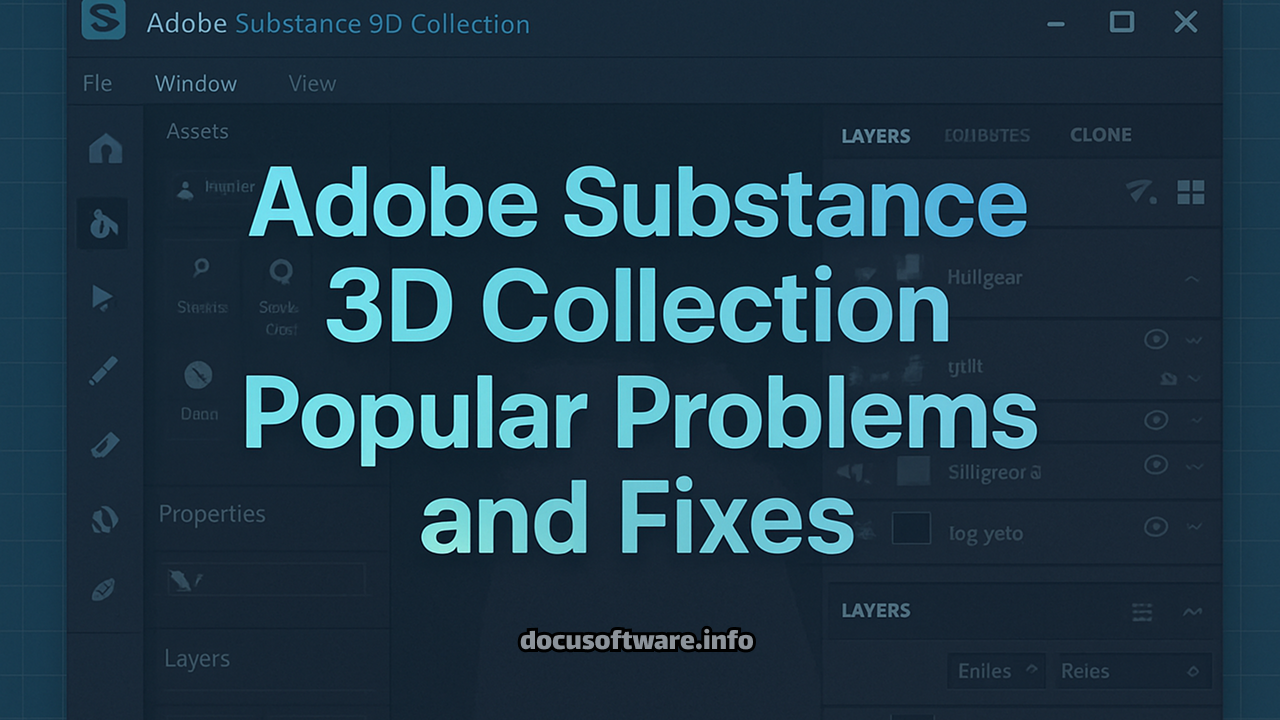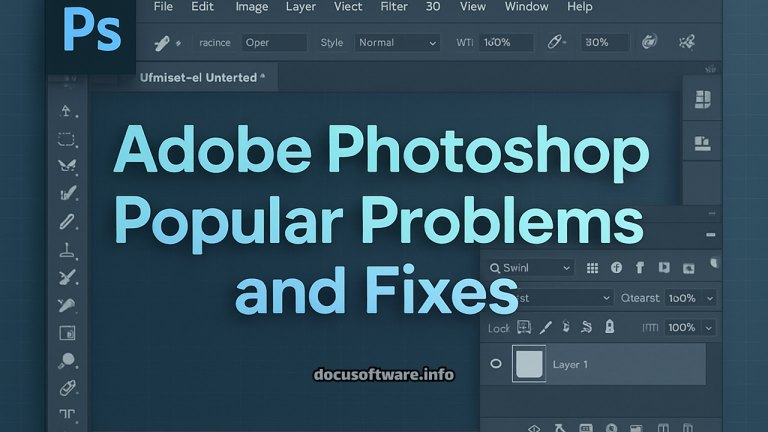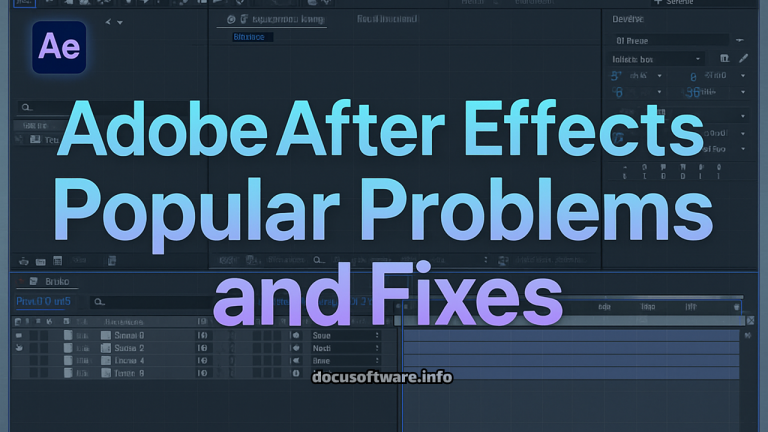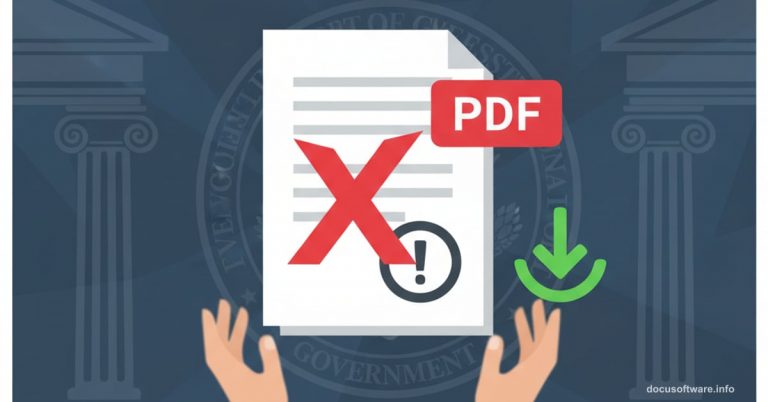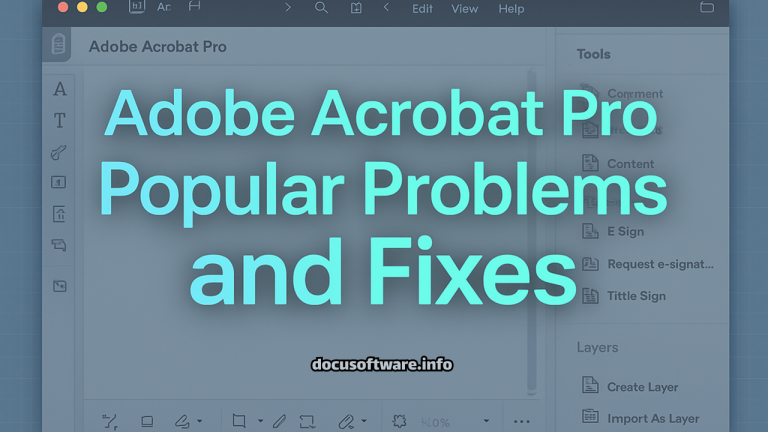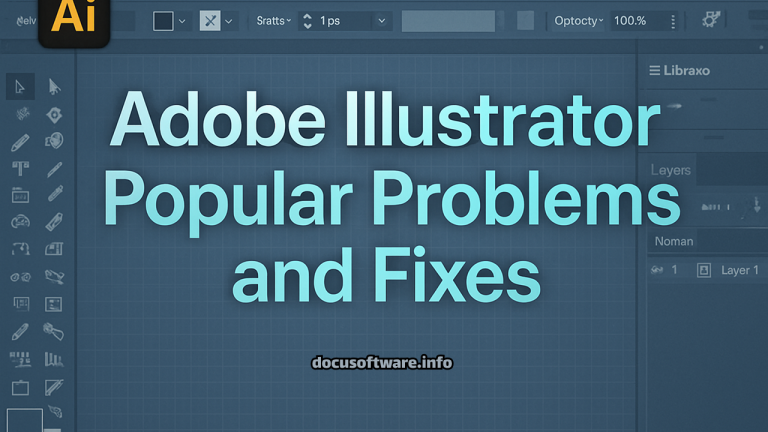Adobe Substance 3D Collection: Common Problems and Professional Solutions Guide
Understanding Adobe Substance 3D Collection Issues and Expert Fixes for 2025
Adobe Substance 3D Collection represents a powerful suite of professional 3D texturing and rendering applications used extensively in game development, film production, and architectural visualization. This comprehensive guide addresses critical technical challenges, performance optimization issues, and practical solutions that creative professionals encounter when working with Substance 3D Painter, Designer, Sampler, Modeler, and Stager.
Critical GPU and Memory Management Problems
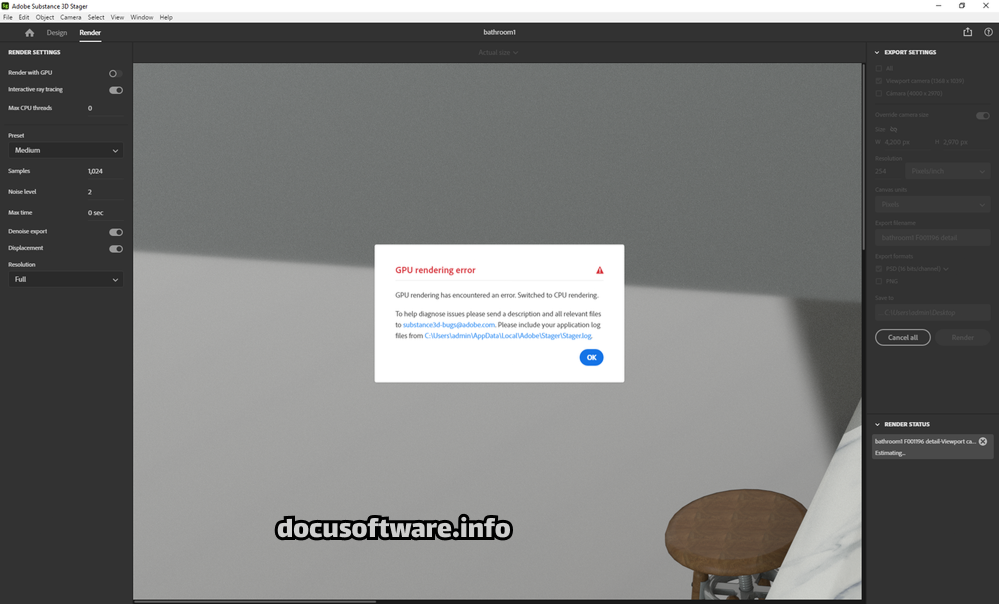
TDR (Timeout Detection Recovery) Crashes in Substance 3D Painter
The most prevalent issue affecting Adobe Substance 3D workflows involves GPU driver crashes when Windows kills the driver after computations exceed a few seconds. This Windows safety mechanism frequently interrupts complex baking operations, high-resolution texture exports, and intensive material computations.
Professional Solution: Modify Windows Registry TDR values to accommodate professional workflows. Navigate to HKEY_LOCAL_MACHINE\SYSTEM\CurrentControlSet\Control\GraphicsDrivers and adjust TdrDelay from default 2 seconds to 60-120 seconds. This modification requires administrative privileges and system restart for implementation.
Virtual Memory Allocation Failures
Substance 3D Painter requires a minimum of 16GB of virtual memory to work properly. Insufficient paging file configuration leads to application instability, particularly during texture export operations and when working with high-polygon meshes.
Advanced Configuration: Configure Windows virtual memory settings through System Properties > Advanced System Settings. Enable system-managed paging file allocation or manually set minimum 32GB for professional projects involving 4K-8K texture resolutions.
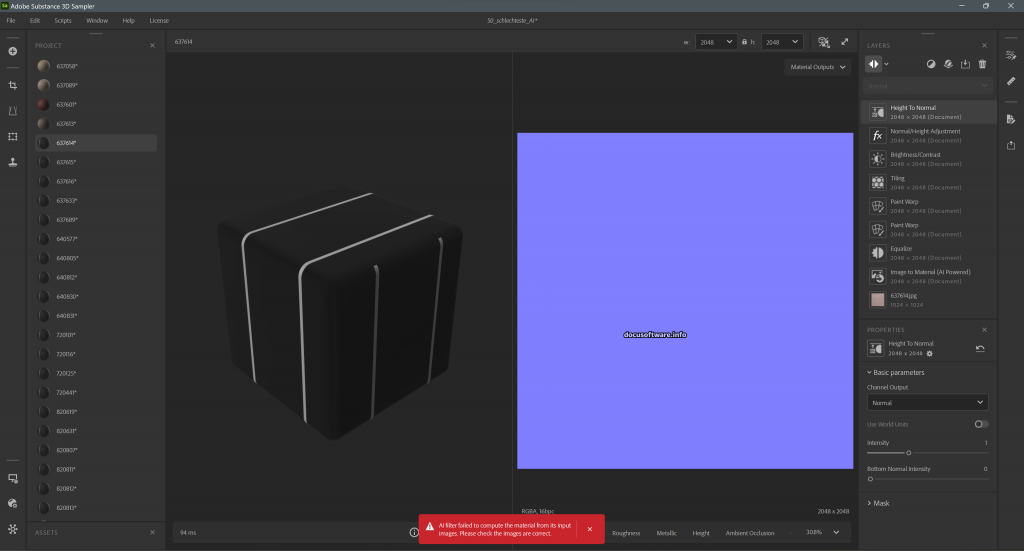
Graphics Processing Unit Optimization Challenges
Integrated vs Discrete GPU Detection Problems
Systems with switchable graphics can force the dGPU which should be used for a specific application. Substance 3D applications defaulting to integrated graphics experience severe performance degradation, affecting real-time viewport rendering and material computation speeds.
Technical Resolution: Access NVIDIA Control Panel or AMD Radeon Settings to explicitly assign high-performance GPU to Substance executables. Windows Graphics Settings provide additional application-specific GPU assignment options for systems with multiple graphics processors.
AMD Driver Compatibility Issues
Recent AMD GPU drivers demonstrate compatibility problems with Substance 3D applications, manifesting as viewport freezing, computation failures, and unexpected application termination without error messages.
Driver Management Strategy: Perform clean driver installation using Display Driver Uninstaller (DDU) in Safe Mode. Install Studio drivers rather than Game Ready versions for professional stability. Consider rolling back to previously stable driver versions when experiencing persistent issues.
Baking and Computation Failures

GPU Raytracing Instabilities
The baking process may lead to crashes because of the GPU raytracing feature on some GPU with unstable drivers. This particularly affects texture baking operations involving ambient occlusion, normal map generation, and curvature calculations.
Optimization Approach: Disable GPU raytracing in Edit > Settings > General > Baking Options. While this increases computation time, it ensures stability for critical production workflows. Additionally, disable live preview baking process to prevent viewport-related crashes during intensive operations.
Ryzen CPU Multi-Threading Conflicts
AMD Ryzen processors exhibit baking crashes related to multi-threaded computation handling. This hardware-specific issue affects texture generation and mesh processing operations.
Hardware-Level Solution: Update motherboard BIOS to latest version addressing Ryzen stability improvements. Motherboard manufacturers have released specific updates targeting multi-threading computation stability for creative applications.
Application Launch and Initialization Problems
Substance 3D Painter Startup Failures
Application fails to initialize, displaying splash screen briefly before termination. This issue correlates with corrupted system files, conflicting software installations, or registry corruption.
Systematic Troubleshooting:
- Execute Windows DISM and SFC commands for system file integrity verification
- Reset application preferences through registry editor navigation to HKEY_CURRENT_USER\Software\Adobe\Substance 3D Painter
- Verify no external monitors contain orphaned application windows
- Temporarily disable antivirus and security software during launch
Creative Cloud Integration Conflicts
Multiple Substance 3D applications installed simultaneously experience launch failures and licensing verification issues.
License Management Protocol: Ensure Creative Cloud desktop application runs latest version. Clear Adobe credentials through Creative Cloud Cleaner Tool. Reinstall applications individually, verifying successful launch before installing additional suite components.
Performance Optimization Strategies
Texture Resolution and Cache Management
Large project files exceeding 200MB experience stuttering and delayed response times during material application and layer operations.
Cache Optimization Settings:
- Configure local cache budget to minimum 3000MB in Preferences
- Enable Sparse Virtual Textures (SVT) for efficient disk streaming
- Adjust icon memory budget for resource-intensive projects
- Clear temporary cache regularly through designated cache folder
Export and Rendering Optimization
Export operations fail or produce corrupted outputs when processing complex material stacks with multiple texture sets.
Export Workflow Enhancement:
- Segment exports by texture set to reduce memory overhead
- Disable unnecessary channels during export process
- Utilize command-line baker for batch processing operations
- Implement incremental saving before export operations
Cross-Application Workflow Issues
Asset Library Synchronization Problems
Substance 3D Assets fail to download or appear corrupted within applications, affecting material library accessibility and project consistency.
Library Management Solution: Verify stable internet connection for asset downloads. Clear asset cache located in user AppData folder. Reinstall Substance 3D Assets plugin through Creative Cloud desktop. Configure firewall exceptions for Adobe synchronization services.
File Format Compatibility Challenges
Imported meshes display incorrectly, with missing surfaces or incorrect normal orientation affecting texturing workflow efficiency.
Import Optimization Protocol:
- Verify mesh triangulation before import
- Check UV unwrapping integrity using external validation tools
- Export meshes in FBX format for optimal compatibility
- Ensure consistent unit scaling across pipeline applications
Advanced Troubleshooting Techniques
Log File Analysis for Issue Identification
Systematic log examination reveals specific error patterns enabling targeted problem resolution.
Log Investigation Process: Access logs at C:\Users[username]\AppData\Local\Adobe\Adobe Substance 3D [Application]. Search for ERROR and WARNING entries preceding crashes. Document reproducible steps triggering logged errors for support escalation.
Registry Modifications for Stability
Strategic registry adjustments resolve persistent configuration issues affecting application behavior.
Registry Optimization Checklist:
- Backup registry before modifications
- Remove corrupted preference entries
- Reset viewport configuration values
- Clear cached authentication tokens
Preventive Maintenance Protocols
System Configuration Best Practices
Maintain optimal system configuration preventing common issues before occurrence.
Professional Setup Requirements:
- Minimum 32GB system RAM for production workflows
- Dedicated SSD for cache and temporary files
- Regular GPU driver updates with stability testing
- Windows updates deferred until community validation
Project Organization Standards
Implement structured project management reducing file corruption risks and improving recovery options.
Workflow Standardization:
- Implement versioning system for project iterations
- Maintain separate folders for source assets and exports
- Regular automated backups to network storage
- Document material stack configurations externally
Future-Proofing Your Substance 3D Workflow
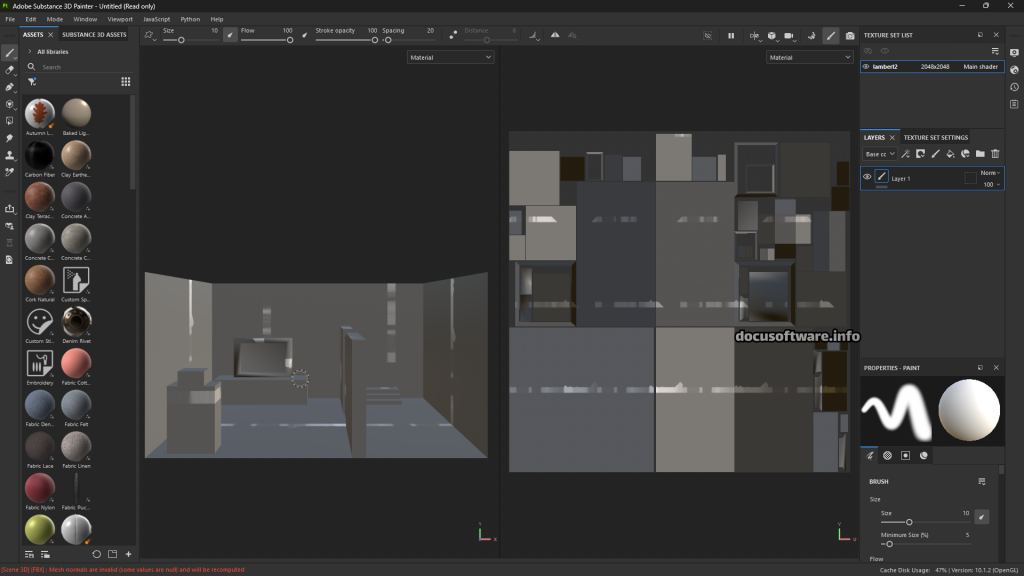
Hardware Upgrade Considerations
Strategic hardware investments maximize application performance and stability.
Component Priority Analysis:
- GPU with minimum 8GB VRAM for 4K texture workflows
- NVMe SSD for cache operations reducing I/O bottlenecks
- High-frequency RAM improving computation speeds
- Professional-grade GPU drivers ensuring stability
Software Integration Planning
Optimize pipeline integration minimizing compatibility issues across creative applications.
Integration Architecture:
- Standardize file naming conventions across teams
- Implement automated validation scripts for asset compliance
- Develop custom export presets for consistent outputs
- Maintain compatibility matrices for software versions
Conclusion
Adobe Substance 3D Collection remains indispensable for professional 3D texturing workflows despite technical challenges. Understanding common problems, implementing preventive measures, and maintaining optimized system configurations ensures productive creative workflows. Regular monitoring of Adobe support channels and community forums provides early warning for emerging issues, enabling proactive mitigation strategies for mission-critical production environments.
Professional users should maintain documented troubleshooting procedures, establish regular backup protocols, and invest in hardware meeting recommended specifications rather than minimum requirements. These practices significantly reduce downtime and ensure consistent delivery of high-quality 3D assets across production pipelines.