Stop wasting time hunting through menus. These four simple shortcuts can shave hours off your weekly retouching workload.
Most retouching tutorials focus on techniques. But speed matters just as much as skill. Plus, the fastest retouchers aren’t necessarily the most talented. They just know shortcuts the rest of us missed.
Kevin Roodhorst demonstrates four workflow tricks that work across different input devices. Let’s break down what actually makes a difference in daily work.
Scrubby Zoom Beats Everything Else
Zooming in and out happens hundreds of times per project. Yet most people still click the magnifying glass repeatedly like it’s 2005.
Scrubby Zoom changes that completely. Enable it in the Zoom Tool options. Then hold Ctrl + Space (Command + Space on Mac), click, and drag left or right. Instant zoom control without switching tools or clicking multiple times.
Why does this matter? Because every tool interruption breaks your focus. When you’re deep in detailed work on skin texture or product edges, maintaining flow keeps quality high. So reducing friction between zoom levels means better results, not just faster work.
The technique works regardless of what tool you’re currently using. That’s the key advantage. You never leave your current operation just to check details at a different magnification.
Rotate View Saves Your Wrist
Masking along diagonal lines hurts. Your hand naturally wants to work horizontally. But trying to follow a 45-degree edge while keeping your wrist straight creates tension and reduces precision.
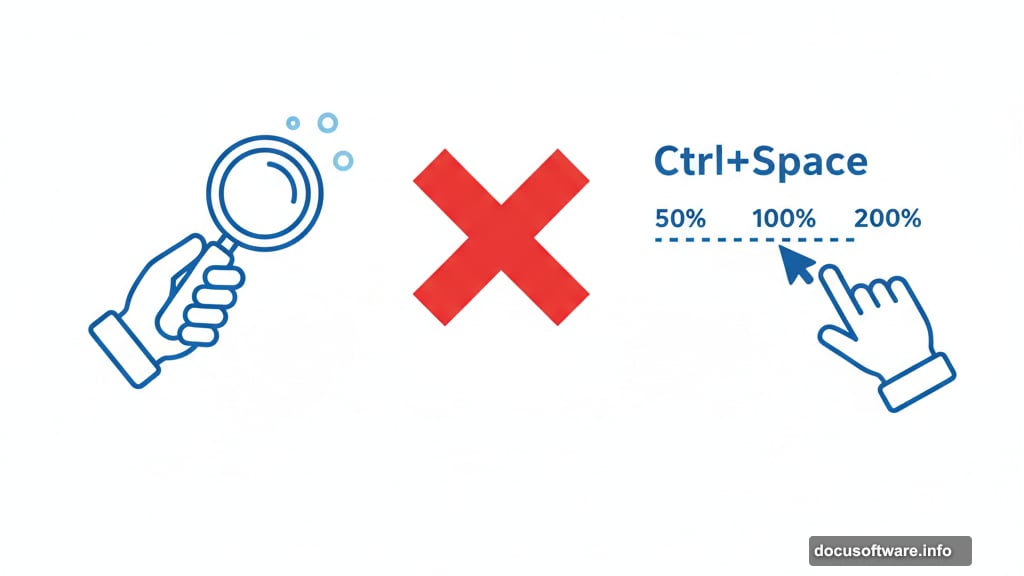
Hold the R key and drag left or right to rotate your canvas. Now that diagonal becomes horizontal. Your hand moves naturally. Precision improves dramatically.
Press Esc to reset rotation to normal orientation. Simple. Fast. No menu diving required.
This trick especially helps with clone stamping and detailed masking work. Instead of contorting your hand to match awkward angles, you adjust the canvas to match how your hand wants to move. The difference shows up immediately in cleaner edges and faster completion times.
Transform Options Hide in Plain Sight
Flipping or rotating layers shouldn’t require navigating three dropdown menus. Yet that’s exactly what most people do.
Hit Ctrl + T (Command + T on Mac) to enter Transform mode. Then right-click anywhere on the canvas. A context menu appears with all transform options instantly available.
Flip Horizontal. Rotate 90 Degrees Clockwise. Flip Vertical. All right there. One click away. No hunting through Edit > Transform > Whatever.
This saves seconds per operation. But when you’re flipping reference layers, rotating elements, or making quick compositional adjustments, those seconds compound fast. Over a full project, you might save 15-20 minutes just from this one shortcut.
Keyboard Shortcuts Compound Your Speed
Learning keyboard shortcuts feels boring. Nobody wants to memorize key combinations. But the payoff hits hard once muscle memory develops.

Roodhorst covers common retouching shortcuts in his full video tutorial. Layer operations like Ctrl + J to duplicate layers. Adjustment layers through keyboard commands instead of menu navigation. Blend mode changes without touching the mouse.
The real power comes from combining shortcuts. Create a new layer, change its blend mode, and start painting all without interrupting your hand position. That continuous flow state is where quality work happens faster.
Plus, custom shortcuts for your most-used actions multiply the effect. If you consistently use certain adjustments or tools, assigning them single-key shortcuts transforms your workflow completely.
Small Changes Build Massive Results
None of these tricks individually revolutionizes your retouching. But together? They eliminate friction at every step.
Friction doesn’t just slow you down. It breaks concentration. Every menu you navigate pulls focus away from the creative work. Every tool switch interrupts your flow state. So reducing these micro-interruptions compounds into noticeably better work produced noticeably faster.
Start with Scrubby Zoom today. Use it for one full project. Once it becomes automatic, add Rotate View. Then Transform shortcuts. Build the habits one at a time. Within a month, you’ll wonder how you ever worked the old way.
Your hourly rate thanks you. So do your tired wrists.
