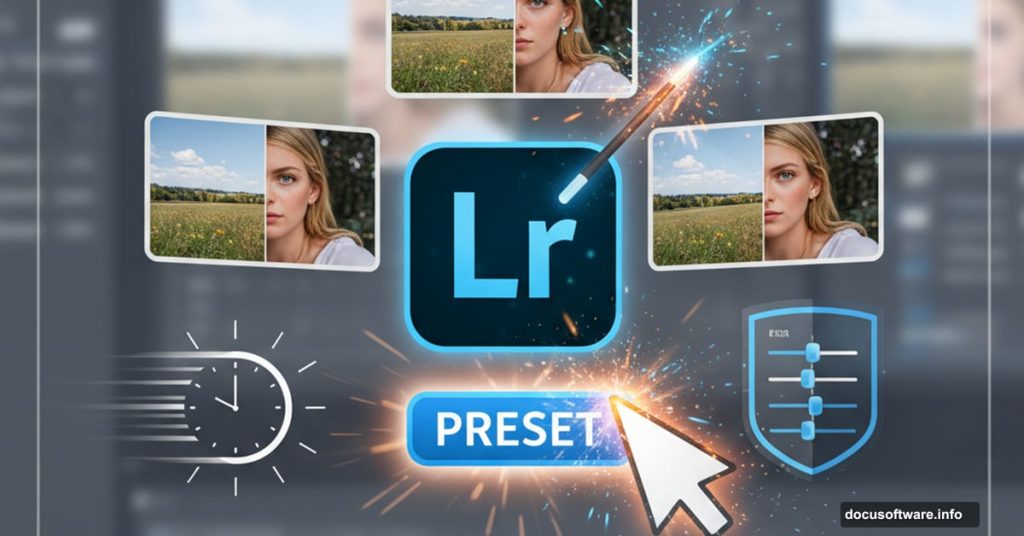Adobe presets confuse most beginners. The terminology sounds complex, and the options feel overwhelming.
But here’s the truth: Presets are just saved edits you can apply instantly. That’s it. No magic, no complicated algorithms, just a massive time-saver for your workflow.
Let me show you exactly how presets work and why they’ll change how you edit photos.
What Adobe Presets Actually Do
Think of presets like Instagram filters, but way more powerful. Instead of tapping one button, you’re applying a whole series of professional adjustments at once.
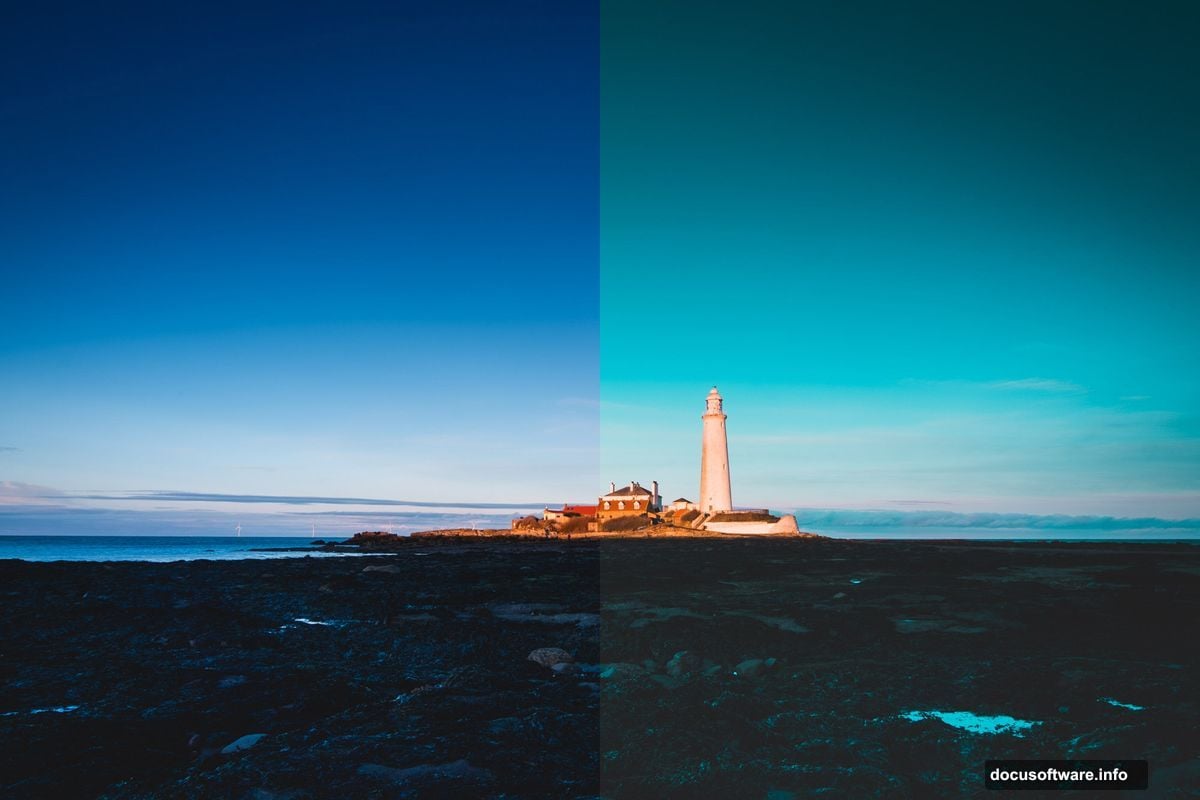
Presets bundle multiple edits together. One preset might include color corrections, contrast tweaks, sharpening, and lens adjustments. So instead of making 15 individual changes to each photo, you click once and boom—done.
Plus, presets work across multiple photos. Shot 200 wedding photos that need the same warm, romantic look? Apply your preset to all of them in seconds instead of spending hours editing each one individually.
That’s why professional photographers love presets. They maintain consistency across photo series while slashing editing time dramatically.
Creating Your First Preset in Lightroom
You don’t need to download anything to start. Lightroom lets you create presets from your own edits.
Here’s the simple process. First, edit one photo exactly how you want it. Adjust exposure, colors, contrast—everything. Then open the Develop module and look for the Presets panel on the left side.
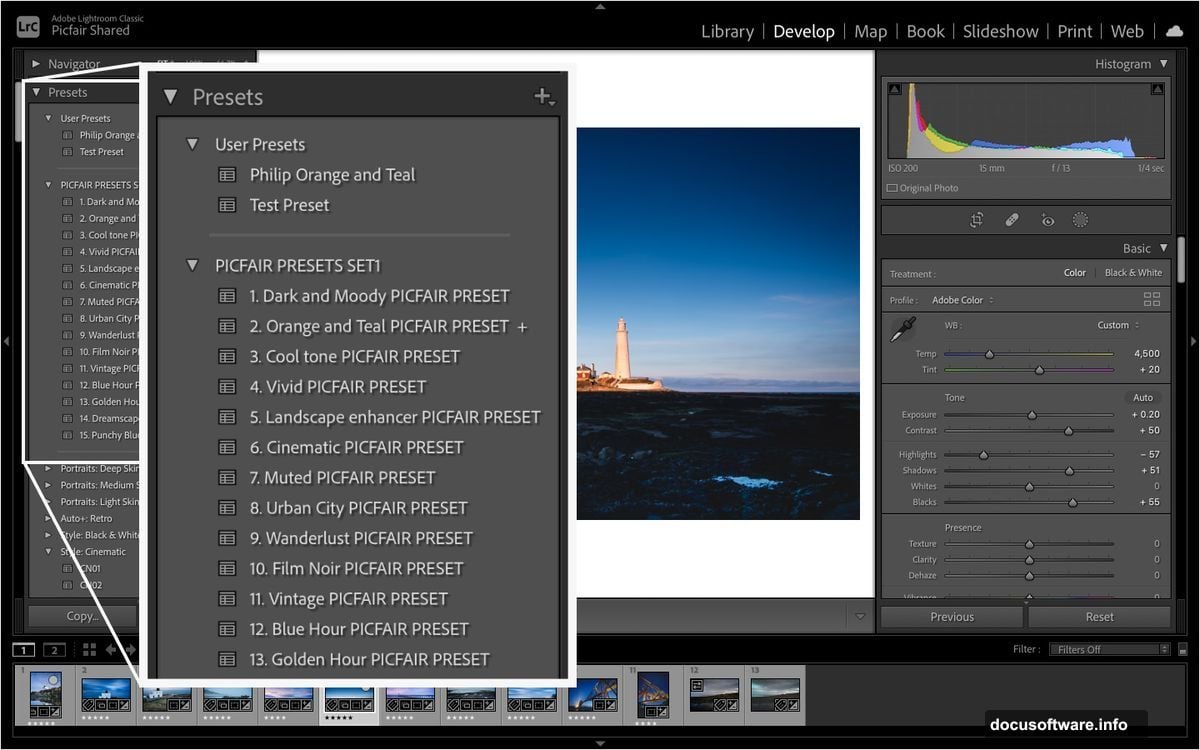
Click the plus icon next to Presets. Name your preset something memorable like “Golden Hour Glow” or “Moody Blues.” Lightroom will save all your current edit settings as a reusable preset.
Now you can apply those exact same adjustments to any photo with one click. Your editing style becomes repeatable and consistent across your entire portfolio.
Profiles vs Presets: Does It Matter?
Adobe uses both terms, which confuses people. But the difference barely matters for most users.
Profiles act as a base layer when converting RAW files. They affect how your camera’s RAW data gets interpreted initially. Presets, on the other hand, apply on top of whatever profile you’re using.
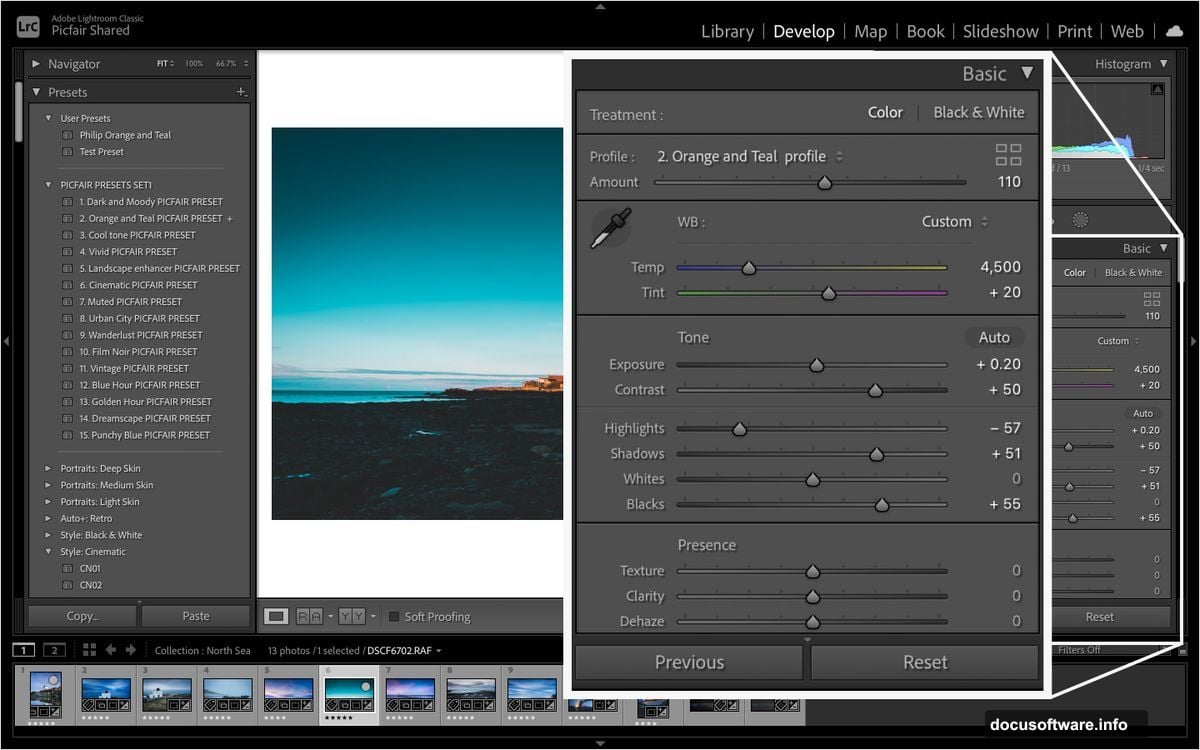
Think of it this way. Profiles are like choosing a film stock. Presets are like developing that film in a specific way.
For everyday Lightroom users, just ignore the distinction. Both accomplish the same goal of applying saved edits quickly. Only advanced users with specific RAW conversion needs really benefit from understanding the technical difference.
When Presets Actually Hurt Your Photos
Not all presets are created equal. Some can actually damage your images if you’re not careful.
Watch out for presets with extreme sharpening. These can create weird halos around edges and make your photos look over-processed. Also avoid presets that clip highlights or shadows—you’ll lose detail that can’t be recovered later.
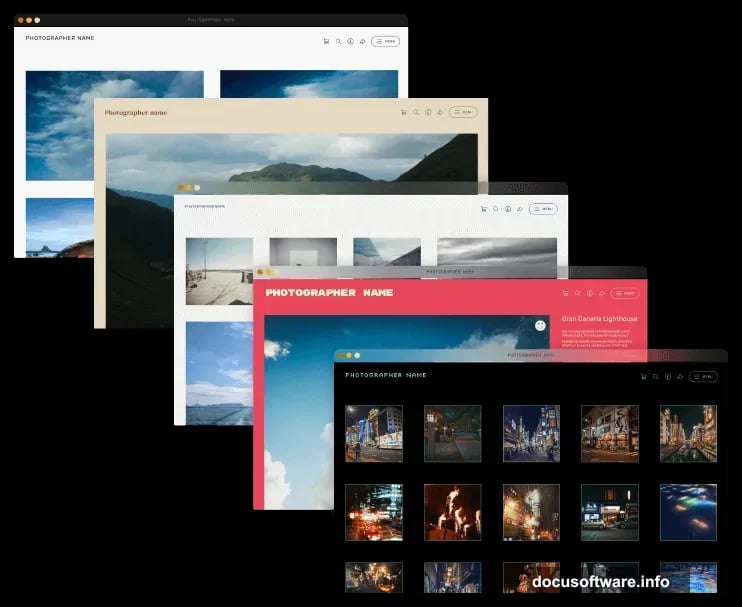
The biggest trap? Applying popular presets without adjusting them. Your photos end up looking identical to thousands of other photographers using that same preset pack.
So here’s what to do instead. Apply the preset as a starting point. Then tweak the settings to match your specific image. Adjust the strength slider, modify colors slightly, or change the exposure. These small personal touches make your work stand out.
Getting Quality Free Presets Safely
Free preset packs flood the internet. Most come with strings attached like spam emails or malware risks.
Stick to reputable photography sites and communities. Many established photographers offer starter packs to build their audience. Just avoid anything requiring excessive personal information or sketchy downloads.
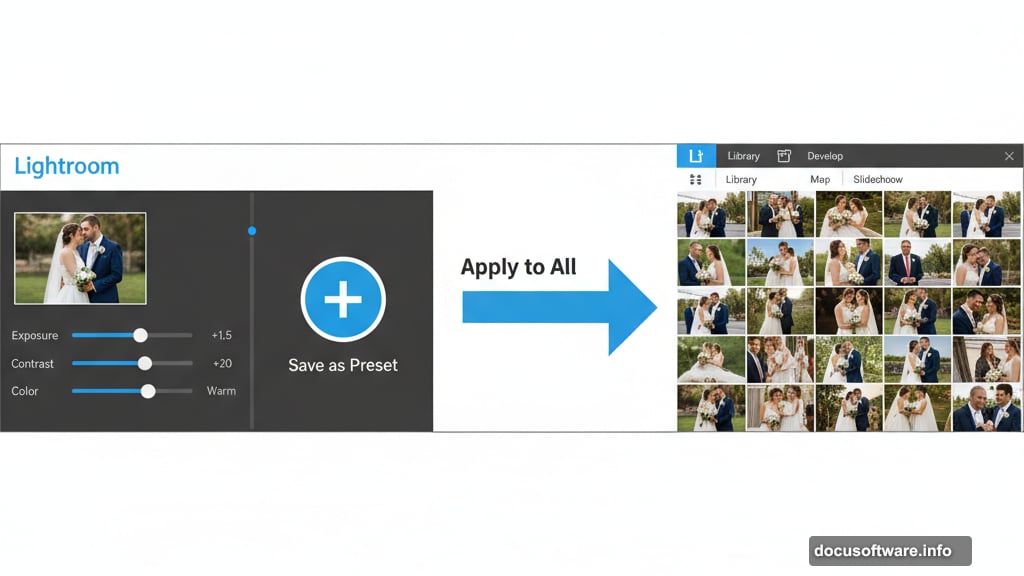
Before committing to any preset pack, check example photos. Do the before-and-after shots look realistic? Or do they show unnatural color casts and blown-out highlights? Quality presets enhance photos subtly rather than transforming them completely.
Test new presets on a few images first. Some work beautifully on landscape shots but fail miserably on portraits. Others look great on screen but print poorly. Always verify results before applying to your entire photo collection.
Building Your Personal Preset Library
Start small with just 5-10 presets covering your most common shooting situations. Maybe one for outdoor portraits, another for indoor events, and a few for different landscape moods.
As you edit more photos, you’ll notice patterns in your adjustments. Maybe you always boost shadows by 30 and add warmth. Save that as a preset. Those repeated edits are perfect candidates for automation.
Name your presets descriptively. “Preset 1” and “Preset 2” become useless once you have dozens. Instead use names like “Bright Airy Wedding” or “Dramatic Stormy Sky.” Future you will thank present you.
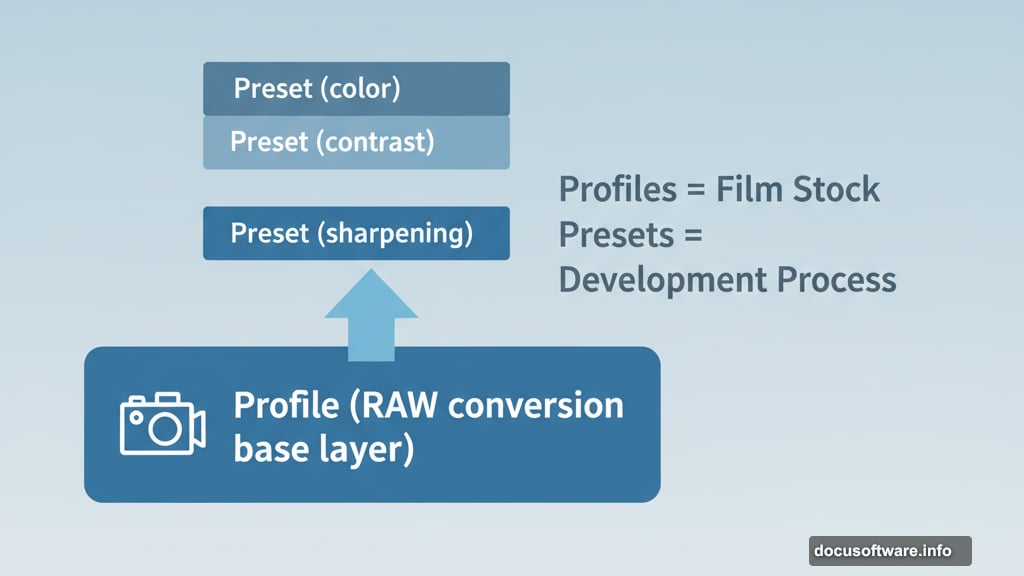
Organize presets into folders by category. Group all portrait presets together, all landscape presets together, and so on. This organization keeps your workflow smooth when you’re editing under deadline pressure.
The Real Editing Time-Saver
Presets don’t replace good editing skills. They enhance them by handling the repetitive stuff automatically.
You still need to understand exposure, color theory, and composition. Presets just speed up applying that knowledge consistently. Think of them as shortcuts for techniques you already know, not magic bullets that fix bad photos.
The best approach combines presets with manual adjustments. Apply your preset, then fine-tune based on each photo’s specific needs. This hybrid workflow gives you consistency plus customization exactly where it matters.