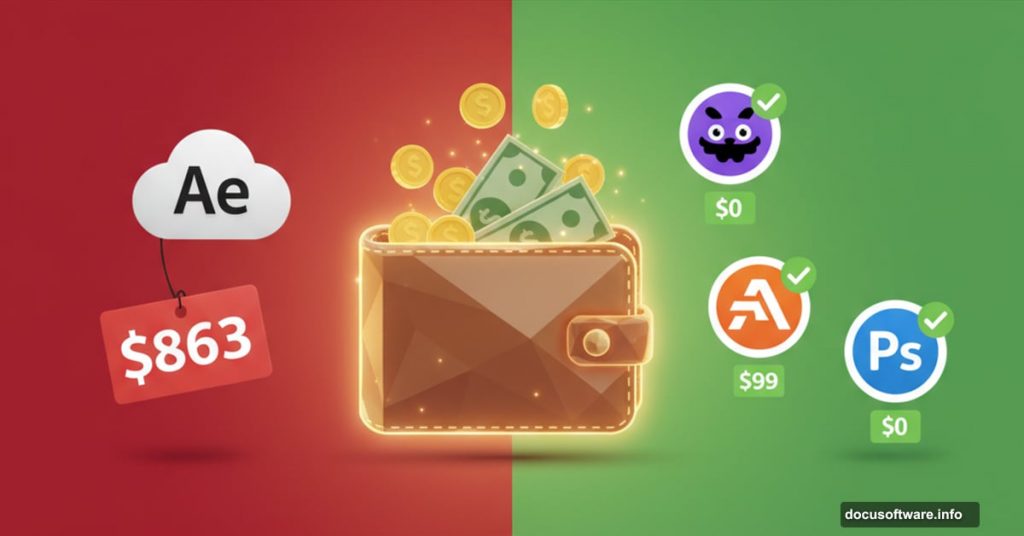Adobe’s Creative Cloud costs real money. Like, $863 annually for the full suite. That’s a lot of cash for software you might not fully use.
But here’s the thing. You don’t need to pay Adobe prices to get professional results. Plenty of alternatives deliver similar features at a fraction of the cost. Some are even free.
Let’s break down what actually works for different creative needs.
Understanding Adobe’s Pricing Structure
Adobe offers more flexibility than most people realize. The full Creative Cloud includes 28+ programs, but chances are you’re only using three or four regularly.
Single app subscriptions start at $27.99 monthly. The Photography Bundle (Photoshop plus Lightroom) costs just $12.99 monthly. Students get the entire suite for $25.99 monthly in the first year.
So before jumping ship entirely, check if a smaller Adobe package fits your needs. However, even these targeted plans add up quickly. Plus, you’re locked into a subscription model that never ends.
That’s where alternatives shine.
Photo Editing Beyond Photoshop
GIMP: The Free Forever Option
GIMP (GNU Image Manipulation Program) has existed since 1998. It’s open-source, meaning it’ll always be free. No catches, no hidden fees, no premium tiers.
The interface takes getting used to. It’s not as intuitive as Photoshop. Plus, development happens slower since volunteers drive it. But for basic photo editing, retouching, and manipulation, GIMP delivers solid results.
Perfect for beginners or anyone on a strict budget.
Photopea: Photoshop in Your Browser
This one surprised us. Photopea runs entirely in your web browser. No downloads, no installation, no need for a powerful computer.
The workflow mirrors Photoshop almost exactly. Same keyboard shortcuts, similar tool layout, even supports PSD files. If you’re comfortable in Photoshop, you’ll feel at home immediately.
The free version shows ads. But honestly? They’re not intrusive. For $10 monthly, you can remove ads and get extra cloud storage. However, free users get all the same features. Nothing’s locked behind a paywall.
Works offline too if you enable it.
Affinity Photo 2: The Professional Choice
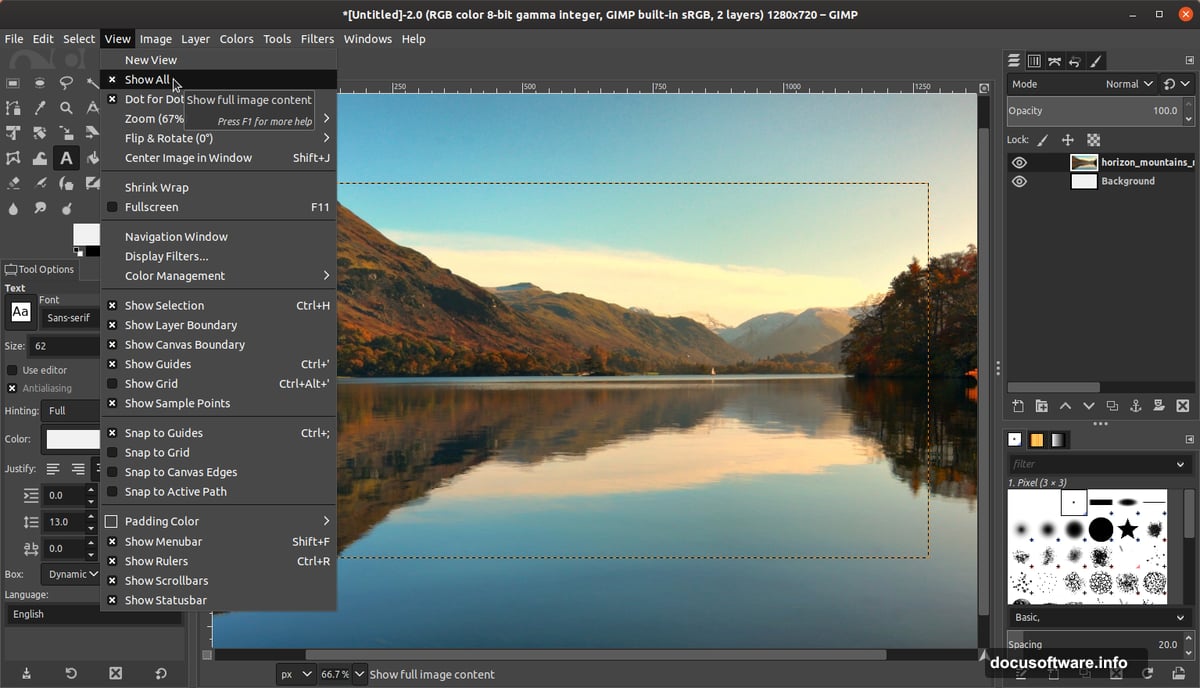
Affinity Photo 2 costs $99.99 as a one-time purchase. That’s it. No subscriptions, no annual fees. You own it forever and get updates until the next major version.
Compare that to Photoshop’s $27.99 monthly subscription. After four months, Affinity pays for itself.
The iPad version costs just $27.99 and rivals the desktop app in features. Adobe’s mobile Photoshop doesn’t even come close.
Missing a few niche features like bitmap mode. But for 95% of photo editing tasks, Affinity Photo 2 matches or exceeds Photoshop’s capabilities.
Vector Graphics Without Illustrator
Vectr: Start Simple
Vectr runs in your browser for free. Perfect for learning vector graphics basics without commitment.
The toolset is limited compared to Illustrator. You’ll likely outgrow it. But for simple logos, icons, or social graphics, Vectr gets the job done. Plus, no learning curve means you’re productive immediately.
Inkscape: Open Source Power
Another free, open-source winner. Inkscape offers tools comparable to Illustrator with a similar workflow.
Development moves slower than paid alternatives. Updates arrive less frequently. The interface can lag with complex files. But you get professional vector editing for zero dollars.
The Inkscape community shares tons of free resources, tutorials, and templates. Check the subreddit for inspiration.
Affinity Designer 2: Vectors Done Right
Here’s where Affinity really shines. Designer 2 includes both vector and raster tools in one program. Switch between them seamlessly without jumping to another app.
The iPad version is remarkably feature-rich. Create complex illustrations on a tablet with nearly desktop-level power.
Missing image trace functionality that Illustrator users love. But Serif adds features regularly. It’s only a matter of time.
At $99.99 one-time, Designer 2 is a no-brainer for serious designers.
Page Layout Tools Beyond InDesign
Canva: Easy But Limited
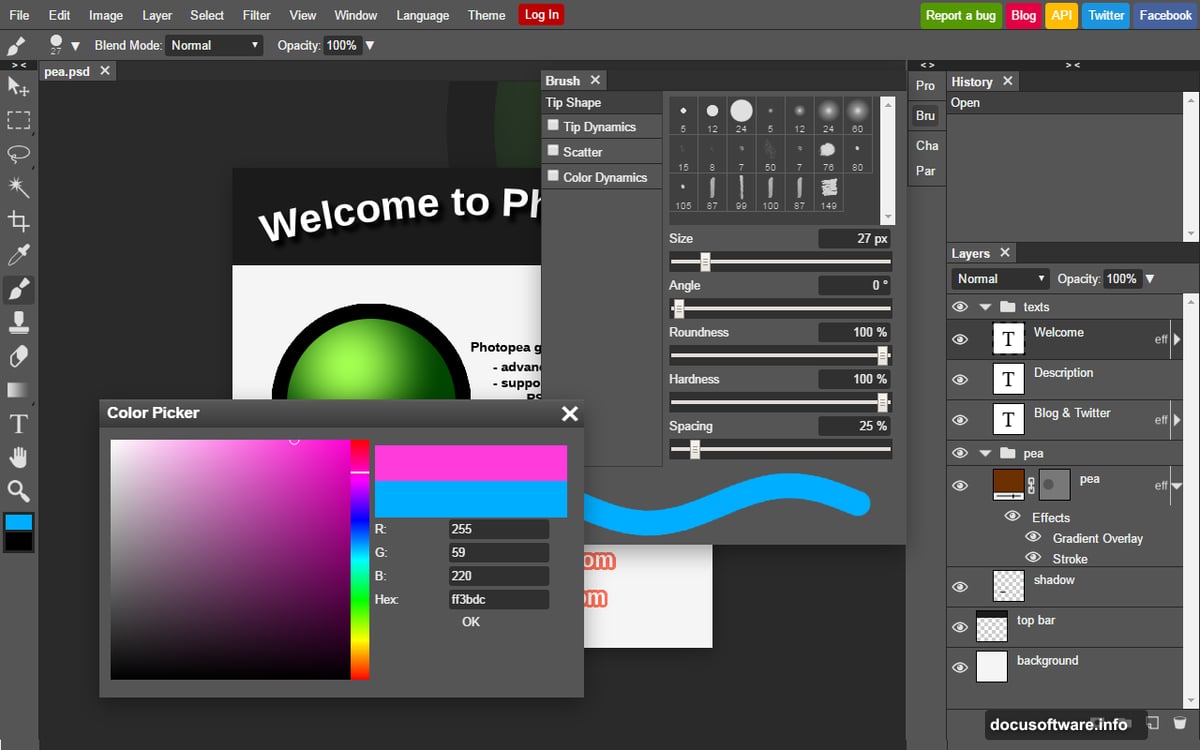
Everyone knows Canva. It’s stupid simple to use. Your tech-challenged aunt could design a birthday card.
The free version includes 250,000+ templates and 1 million+ graphics. That’s genuinely impressive. However, those templates are very recognizable. Your work might blend in with everyone else’s.
The Pro subscription costs $149.99 annually. That adds premium features, more storage, and brand kits. But it’s still pricey for what you get.
Great for social media posts, quick graphics, and simple layouts. Not ideal for complex publishing projects.
Scribus: InDesign’s Free Cousin
Scribus is open-source desktop publishing software. The workflow matches InDesign closely, making the transition smooth.
Development is slow. The current stable version launched in 2019. New features arrive gradually. But for creating PDFs, magazines, and print-ready files, Scribus handles professional work.
Can’t import InDesign files directly. That’s a problem if you collaborate with InDesign users. But supports IDML format as a workaround.
Affinity Publisher 2: Print Publishing Mastered
Yes, another Affinity recommendation. We’re not getting paid by Serif. They’re just that good.
Publisher 2 offers master pages, text flow, and integration with Photo and Designer. Everything you expect from professional layout software.
The iPad version just launched. Take your publishing workflow mobile with a nearly identical feature set to desktop.
Supports most file types including IDML. Missing native INDD support but rarely causes issues in practice.
At $99.99, it’s the best InDesign alternative available.
Video Editing Without Premiere
CapCut: Social Media Focus
CapCut launched in 2020 from TikTok’s parent company. It’s designed for short-form social video editing.
The mobile app is surprisingly capable. Multi-track timeline, effects, transitions. Easier to learn than desktop editors. Plus, it’s free with optional paid features.
Desktop and web versions exist too. But the mobile experience is where CapCut excels.
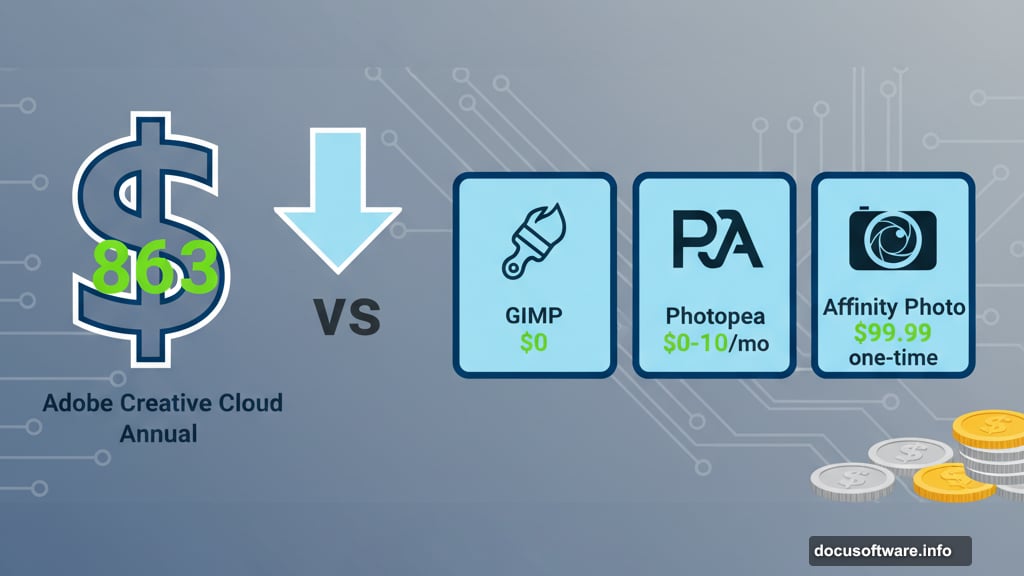
Not for feature films. But for Instagram Reels, TikTok, or YouTube Shorts? Perfect.
Blender: Hidden Video Editor
Most people know Blender for 3D modeling. Fewer realize it includes video editing tools.
The video editor isn’t as robust as Premiere. But it works for basic cutting, effects, and assembly. Where Blender shines is motion graphics. Combine 3D animation with video editing in one program.
Open-source and free. Major companies like Epic Games and Meta fund development. Updates arrive frequently with meaningful improvements.
Steep learning curve though. Expect to invest time mastering Blender’s interface.
DaVinci Resolve: The Professional Free Option
This one’s ridiculous. DaVinci Resolve offers professional video editing, color grading, and effects for free.
The industry standard for color grading. Films you’ve watched used DaVinci for final color. Now it’s a complete editing suite rivaling Premiere and After Effects.
The free version handles up to 4K at 60fps. That covers 99% of projects. The Studio version ($425 one-time) adds higher frame rates and resolution plus extra effects.
Exports faster than competitors. Seriously, rendering speed is noticeably quicker.
Not quite as feature-rich as After Effects for complex VFX work. But for most video projects, DaVinci delivers professional results at zero cost.
The Bundle Deal: Affinity Suite
If you need multiple programs, Affinity’s full suite costs $229.99. That includes Photo, Designer, and Publisher for both desktop and iPad.
Compare that to Adobe’s $71.99 monthly subscription ($863.88 annually). Affinity pays for itself in three months. Then it’s yours forever.
Updates arrive regularly. The version 2 release came seven years after version 1. That’s seven years of free updates included in the original purchase price.
For most creative professionals, the Affinity Suite replaces Adobe entirely.
Making the Switch
Changing software feels overwhelming. You’ve invested years learning Adobe’s ecosystem. Keyboard shortcuts are muscle memory. Switching means relearning everything.
But here’s reality. Most alternatives use similar workflows. The learning curve is gentler than you think. Plus, YouTube is packed with tutorials for every program mentioned here.
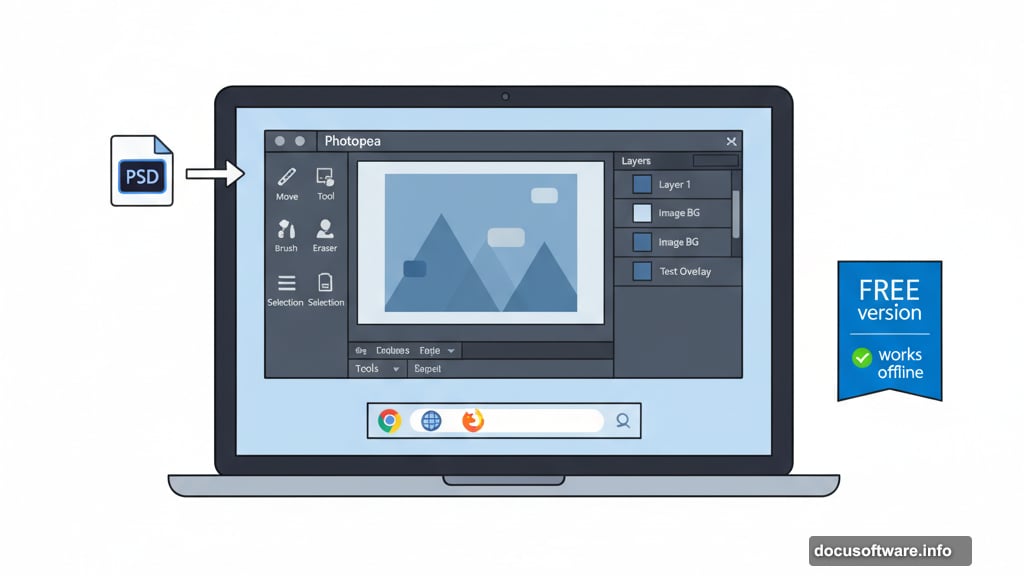
Start with one program. Replace your most expensive Adobe subscription first. Test alternatives during a project with flexible deadlines. Give yourself permission to be slower initially.
Within weeks, the new software feels natural.
When Adobe Makes Sense
Adobe isn’t always wrong. Some situations justify the cost.
If you’re a student, the $25.99 monthly subscription is genuinely valuable. You get industry-standard tools for less than a few coffees.
Teams collaborating across companies often need Adobe for file compatibility. When clients send PSD files, Photoshop makes life easier.
Large studios with existing Adobe-based workflows can’t switch easily. The infrastructure is too embedded.
But individual creators? Freelancers? Small studios? Alternatives deliver equal quality for far less money.
The Open Source Advantage
Programs like GIMP, Inkscape, Scribus, and Blender share something crucial. They’re open-source.
That means the code is public. Volunteers develop features outside corporate interests. No company can shut them down or force subscriptions. They’re free forever.
Development happens slower than commercial software. But these communities are dedicated. Updates arrive steadily. The software improves constantly.
Plus, open-source programs can’t suddenly change pricing. Adobe raised Creative Cloud costs multiple times. Open-source never will.
Your Money, Your Choice
Adobe’s software is excellent. But it’s not the only option anymore. Alternatives have matured dramatically in recent years.
Save hundreds annually by switching. Put that money toward equipment, marketing, or actually getting paid for your creative work.
Test the free options first. Most alternatives offer trials or free versions. See what fits your workflow before committing.
You might discover software you like better than Adobe. Many creators report faster workflows and fewer crashes after switching.
The creative industry is changing. Subscriptions don’t have to be forever. Choose tools that serve your needs without draining your budget.