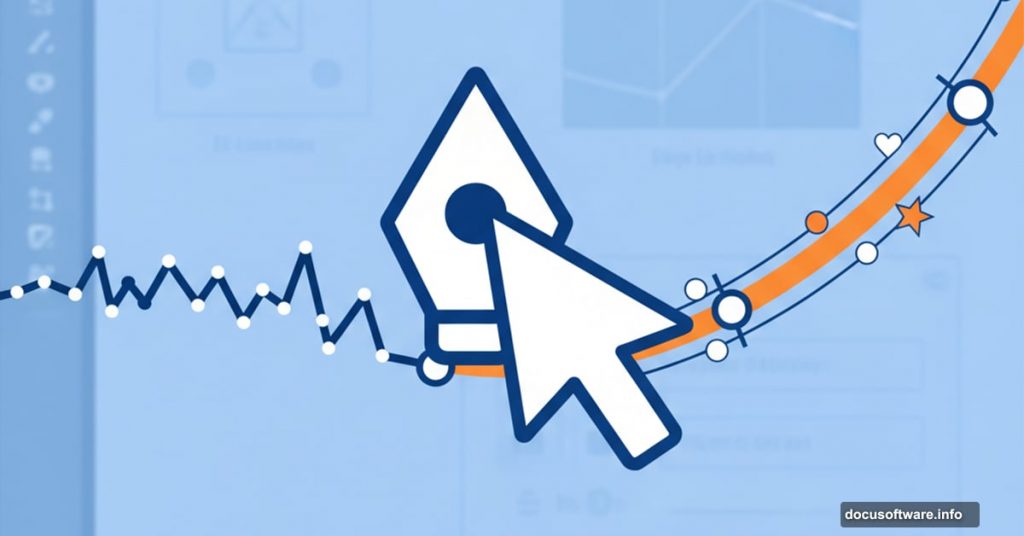The Pen Tool scares most new Illustrator users. Those bezier curves look intimidating. But Adobe’s Paul Trani just made learning it way easier.
Trani created an 8-point visual cheat sheet that breaks down everything you need to know. No complicated theory. Just practical techniques that work. Plus, I’ve gathered the best tutorials to help you practice these skills right away.
Let’s turn that fear into confidence.
What the Cheat Sheet Covers
The guide focuses on core techniques every designer needs. You’ll learn how to create straight lines first. Then it moves to curves, which trip up most beginners.
Next comes anchor point management. That means adding points where you need them, deleting extras, and moving points to perfect your shapes. Finally, it explains bezier handles – those mysterious control arms that shape your curves.
Each technique gets a clear visual example. No walls of text. Just look at the diagram and practice. That’s how most people actually learn design tools anyway.
Six Tutorials Worth Your Time
Theory only gets you so far. Real learning happens when you draw. So here are six tutorials that complement Trani’s cheat sheet perfectly.
Start with basic drawing. The first tutorial walks through fundamental pen tool mechanics. How to click for straight lines. How to drag for curves. When to hold modifier keys. This builds your muscle memory.
Then try tracing hand-drawn designs. This technique helps you understand how vector paths relate to organic shapes. Scan a sketch. Place it in Illustrator. Trace over it with the Pen Tool. You’ll quickly learn which anchor points matter and which you can skip.
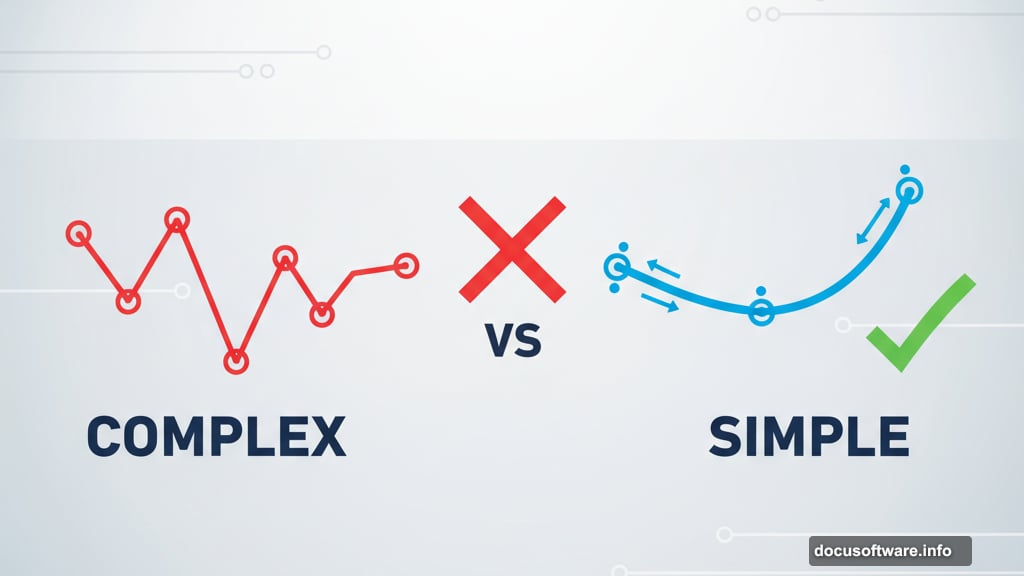
Master the pencil and brush tools next. These alternatives to the Pen Tool offer different workflows. Some designs work better with freehand drawing. Others need precise bezier curves. Knowing both approaches makes you more versatile.
Advanced techniques unlock efficiency. Once basics feel comfortable, learn keyboard shortcuts and tool modifiers. These speed up your workflow dramatically. You’ll draw faster and more accurately.
Practice with image tracing. Take a photo or logo. Convert it to vector art using only the Pen Tool. This exercise forces you to analyze shapes carefully. Where should anchor points go? How many do you really need? You’ll develop better judgment through repetition.
Build real projects. The final tutorial focuses on creating complete vector artwork. Not just isolated shapes. Actual illustrations with multiple elements, colors, and details. This is where everything clicks together.
Why Anchor Point Placement Matters
Most beginners use too many anchor points. They click frantically around every curve. This creates bumpy, irregular paths that look amateur.
The secret? Use fewer points. Place them only at inflection points where curves change direction. Between points, let bezier handles do the work. This creates smooth, professional vectors.
Think of it like drawing with a pencil. You don’t lift and reposition constantly. You make confident strokes. The Pen Tool works the same way once you trust it.
Bezier Handles Demystified
Those little control arms extending from anchor points confuse everyone at first. Here’s the simple explanation nobody tells you.
Bezier handles control curve direction and steepness. Longer handles create gentler curves. Shorter handles create sharper bends. The angle of the handle determines which direction the curve flows.
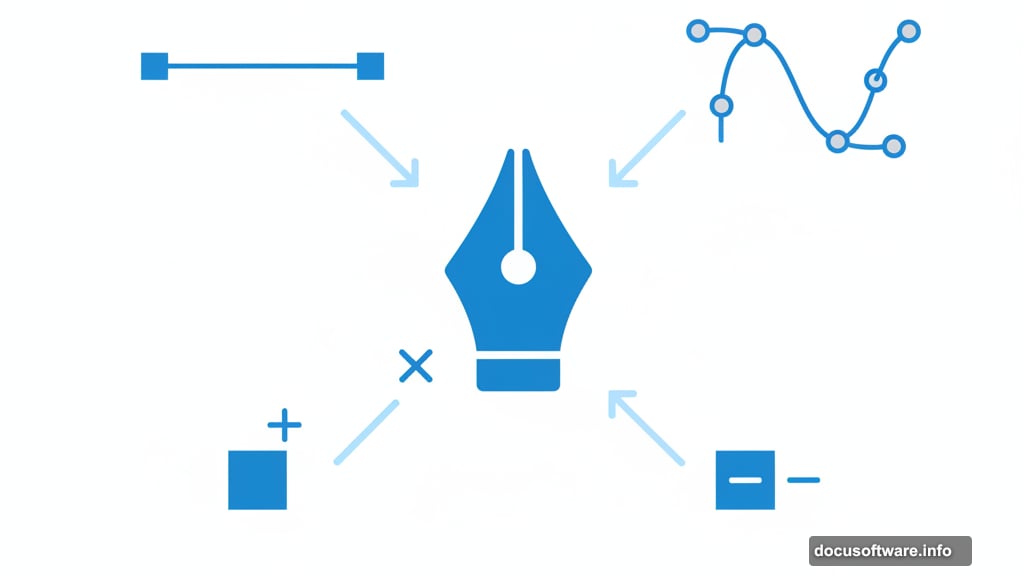
Pull one handle without touching the other. The curve changes only on that side of the anchor point. Pull both handles together. The curve stays smooth through the point. That’s literally all there is to it.
Practice on simple shapes like circles and waves. You’ll internalize these principles quickly. Then complex illustrations become just combinations of simple curves.
Common Mistakes to Avoid
Don’t zoom in too far while drawing. You’ll obsess over tiny details that don’t matter. Stay zoomed out. Focus on overall shape first. Refine details later.
Don’t fight the tool. If a curve won’t behave, you probably need to reposition an anchor point or adjust handle length. Take a step back. Analyze the path. Fix the root cause instead of adding more points.
Don’t skip the tutorials. Reading about the Pen Tool isn’t enough. You need hours of practice. Trace objects around your desk. Recreate logos you like. Draw portraits of friends. The more you practice, the more natural it becomes.
Your Next Steps
Download Trani’s cheat sheet. Print it or keep it on a second monitor. Then open Illustrator and start the first tutorial. Don’t try to absorb everything at once.
Spend 15 minutes daily practicing. One week of focused practice beats months of occasional dabbling. Your hand develops muscle memory. Your eye learns to see anchor points in every shape.
The Pen Tool stops being scary when you use it regularly. It becomes your favorite Illustrator feature. Because once you master it, you can create literally anything you imagine.
That’s worth the initial learning curve.