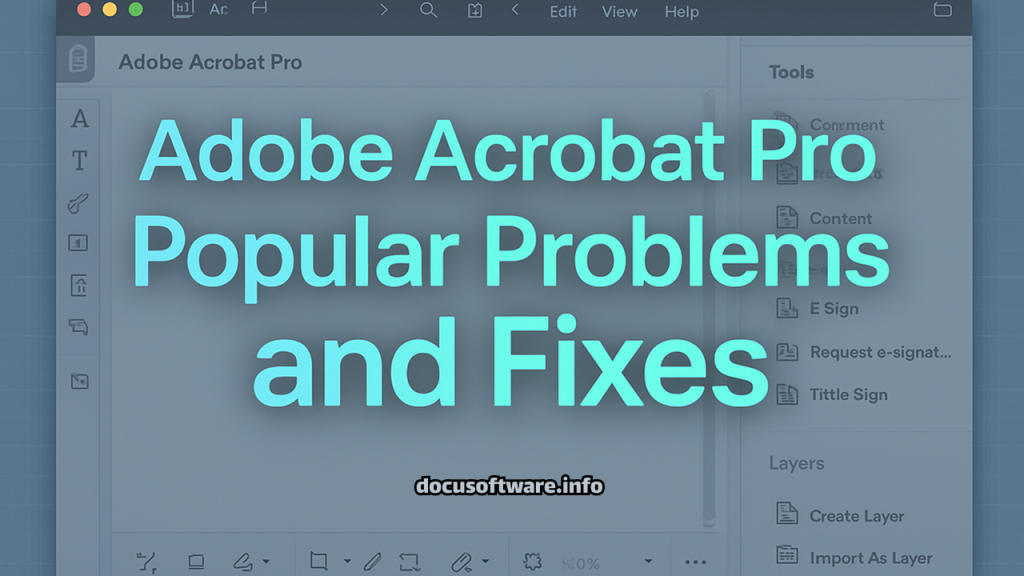Introduction: Navigating Adobe Acrobat Pro Performance Issues
Adobe Acrobat Pro remains the industry standard for PDF management, document editing, and digital workflow optimization. However, users frequently encounter performance bottlenecks, application crashes, and functionality disruptions that impact productivity. This comprehensive guide addresses the most prevalent Adobe Acrobat Pro problems with proven solutions, technical workarounds, and preventive maintenance strategies.
Critical Performance Issues and Optimization Solutions
Application Freezing and Not Responding Errors
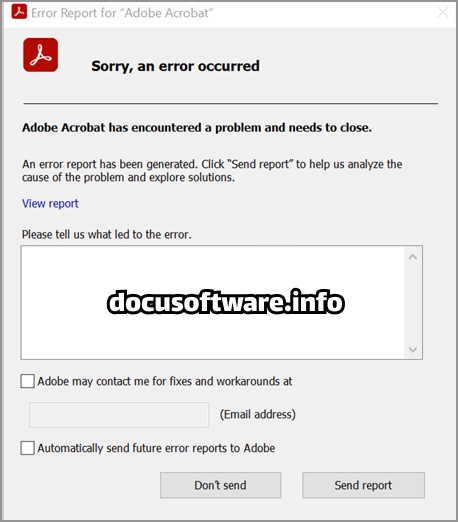
Problem Overview: Adobe Acrobat Pro frequently becomes unresponsive when opening PDF files, particularly documents exceeding 5MB or containing complex graphics, architectural drawings, or embedded multimedia content. Users experience 20-30 second delays regardless of file size, with symptoms including complete application freezes, laggy scrolling, and intermittent crashes.
Root Causes:
- Corrupted page cache accumulation
- Conflicting third-party plugins (PitStop Pro, ImageRight versions below 25.1.1.206)
- Protected Mode security conflicts
- Outdated Visual C++ redistributables
- Creative Cloud synchronization issues
Comprehensive Solutions:
- Disable Protected Mode Configuration
- Navigate to Edit → Preferences → Security (Enhanced)
- Uncheck “Enable Protected Mode at startup”
- Disable “Enable Enhanced Security” option
- Restart Adobe Acrobat Pro completely
- Clear Page Cache and Optimize Rendering
- Press Ctrl+K to access Preferences
- Select Page Display → Rendering section
- Uncheck “Use page cache” option
- Change Preferred Renderer from DirectX to Software mode
- Apply changes and restart application
- Plugin Management Protocol
- Navigate to C:\Program Files\Adobe\Acrobat DC\Acrobat\Plug_ins
- Move problematic plugins (Updater.api, third-party extensions) to backup folder
- Hold Shift while launching Acrobat to bypass plugin loading
- Access Preferences → Plugins to selectively disable extensions
Crash-on-Launch and Startup Failures
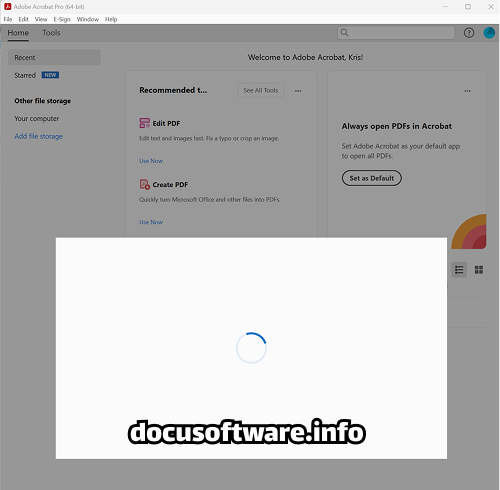
Problem Identification: Adobe Acrobat 2025.001.20458 crashes after 2 or more minutes when opening any PDF file, with users reporting consistent failures across multiple workstations. The issue persists even after standard troubleshooting attempts.
Advanced Troubleshooting Steps:
- License File Reset Procedure
- Windows: Delete Adobe folders from %AppData% and ProgramData
- macOS: Access Keychain, remove Adobe User Info and Adobe App Info entries
- Sign out from Creative Cloud completely
- Clear all active sessions at account.adobe.com/security
- Clean Reinstallation Protocol
- Download Adobe Cleaner Tool from official Adobe support
- Run cleaner for standalone Acrobat installations only
- Remove all Microsoft Visual C++ redistributables
- Reinstall Visual C++ 2010 SP1 (x64) and later versions
- Install latest Acrobat version (25.001.20630 or newer)
- Registry Configuration (Enterprise Environments)
- Path: SOFTWARE\Policies\Adobe\Adobe Acrobat\DC\FeatureLockDown
- Create DWORD: bProtectedMode with value 0
- Apply via Group Policy for domain-wide deployment
Document Processing and Editing Complications
PDF Opening and Loading Performance Issues
Symptoms:
- Extended loading times for network-stored files
- Freezing when zooming or navigating large documents
- Delayed response when switching between tabs
- Memory consumption exceeding available RAM
Optimization Strategies:
- Local File Processing
- Download network PDFs to local storage before opening
- Disable “Show online storage when opening file” in General Preferences
- Configure offline document cache settings
- Memory Management
- Increase virtual memory allocation
- Close unnecessary background applications
- Monitor RAM usage through Task Manager
- Consider hardware upgrades for systems below 8GB RAM
- Document Optimization
- Use File → Save As Other → Optimized PDF
- Reduce file size through compression settings
- Remove unnecessary embedded fonts and images
- Split large documents into smaller segments
Form Filling and XFA Compatibility Problems
Common Scenarios:
- Unable to edit XFA forms created in LiveCycle Designer
- Form fields disappearing or not responding
- JavaScript validation errors in dynamic forms
Resolution Framework:
- Enable JavaScript execution in Preferences → JavaScript
- Update to latest Acrobat version supporting XFA forms
- Convert XFA forms to standard AcroForms when possible
- Verify Reader extensions are properly enabled
Printing and Scanning Workflow Disruptions
Adobe PDF Printer Missing or Malfunctioning
Diagnostic Approach: Error while printing PDFs in Acrobat commonly stems from printer driver conflicts, Windows updates, or corrupted print spooler services.
Restoration Procedures:
- Printer Driver Reinstallation
- Remove Adobe PDF printer from Devices and Printers
- Restart Print Spooler service
- Repair Acrobat installation to restore printer
- Manually add printer using Adobe PDF port
- Print Production Workflow
- Access Tools → Print Production → Preflight
- Run “Report PDF syntax issues” profile
- Execute “Analyze and fix” option
- Save optimized version before printing
Scanner Integration Failures
Problem Matrix:
- Unable to connect to scanner devices
- Negative image reproduction during scanning
- ICA window manual changes not applying (macOS)
Integration Solutions:
- Verify TWAIN/WIA driver compatibility
- Run scanner diagnostics from Windows Settings
- Disable Protected Mode for scanning operations
- Update scanner firmware and drivers
- Use alternative scanning software with PDF export
Advanced Troubleshooting Techniques
Diagnostic Data Collection
Using Acrobat Diagnostics Tool:
- Access Help → Troubleshoot Acrobat (enable in General Preferences if missing)
- Select comprehensive log collection options
- Reproduce the issue while logging active
- Submit generated log ID to Adobe Support
Manual Log Collection:
- Windows Event Viewer → Application logs
- macOS Console → crash reports
- Adobe crash dialog → Send Report option
Performance Monitoring Metrics
Key Performance Indicators:
- Application launch time benchmarks
- Document rendering speed measurements
- Memory utilization patterns
- Plugin initialization sequences
- Network latency impact assessment
Preventive Maintenance Best Practices
Regular Maintenance Schedule
Weekly Tasks:
- Clear temporary cache files
- Verify automatic update status
- Monitor system resource usage
Monthly Procedures:
- Review and update plugins
- Audit security settings
- Optimize frequently used documents
Quarterly Reviews:
- Comprehensive preference reset
- Plugin compatibility assessment
- License verification and renewal
System Configuration Recommendations
Optimal Hardware Requirements:
- Minimum 8GB RAM (16GB recommended)
- SSD storage for application and documents
- Dedicated graphics card for complex PDFs
- Multi-core processor (Intel i5 or equivalent)
Software Environment:
- Windows 11/10 (latest updates)
- macOS Sonoma or later
- Updated .NET Framework
- Current Visual C++ redistributables
Alternative Solutions and Workarounds
Temporary Mitigation Strategies
- Disable New Acrobat Interface
- Access hamburger menu → Disable new Acrobat
- Reduces feature set but improves stability
- Maintains core editing functionality
- Parallel Installation Approach
- Maintain Adobe Reader for viewing
- Use Acrobat Pro for editing only
- Segregate workflows by application
- Cloud Document Management
- Utilize Adobe Document Cloud services
- Enable selective sync for large files
- Leverage web-based editing when possible
Conclusion: Maintaining Optimal Adobe Acrobat Pro Performance
Successfully managing Adobe Acrobat Pro requires understanding common failure points, implementing proactive maintenance protocols, and maintaining current software versions. These crashes are caused by outdated software, installation issues, system conflicts, or problems with your license. Regular updates, proper configuration management, and systematic troubleshooting approaches ensure reliable PDF workflow continuity.
For persistent issues unresolved through these solutions, engage Adobe Support with diagnostic logs and detailed symptom documentation. Enterprise users should coordinate with IT departments for group policy implementations and volume licensing considerations.