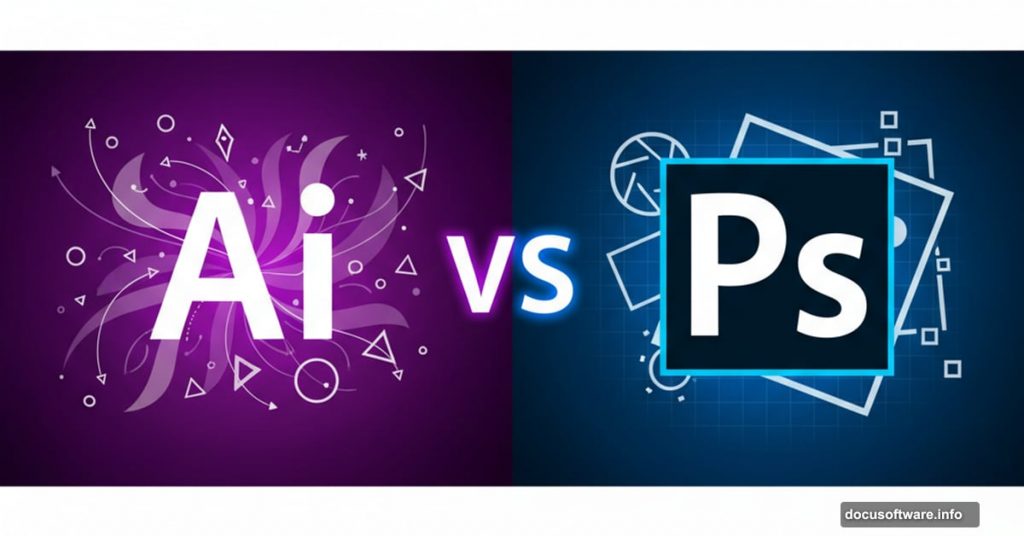You’ve probably heard both names tossed around in creative circles. Adobe Illustrator. Adobe Photoshop. They’re the heavyweights of the design world.
But which one do you actually need? That depends entirely on what you’re trying to create. And despite what you might think, they’re not interchangeable tools.
I’ve spent years working with both programs. So let me break down the real differences without the marketing fluff.
The Core Difference Nobody Explains Clearly
Here’s what matters most. Illustrator works with vectors. Photoshop works with rasters.
What does that mean in practice? Vectors use mathematical paths to define images. Rasters use a grid of colored pixels. That fundamental difference determines everything else about how these tools work.
Think of it this way. A vector image can scale infinitely without losing quality. You could print it on a business card or a billboard with identical sharpness. Meanwhile, if you enlarge a raster image too much, you get pixelation and blur.
So Illustrator excels at logos, typography, and illustrations. Photoshop dominates photo editing, retouching, and texture work. Neither program replaces the other.
What Illustrator Does Best
Illustrator lives for precision work. Its tools focus on creating shapes, managing text, and building scalable graphics from scratch.
Logo designers rely on it exclusively. Why? Because logos need to work at any size. From a tiny app icon to a massive storefront sign. Vectors make that possible without recreating the design multiple times.
Plus, Illustrator offers advanced typography controls. You can adjust kerning, tracking, and leading with surgical precision. The Pen tool lets you create custom shapes with mathematical accuracy. And features like the Mesh tool enable complex gradient work.

The program also handles multi-page layouts surprisingly well. Many designers use it for simple brochures or posters. However, Adobe InDesign remains the better choice for complex publications.
One more advantage. Illustrator files stay small compared to high-resolution Photoshop documents. That matters when you’re working on complex projects with multiple artboards.
What Photoshop Does Best
Photoshop owns the photo editing space. Period. Its tools focus on manipulating pixels, adjusting colors, and compositing images.
Photographers can’t live without it. The program handles raw camera files, which contain far more information than standard JPG images. That means you can recover details from shadows or blown-out highlights that would be lost in other formats.
The retouching tools are legendary. Remove blemishes. Smooth skin. Replace entire backgrounds. Photoshop makes previously impossible edits routine. Its Content-Aware Fill can even remove objects from photos while intelligently filling the gap.
But it’s not just for photos. Digital artists use Photoshop for painting, creating textures, and building composite images. The brush engine offers thousands of options. And the layer system lets you build complex artwork non-destructively.
Moreover, the program excels at applying effects. From subtle film grain to dramatic lighting changes. Neural Filters even use AI to colorize black-and-white photos or age faces realistically.
The Price Tag Stays Identical
Both programs cost the same. Currently, that’s $22.99 per month with an annual commitment.
However, a slightly cheaper option exists for Photoshop. Adobe’s Photography plan ($19.99 per month) includes both Photoshop and Lightroom. That’s the best deal if you only need photo editing tools.
Want both programs? The full Creative Cloud suite ($54.99 per month) includes Illustrator, Photoshop, and all of Adobe’s other creative apps. That’s Premiere Pro for video, InDesign for layout, and more.
Students and teachers get a steep discount. They can access the entire Creative Cloud Pro suite for $39.99 per month. That’s an incredible value if you qualify.

Are these prices competitive? Not really. Affinity Designer and Affinity Photo each cost $69.99 one-time. CorelDraw charges $269 per year or $549 for a perpetual license. But Adobe’s tools remain the industry standard. So most professionals stick with the subscription.
File Formats Tell the Whole Story
Illustrator’s native format is AI. It also works brilliantly with SVG files, which the web loves. These vector formats scale perfectly and maintain editability.
Photoshop saves as PSD by default. But it exports to JPG, PNG, TIFF, and dozens of other raster formats. It can technically open vector files. But it converts them to pixels immediately, losing their scalability.
Can you convert between formats? Yes. Illustrator includes an Image Trace feature that turns photos into vectors. The results vary based on the source image. Simple graphics convert cleanly. Complex photos turn into stylized artwork rather than faithful reproductions.
Going the other direction works better. You can place Illustrator files into Photoshop documents. They render at whatever resolution you need. But you lose the ability to edit the vector paths directly.
Both programs save layered versions in their native formats. Flattening those layers into a single image means losing editing flexibility. So always keep your original AI or PSD files.
The Interface Looks Remarkably Similar
Adobe maintains consistent design across its Creative Cloud apps. So Illustrator and Photoshop feel familiar if you know one already.
Both start with a home screen showing recent files and templates. The main workspace puts your canvas in the center, with tool panels on the sides. You can customize these layouts extensively.
Each program offers workspace presets for different tasks. Illustrator has Typography and Layout workspaces. Photoshop includes Photography and Painting options. These rearrange panels to prioritize relevant tools.
Help is always accessible via a search icon at the top. Type what you’re trying to do, and you’ll find tutorials or tool locations. This beats hunting through menus blindly.
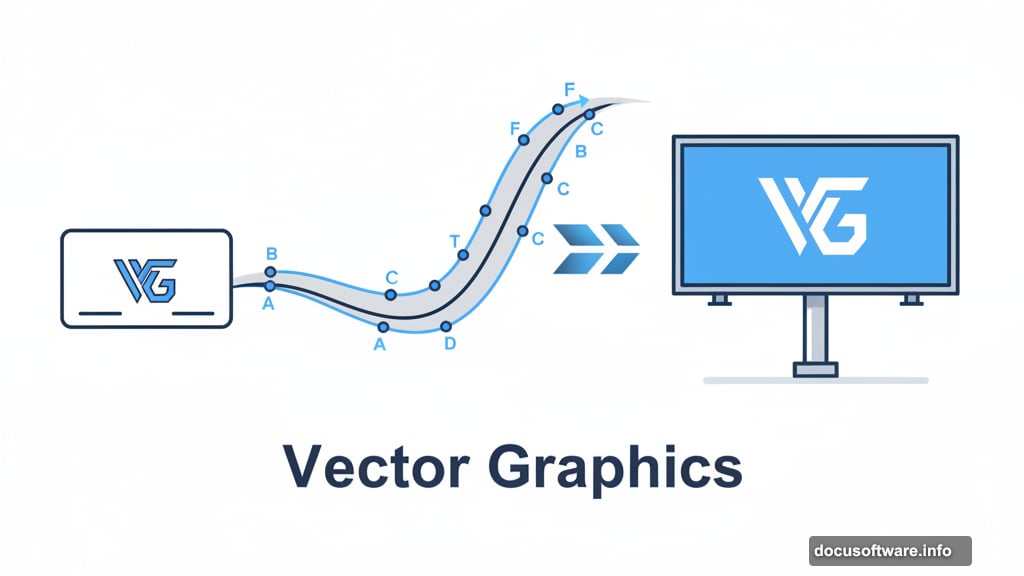
Moreover, both programs support multiple open documents. You can view them in separate windows or as tabs within the main interface. That makes comparing versions or copying elements between files straightforward.
AI Features Arrive in Both Tools
Adobe added generative AI to both programs. But the implementation differs based on each tool’s focus.
Illustrator generates vector graphics from text prompts. Type “geometric mountain landscape,” and it creates scalable artwork. The quality impresses me. These aren’t pixelated images—they’re true vectors you can edit and scale infinitely.
Photoshop generates raster images instead. Its Generative Fill can extend image boundaries or replace selected areas based on text descriptions. The results often look photorealistic. Though sometimes they get weird details wrong.
Both features consume AI credits. Each subscription tier includes a different monthly allotment. Individual plans include 25 credits. The Creative Cloud Pro tier offers 4,000. One generation typically uses one credit.
Photoshop also includes Neural Filters for specific tasks. These use AI to colorize black-and-white photos, adjust facial expressions, or remove JPEG artifacts. Hit or miss, honestly. Some work brilliantly. Others produce unusable results.
Are these AI tools revolutionary? Sometimes. Other times they save a few minutes compared to manual work. But they’re improving rapidly. So expect significant changes in how both programs work over the next few years.
Layers Work Differently in Each Program
Both Illustrator and Photoshop rely heavily on layers. But they serve slightly different purposes in each tool.
In Photoshop, layers let you stack image elements and effects non-destructively. You might have a background photo, adjustment layers for color grading, text layers, and shape layers all combined. Each stays independently editable.
Illustrator uses layers primarily for organizing complex artwork. Since you can select and move any vector path easily, layers matter less for basic work. But they become essential in complicated designs with hundreds of elements.
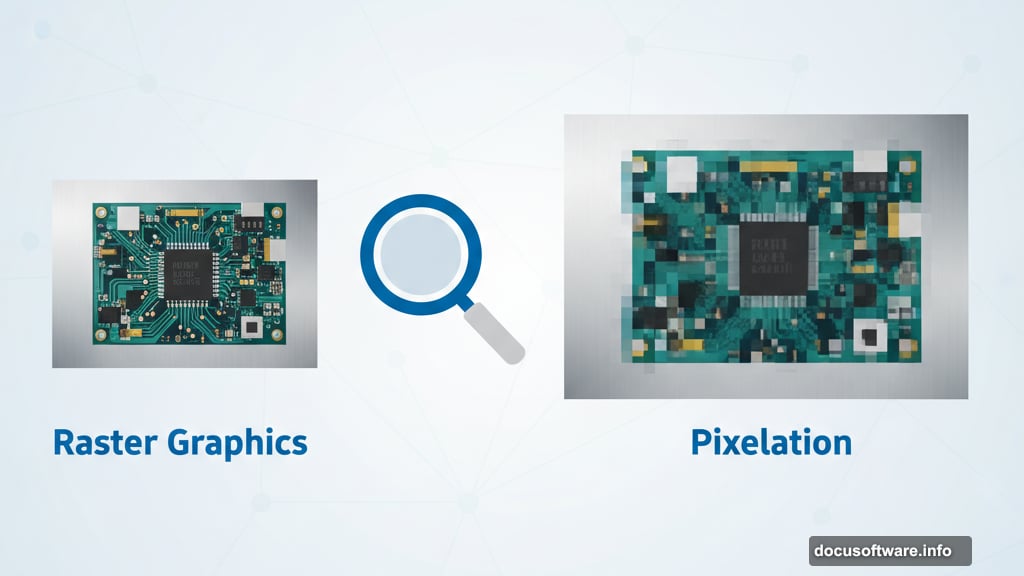
One key difference. Photoshop’s adjustment layers apply effects to everything beneath them. Illustrator doesn’t have adjustment layers. You apply effects to specific objects or groups instead.
Both programs let you export flattened versions of your work. That combines all layers into a single image. Necessary for most output formats. But it means you can’t go back and edit individual elements later. So always save layered master files.
When to Choose Illustrator
Pick Illustrator if you’re creating artwork from scratch. Especially anything involving text, shapes, or graphics that need to scale.
Logo designers should always use Illustrator. Same goes for icon designers, graphic designers creating brand assets, and anyone working on packaging design. The vector format ensures your work looks sharp everywhere.
It’s also ideal for infographics and data visualizations. Illustrator includes chart tools that generate editable graphs. You can customize every element while maintaining clean, scalable output.
Moreover, choose Illustrator for large-format print work. Posters, banners, vehicle wraps—anything that needs to print at enormous sizes. Raster images would require massive file sizes and ridiculous resolution. Vectors handle it effortlessly.
Pattern design is another sweet spot. Illustrator’s pattern tools let you create seamless repeating designs for textiles, wallpaper, or digital backgrounds. The precision controls make technical pattern work possible.
When to Choose Photoshop
Choose Photoshop for any project involving photographs. Whether you’re retouching portraits, compositing multiple images, or correcting colors. The pixel-based tools excel at this work.
Digital painters and illustrators often prefer Photoshop over Illustrator. Why? The natural-media brushes and texture tools feel more intuitive for painterly work. Though many artists use both programs for different stages.
Web and app designers frequently use Photoshop for mockups and UI design. Though Figma and Sketch have captured much of this market. Photoshop still offers powerful tools for creating and editing interface elements.
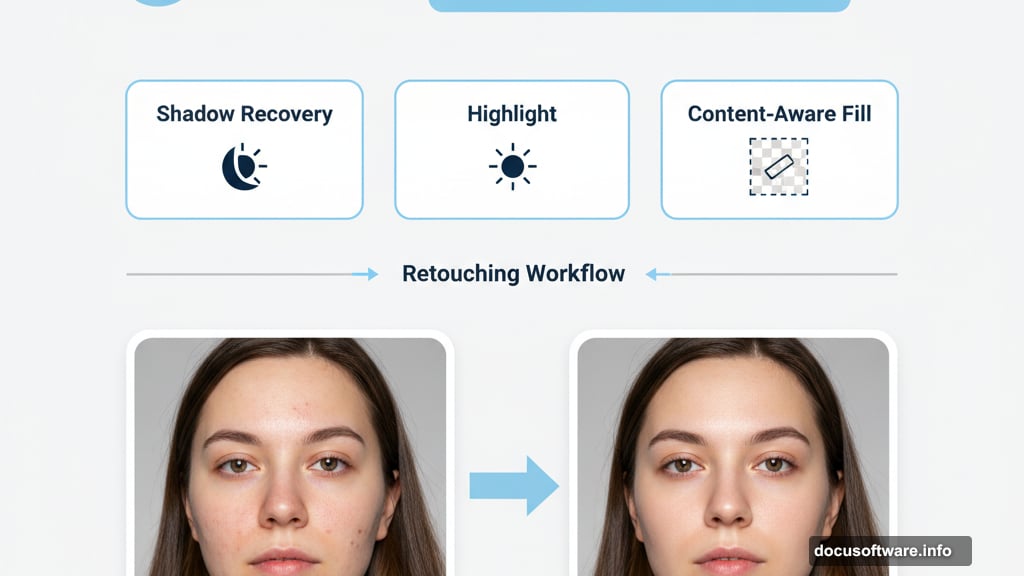
Photo restoration is purely Photoshop territory. Old, damaged photos require pixel-level healing and reconstruction. No vector program can touch this kind of work.
And if you’re working with textures—for 3D models, game assets, or compositing—Photoshop dominates. Its ability to manipulate and generate realistic textures remains unmatched.
The Collaboration Features Match Up
Both programs support Adobe Creative Cloud Libraries. These shared repositories let teams access common assets like logos, color palettes, and style guides. Changes sync automatically across all users.
Share for Review lets you upload work and collect feedback through comments. Collaborators don’t need Adobe subscriptions to view and annotate. Though the commenting interface feels clunky compared to dedicated tools like Frame.io.
Invite to Edit takes collaboration further. Multiple users can work on the same file stored in Creative Cloud. Changes sync in real-time. This works surprisingly well for simple edits. But conflicts arise quickly with complex documents.
However, neither program really replaces proper version control or project management tools. For serious team projects, you’ll still need separate systems to track changes and manage workflows.
My Take on This Rivalry
These aren’t competing products. They’re complementary tools designed for different jobs. So the question isn’t which one is better. It’s which one matches your current project.
Most professional designers use both. They’ll sketch a logo in Illustrator, then bring it into Photoshop to create a mockup on a product photo. Or they’ll paint textures in Photoshop, then import them into Illustrator for a poster design.
The subscription model makes this easier than the old perpetual license days. You’re not choosing between expensive one-time purchases. You can switch between programs as needed for a single monthly fee.
But if you’re just starting out and can only justify one subscription, pick based on your primary work. Photographers and digital artists should get Photoshop. Graphic designers working with logos and layouts need Illustrator.
And if the Adobe pricing feels too steep, check out the Affinity alternatives. They’re not as powerful or industry-standard. But they’ll handle most common tasks for a fraction of the cost.