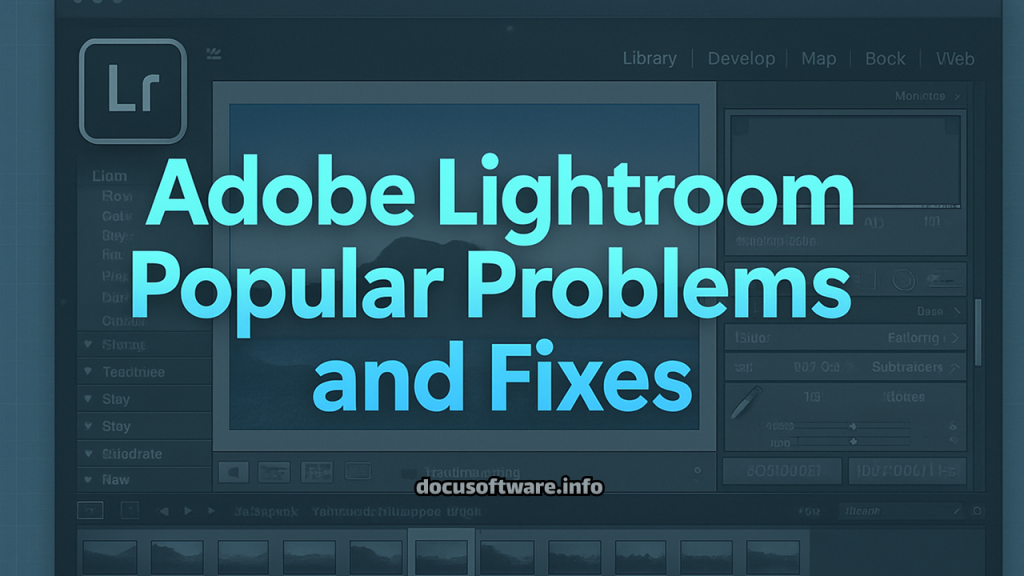Introduction: Navigating Common Lightroom Issues
Adobe Lightroom remains the industry standard for professional photo editing and organization, serving millions of photographers worldwide. However, even this powerful software isn’t immune to technical challenges. Whether you’re experiencing slow performance, import failures, or mysterious catalog errors, this comprehensive guide addresses the most prevalent Lightroom problems with proven solutions that actually work.
From beginners encountering their first roadblocks to seasoned professionals dealing with complex workflow interruptions, understanding how to troubleshoot Lightroom effectively can save hours of frustration and potentially rescue critical projects. This guide covers both Lightroom Classic and the cloud-based Lightroom ecosystem, ensuring you’ll find solutions regardless of your preferred version.
Most Common Lightroom Problems and Their Solutions
1. Slow Performance and Lag Issues
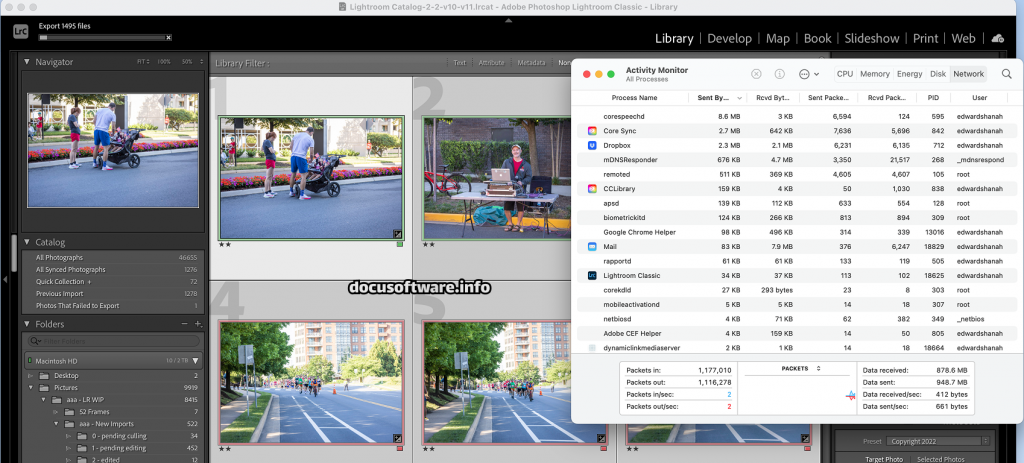
Problem Description: Adobe Lightroom Classic running sluggishly, with delays in slider adjustments, prolonged loading times, and general unresponsiveness during editing sessions. Users report waiting 20-60 seconds for simple adjustments to process, making the workflow practically unusable.
Primary Causes:
- Insufficient system resources (RAM, CPU, GPU)
- Oversized or corrupted catalog files
- Improper cache settings
- Background synchronization processes
- Excessive presets and plugins
- Outdated software versions
Comprehensive Solutions:
Optimize Your Catalog: Navigate to File > Optimize Catalog regularly, especially for catalogs containing over 10,000 images. This process reorganizes the database structure, removing redundancies and improving query speeds. For best results, combine this with enabling “Test integrity before backing up” and “Optimize catalog after backing up” in your backup settings.
Adjust Performance Settings:
- Access Edit > Preferences > Performance (Windows) or Lightroom > Preferences > Performance (Mac)
- Increase Camera Raw Cache to 20-50GB (default 1GB is insufficient)
- Store cache on your fastest SSD, preferably separate from your system drive
- Enable “Use Smart Previews instead of Originals for image editing”
- Disable “Generate Previews in Parallel” for systems with limited resources
Memory and Hardware Optimization:
- Ensure minimum 16GB RAM (32GB recommended for professional workflows)
- Keep at least 20% of your hard drive space free
- Use SSD drives for catalog and cache storage
- Update GPU drivers monthly for optimal performance
2. Import Problems and Missing Photos
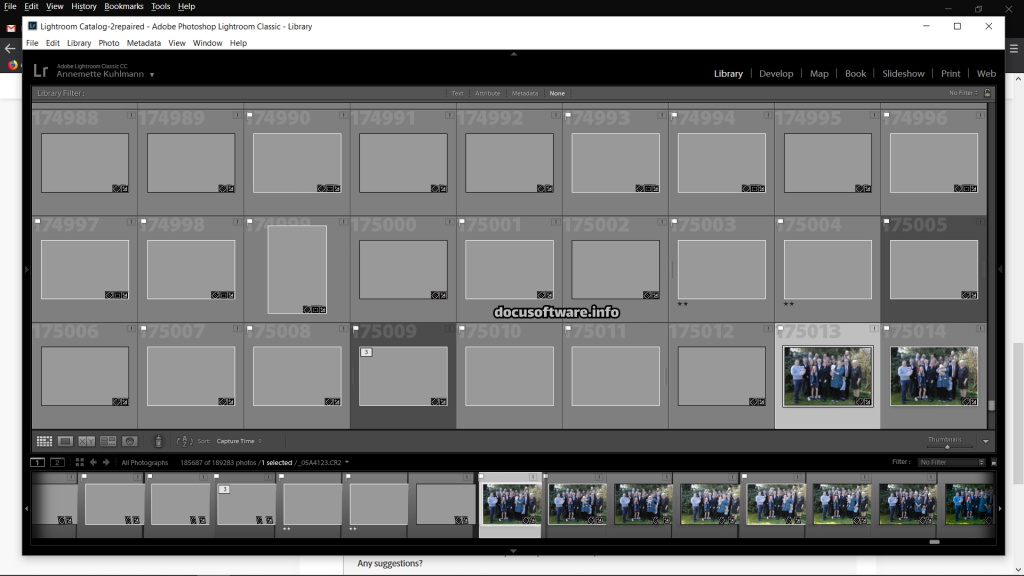
Problem Description: Photos fail to import, appear as missing with exclamation marks, or show offline status despite being present on the drive. Some users report complete import dialog failures after recent updates.
Root Causes:
- Corrupted preferences files
- Changed file paths or drive letters
- Permission issues on folders
- Incompatible file formats
- Network drive connectivity problems
Step-by-Step Solutions:
Reset Preferences:
- Close Lightroom completely
- Hold Shift+Alt (Windows) or Shift+Option (Mac) while launching
- Click “Reset Preferences” when prompted
- Reconfigure essential settings post-reset
Relocate Missing Files:
- Right-click the missing photo/folder
- Select “Find Missing Photo/Folder”
- Navigate to the current location
- Enable “Find nearby missing photos” to batch-fix multiple files
Fix Permission Issues: For Windows users experiencing import failures:
- Run Lightroom as Administrator
- Check folder permissions in Properties > Security
- Ensure your user account has full control
For Mac users:
- Navigate to ~/Library/Preferences
- Reset permissions using Disk Utility
- Verify folder access in System Preferences > Security & Privacy
3. Export Failures and Quality Issues
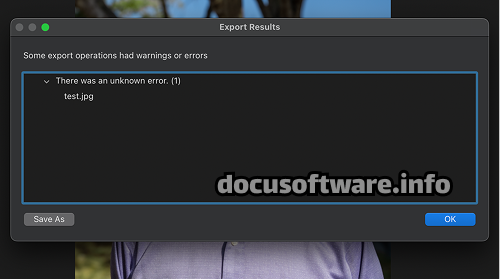
Problem Description: Export dialog doesn’t appear, exported images show artifacts, or exports fail with cryptic error messages. Recent updates have introduced new export-related bugs affecting batch processing.
Common Triggers:
- Corrupted export presets
- Insufficient disk space
- Third-party plugin conflicts
- GPU acceleration issues
- Metadata writing conflicts
Resolution Strategies:
Clean Export Preset Reset:
- Navigate to Lightroom Settings folder
- Delete Export Presets subfolder
- Restart Lightroom
- Recreate essential presets manually
GPU Troubleshooting: Access Preferences > Performance and switch GPU usage from “Auto” to “Custom” or disable entirely if experiencing export artifacts. This particularly affects users with older graphics cards or mixed GPU configurations.
4. Catalog Corruption and Database Errors
Problem Description: “Catalog cannot be opened,” “Database error,” or unexpected catalog behavior including lost edits, disappearing collections, or sync failures.
Prevention and Recovery:
Implement Robust Backup Strategy:
- Configure automatic backups: Catalog Settings > Back up catalog
- Choose “Every time Lightroom exits” during critical projects
- Store backups on separate drives
- Test backup integrity monthly
Catalog Repair Process:
- Create immediate backup of corrupted catalog
- Hold Alt/Option while opening Lightroom
- Select different catalog or create new one
- Import from corrupted catalog using File > Import from Another Catalog
- Verify all collections and smart previews transferred correctly
5. Develop Module Issues
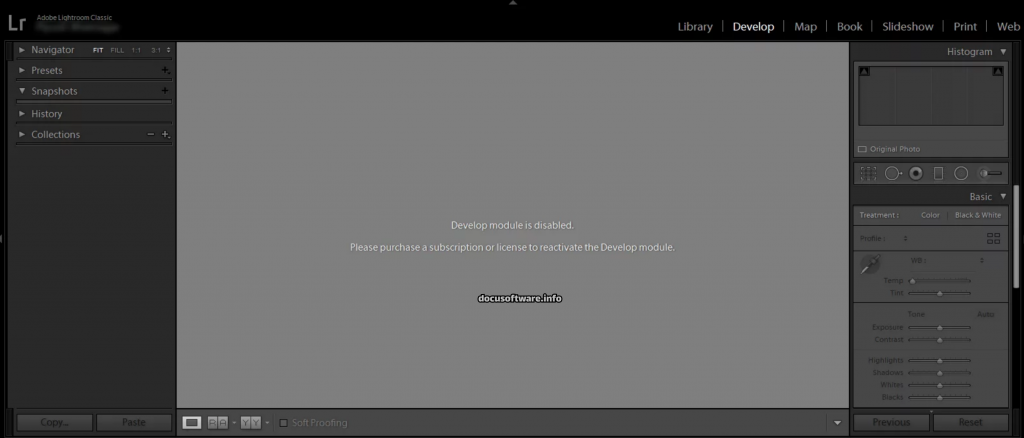
Problem Description: Develop module shows black screens, applies adjustments slowly, or displays “Unable to process photo” errors. AI-powered features like Denoise and Masking may become unresponsive.
Technical Solutions:
Clear Development Cache:
- Navigate to Preferences > File Handling
- Purge Camera Raw Cache
- Restart Lightroom
- Rebuild 1:1 previews for affected images
Module-Specific Optimizations:
- Disable lens corrections temporarily for faster initial loading
- Work with Smart Previews for complex edits
- Process HDR and panoramas in Photoshop for better performance
- Limit simultaneous masks to under 10 per image
Advanced Troubleshooting Techniques
System-Level Optimizations
Windows-Specific Solutions:
- Disable Windows Defender real-time scanning for Lightroom folders
- Configure virtual memory to 1.5x your RAM
- Use Windows Performance Monitor to identify bottlenecks
- Install Windows Media Feature Pack if missing
macOS-Specific Solutions:
- Grant full disk access in System Preferences > Security & Privacy
- Disable Time Machine during intensive editing sessions
- Reset SMC and NVRAM for persistent performance issues
- Update to latest macOS version compatible with your hardware
Plugin and Integration Management
Identifying Problematic Plugins:
- Access File > Plug-in Manager
- Disable all third-party plugins
- Test Lightroom performance
- Re-enable plugins individually to identify culprits
- Update or replace problematic extensions
Common Conflicting Software:
- Astrill VPN (causes launch crashes)
- Certain antivirus programs with deep scanning
- Cloud storage sync clients
- Screen recording software
Performance Optimization Best Practices
Workflow Efficiency Tips
Smart Preview Strategy: Generate Smart Previews during import for collections you’ll edit extensively. These 2540-pixel previews enable faster editing while maintaining export quality when originals are accessed.
Catalog Management:
- Maintain separate catalogs for different project types
- Archive completed projects to external drives
- Limit active catalog to 50,000-75,000 images maximum
- Use collections instead of folders for organization
Preview Rendering Optimization:
- Build Standard previews on import
- Generate 1:1 previews only for selects
- Discard 1:1 previews after 30 days
- Match preview size to your monitor resolution
Hardware Recommendations for 2025
Minimum Configuration:
- Intel i5 or AMD Ryzen 5 (8th gen or newer)
- 16GB DDR4 RAM
- 512GB NVMe SSD
- Dedicated GPU with 4GB VRAM
- Calibrated monitor with 95% sRGB coverage
Professional Configuration:
- Intel i9 or AMD Ryzen 9
- 32-64GB DDR5 RAM
- 2TB NVMe SSD for catalog/cache
- NVIDIA RTX 4070 or better
- Hardware-calibrated wide-gamut display
Latest Updates and Known Issues (2025)
Recent Fixes in Version 14.5.1
- Resolved Windows catalog creation crashes
- Fixed Compare mode selection destruction
- Addressed AI Denoise percentage control issues
- Improved GPU preview generation stability
Current Known Issues
- macOS Sonoma 14.2 device import problems (update to 14.2.1 for fix)
- Slideshow module intermittent failures
- Edit in Photoshop disabled for certain configurations
- Cloud sync delays with large catalogs
Preventive Maintenance Schedule
Daily Tasks
- Clear inactive background tasks
- Verify catalog backup completion
- Monitor available disk space
Weekly Maintenance
- Optimize catalog
- Update GPU drivers
- Clear Camera Raw cache
- Review and remove unused presets
Monthly Procedures
- Full catalog integrity check
- Update Adobe Creative Cloud applications
- Archive completed projects
- Perform system disk cleanup
Conclusion: Maintaining a Healthy Lightroom Environment
Successfully managing Lightroom’s technical challenges requires a combination of proactive maintenance, proper configuration, and swift troubleshooting when issues arise. By implementing the solutions and best practices outlined in this guide, you’ll minimize disruptions to your creative workflow and maximize the software’s powerful capabilities.
Remember that many Adobe Lightroom problems stem from inadequate system resources or improper settings rather than software bugs. Regular maintenance, timely updates, and appropriate hardware investments will prevent most common issues. When problems do occur, systematic troubleshooting using these proven methods will quickly restore functionality.
Stay informed about Adobe’s regular updates and participate in the Lightroom community forums for emerging solutions to new challenges. With proper care and optimization, Lightroom remains an indispensable tool for professional photography workflows, delivering exceptional results when configured correctly.