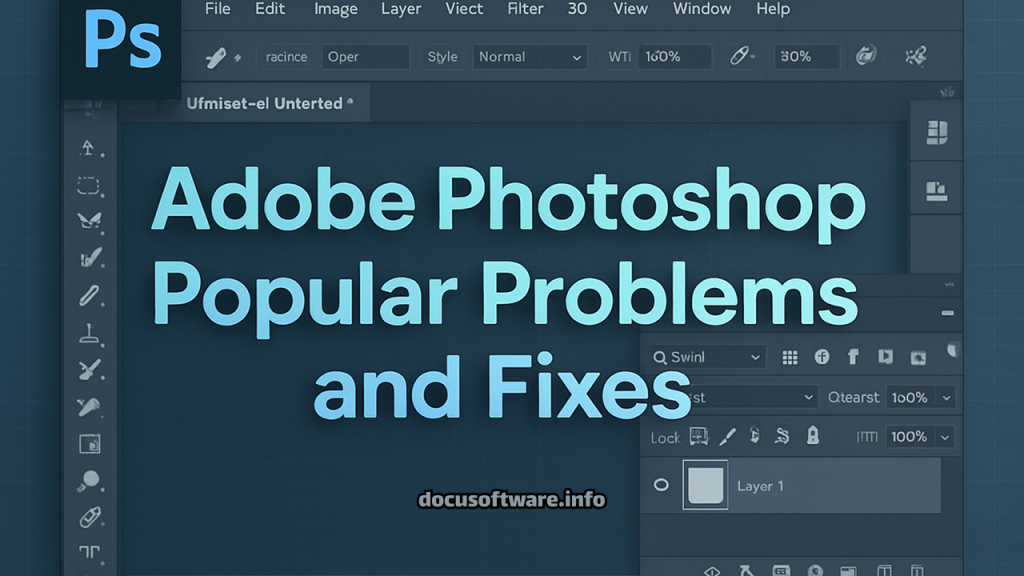Introduction: Navigating Common Photoshop Issues
Adobe Photoshop remains the industry-standard image editing software, powering creative workflows for millions of professionals worldwide. However, even this robust platform occasionally encounters technical challenges that can disrupt productivity. This comprehensive guide addresses the most prevalent Photoshop problems users face in 2025, providing actionable solutions backed by technical expertise and real-world testing.
Whether you’re experiencing crashes, performance issues, or mysterious error messages, understanding the root causes and implementing proper fixes can save hours of frustration. From scratch disk errors to GPU conflicts, we’ll explore evidence-based solutions that restore optimal functionality to your creative workspace.
Scratch Disk Full Error Solutions
Understanding the Scratch Disk System
The “scratch disk full” error ranks among the most frequently encountered Photoshop problems. A scratch disk serves as virtual memory when your system RAM reaches capacity during resource-intensive operations. This temporary storage space handles overflow data from complex edits, multiple layers, and high-resolution files.
Immediate Solutions
Clear Photoshop Cache: Navigate to Edit > Purge > All to remove accumulated temporary files. This action immediately frees significant storage space, though it eliminates your undo history. For selective clearing, choose individual cache types: Clipboard, Histories, or Video Cache.
Change Scratch Disk Location: Access Photoshop > Preferences > Scratch Disks (Mac) or Edit > Preferences > Scratch Disks (Windows). Select drives with substantial free space—Adobe recommends maintaining at least 50GB available. If Photoshop won’t open due to this error, hold Command+Option (Mac) or Ctrl+Alt (Windows) during launch to access scratch disk preferences.
Delete Temporary Files: Photoshop temporary files accumulate when the application doesn’t close properly. On Windows, search for files beginning with “~PST” or “Photoshop Temp” in your temp folder. Mac users should check ~/Library/Application Support/Adobe/Adobe Photoshop/Temp for orphaned files.
Advanced Troubleshooting
Optimize Storage Allocation: Configure multiple scratch disks across different physical drives for enhanced performance. Avoid using the system drive as primary scratch disk when possible. External SSDs provide excellent scratch disk performance for laptops with limited internal storage.
Adjust Auto-Recovery Settings: Disable automatic recovery saves through Edit > Preferences > File Handling to reduce scratch disk usage. While this sacrifices crash protection, it significantly decreases temporary file generation during extended editing sessions.
Photoshop Crashes and Freezes
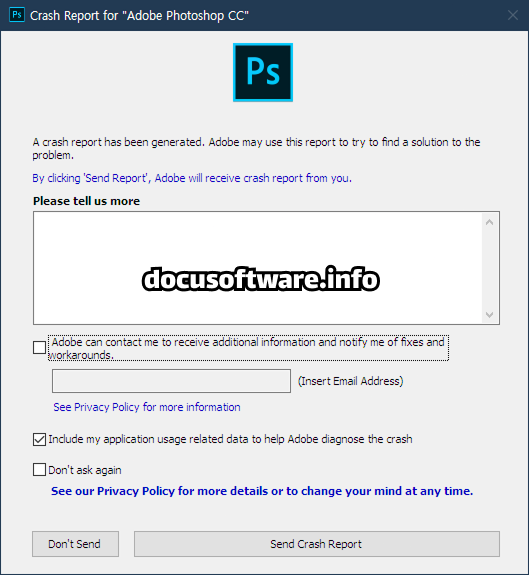
Diagnosing Crash Patterns
Users report that Photoshop 2025 experiences increased crashes, particularly during network operations and on Mac systems. Systematic crash diagnosis involves analyzing patterns: crashes on startup indicate preference corruption, while mid-session failures suggest memory or plugin conflicts.
Essential Fixes
Reset Preferences: Hold Alt+Control+Shift (Windows) or Option+Command+Shift (Mac) immediately after launching Photoshop. This creates fresh preference files, resolving corruption-related crashes. Back up custom workspaces and presets before resetting.
Update Graphics Drivers: Outdated or incompatible GPU drivers cause significant stability issues. Download drivers directly from NVIDIA, AMD, or Intel websites rather than relying on Windows Update. Ensure driver versions meet Photoshop’s minimum requirements for GPU acceleration.
Disable Third-Party Plugins: Launch Photoshop while holding Shift to temporarily disable plugins. If stability improves, systematically re-enable plugins to identify problematic extensions. Remove or update incompatible plugins causing conflicts.
System-Level Solutions
Verify System Requirements: Photoshop 2025 demands robust hardware specifications. Ensure your system meets minimum requirements: 8GB RAM (16GB recommended), 4GB GPU VRAM for 4K displays, and recent processor architecture. Insufficient resources trigger frequent crashes during complex operations.
Clean Installation: Use Adobe Creative Cloud Cleaner Tool to completely remove Photoshop before reinstalling. This eliminates corrupted installation files and registry entries that standard uninstallation might miss.
Performance and Speed Issues
Identifying Performance Bottlenecks
Lag issues commonly occur when adding text, transforming images, or working with multiple layers. Performance degradation stems from various sources: insufficient RAM allocation, inefficient cache settings, or background processes consuming resources.
Optimization Strategies
Configure Performance Preferences: Access Edit > Preferences > Performance to optimize settings. Allocate 70-85% of available RAM to Photoshop, leaving sufficient memory for system operations. Adjust History States to 20-50 for balanced performance versus undo capability.
Optimize Cache Levels: Set Cache Levels based on workflow: use higher values (4-6) for large dimension files with few layers, lower values (1-2) for smaller files with numerous layers. Cache Tile Size should match your typical editing style—larger tiles for broad strokes, smaller for detailed work.
Enable GPU Acceleration: Verify GPU compatibility through Edit > Preferences > Performance. Enable “Use Graphics Processor” for accelerated rendering, but disable if experiencing display artifacts or instability. Advanced settings allow fine-tuning GPU usage for specific operations.
Workflow Enhancements
Smart Object Usage: Convert layers to Smart Objects for non-destructive editing while maintaining file efficiency. This reduces memory consumption compared to duplicating pixel layers for backup purposes.
Purge Memory Regularly: Execute Edit > Purge > All periodically during intensive sessions to clear accumulated memory usage. Monitor Efficiency indicator in the document window—values below 100% indicate RAM exhaustion requiring scratch disk usage.
GPU and Graphics Driver Problems
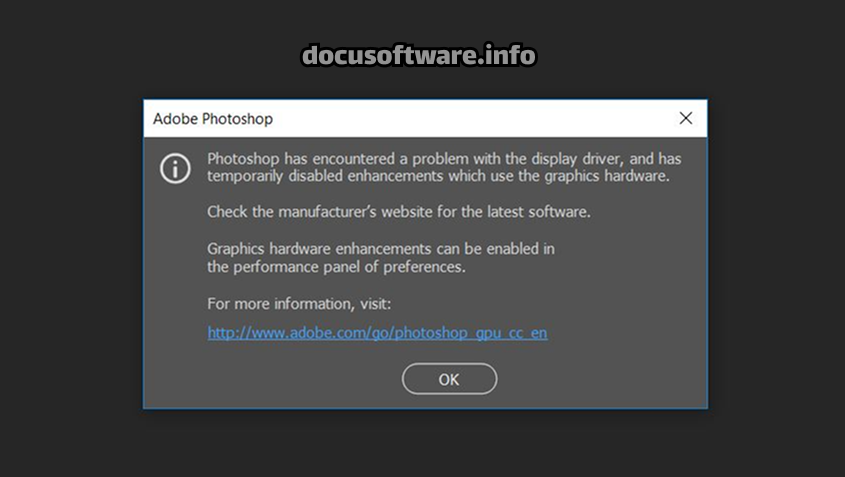
Common GPU Issues
Graphics processing problems manifest as rendering artifacts, brush lag, or complete feature unavailability. Modern Photoshop versions heavily rely on GPU acceleration for numerous features including Camera Raw, Blur Gallery, and 3D operations.
Resolution Methods
Driver Compatibility: Install studio drivers (NVIDIA) or pro drivers (AMD) optimized for creative applications rather than gaming-focused versions. These drivers prioritize stability and color accuracy over raw performance metrics.
GPU Settings Adjustment: Access Edit > Preferences > Performance > Advanced Settings. Switch Drawing Mode between Basic, Normal, and Advanced based on stability. Disable “Use OpenCL” if experiencing crashes during filter operations.
Hardware Verification: Run GPU compatibility tests through Help > GPU Compatibility. Photoshop requires OpenGL 4.0 support minimum. Integrated graphics often lack sufficient power for professional workflows—consider dedicated GPU upgrade for optimal performance.
Tool Malfunctions and Resets
Troubleshooting Tool Behavior
Tool problems include the crop tool producing tiny gray squares, brushes painting incorrect colors, or selection tools behaving erratically. These issues typically result from corrupted tool presets or incorrect settings rather than software bugs.
Corrective Actions
Reset Individual Tools: Right-click the tool icon in the Options bar, select “Reset Tool” for targeted fixes. This preserves other customizations while addressing specific tool problems.
Verify Tool Settings: Check Caps Lock status—enabled Caps Lock switches to precise cursors. Examine blend modes, opacity settings, and flow values that might produce unexpected results. Ensure correct layer selection when tools appear non-functional.
Preferences Recovery: Delete tool presets file (ToolPresets.psp) from preferences folder to force regeneration. Located in Users/[Username]/AppData/Roaming/Adobe/Adobe Photoshop [Version]/Presets/Tools (Windows) or similar Mac directory.
File Format and Compatibility Issues
RAW File Problems
Camera RAW compatibility remains a persistent challenge as manufacturers release new models. Photoshop requires updated Camera Raw plugins to process newer RAW formats.
Solutions Implementation
Update Camera Raw: Install latest Camera Raw version through Creative Cloud app. Alternative: convert RAW files using Adobe DNG Converter for compatibility with older Photoshop versions.
Legacy Format Support: Enable “Maximize PSD and PSB File Compatibility” in Preferences > File Handling for cross-version compatibility. This increases file sizes but ensures broader software compatibility.
Export Optimization: Configure appropriate compression settings for intended use. Web graphics benefit from “Export As” with format-specific optimization, while print materials require full-resolution exports with embedded color profiles.
Memory and RAM Management
Understanding Memory Architecture
Photoshop’s memory management directly impacts performance and stability. The application dynamically allocates RAM for image data, history states, and cache, balancing these against system requirements.
Optimization Techniques
RAM Allocation Strategy: Calculate optimal RAM allocation: (Total RAM – 2GB for OS) × 0.75. This formula provides aggressive allocation while maintaining system stability. Monitor memory pressure through Activity Monitor (Mac) or Task Manager (Windows).
Virtual Memory Configuration: Ensure adequate page file size on Windows or swap space on Mac. Set to 1.5-2 times physical RAM for optimal performance. Place page files on fastest available drive, preferably separate from scratch disk.
Background Application Management: Close unnecessary applications consuming RAM. Browser tabs, particularly those with media content, significantly impact available memory. Use lightweight alternatives when running Photoshop simultaneously with other software.
Color Management Problems
Diagnosing Color Issues
Color inconsistencies between Photoshop and other applications, monitors, or printed output indicate color management misconfiguration. These problems affect color-critical workflows in photography, print design, and digital art.
Calibration Solutions
Monitor Calibration: Utilize hardware calibration devices for accurate color representation. Software calibration through operating system tools provides basic improvement but lacks precision for professional work.
Color Settings Synchronization: Access Edit > Color Settings to configure working spaces. Use synchronized settings across Creative Cloud applications through Bridge for consistent color handling. Select appropriate CMYK profiles matching intended print conditions.
Proof Setup Configuration: Configure View > Proof Setup for accurate soft proofing. Select specific device profiles simulating final output conditions. Enable “Simulate Paper Color” and “Simulate Black Ink” for realistic print preview.
Plugin and Extension Conflicts
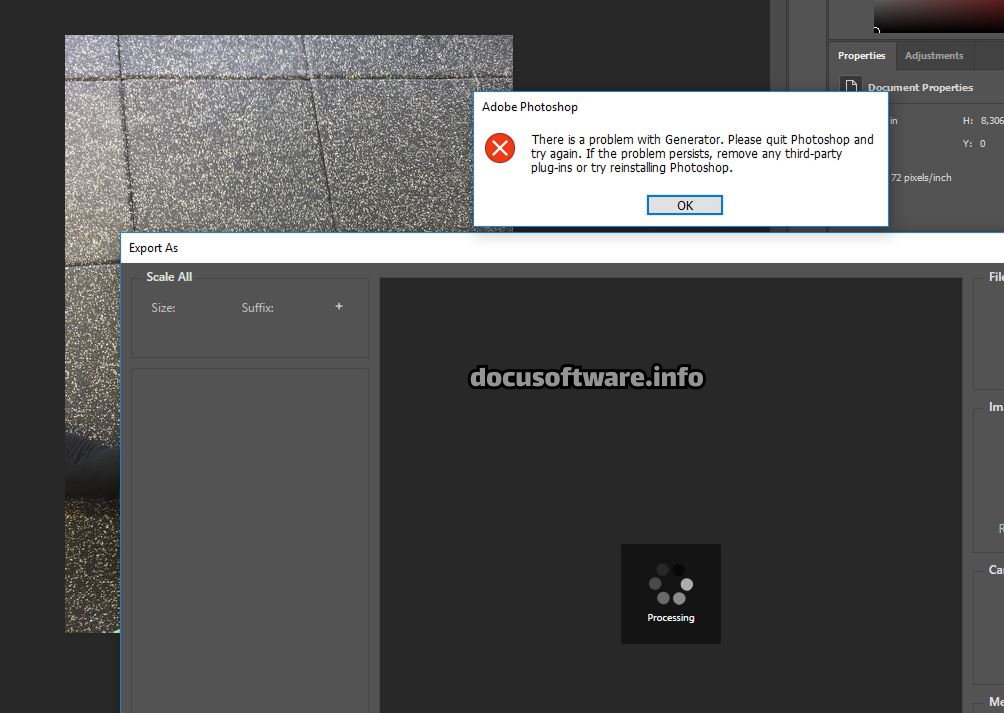
Identifying Problematic Extensions
Third-party plugins enhance Photoshop functionality but potentially introduce instability. Conflicts arise from outdated plugins, incompatible versions, or corrupted installations.
Management Strategies
Safe Mode Testing: Launch Photoshop with Shift held to disable all plugins temporarily. If issues resolve, systematically re-enable plugins identifying problematic extensions.
Plugin Organization: Maintain separate folders for tested versus untested plugins. Move suspicious plugins outside Photoshop’s plugin directory for isolation testing. Document plugin versions and compatibility status.
Update Protocols: Regularly check plugin manufacturer websites for updates. Major Photoshop updates often require corresponding plugin updates for compatibility. Maintain previous plugin versions as backups before updating.
Prevention and Maintenance Tips
Proactive System Management
Regular Maintenance Schedule: Implement weekly cache clearing, monthly preference backups, and quarterly full system optimization. Document custom settings including workspaces, actions, and presets for rapid recovery.
Version Management: Maintain previous Photoshop version installations when updating. This provides fallback options if newer versions exhibit compatibility issues with essential plugins or workflows.
Hardware Monitoring: Track disk health using S.M.A.R.T. monitoring tools. Replace drives showing degradation before failure occurs. Maintain 20% free space minimum on all drives for optimal performance.
Workflow Best Practices
File Organization: Structure projects with clear naming conventions and folder hierarchies. Archive completed projects to external storage, maintaining only active projects on working drives.
Incremental Saving: Utilize “Save As” creating versioned files during major edit phases. This provides recovery points without relying solely on History states consuming RAM.
Resource Management: Close unnecessary documents and applications during intensive editing. Flatten or merge layers when editing complete to reduce file complexity and memory usage.
Advanced Troubleshooting Techniques
System Integration Issues
Font Management: Corrupted fonts cause crashes and display problems. Use font management software validating font integrity. Disable automatic font activation limiting active fonts to essential sets.
Network Storage Considerations: Avoid working directly from network drives experiencing latency. Copy files locally for editing, synchronizing upon completion. Network interruptions during saves risk file corruption.
Multi-Monitor Configurations: GPU driver issues often manifest in multi-monitor setups. Test single monitor configuration when troubleshooting display problems. Ensure all monitors use identical color depth and refresh rates.
Performance Monitoring
Efficiency Indicators: Monitor Photoshop’s efficiency percentage, scratch disk usage, and timing information through Info panel indicators. Values below 95% efficiency suggest RAM limitations requiring optimization.
System Resource Tracking: Utilize Process Monitor (Windows) or Activity Monitor (Mac) identifying resource bottlenecks. High disk activity might indicate insufficient RAM forcing excessive scratch disk usage.
Conclusion: Maintaining Optimal Photoshop Performance
Successfully managing Adobe Photoshop requires understanding both its powerful capabilities and potential limitations. Regular maintenance, proper system configuration, and proactive troubleshooting prevent most common issues from disrupting creative workflows.
The solutions presented address immediate problems while establishing long-term stability. By implementing these evidence-based fixes and preventive measures, users can maintain peak Photoshop performance throughout demanding professional projects.
Remember that each system configuration presents unique challenges. Document successful solutions for your specific setup, creating a personalized troubleshooting reference. As Photoshop continues evolving with new features and requirements, maintaining awareness of best practices ensures continued productivity and creative freedom.
Quick Reference Checklist
Daily Tasks:
- Save work frequently using versioned filenames
- Monitor efficiency indicators during intensive edits
- Close unnecessary background applications
Weekly Maintenance:
- Clear Photoshop cache through Purge command
- Verify scratch disk space availability
- Review and organize active project files
Monthly Optimization:
- Update graphics drivers and Adobe applications
- Backup custom presets and workspaces
- Perform disk cleanup removing temporary files
Quarterly Reviews:
- Audit installed plugins for updates
- Recalibrate monitors for color accuracy
- Evaluate hardware upgrade requirements
By following this comprehensive guide and maintaining consistent troubleshooting practices, you’ll minimize downtime and maximize creative potential within Adobe Photoshop’s powerful ecosystem.