Your Adobe tools work harder when you set them up right. Most teams deploy Adobe Experience Manager, Adobe Experience Platform, and Workfront without customizing for their specific workflow. That costs time and money.
Let’s fix that. Here’s how to configure each tool to match your team’s actual processes instead of forcing your team to adapt to default settings.
AEM: Structure Content Like Your Team Actually Works
Adobe Experience Manager handles content management across websites, mobile apps, and forms. But generic AEM setups create chaos fast.
Start with content structure. Map your website’s hierarchy before you build anything in AEM. Think about how your team actually creates and publishes content. Then design your AEM structure to support that flow.
For example, most companies organize content by product category. But if your marketing team thinks in campaign terms, structure AEM around campaigns instead. Your content lives where your team expects to find it.
Next, automate repetitive approval processes. AEM’s workflow engine can handle content reviews automatically. Set up rules that route content to the right approvers based on type, audience, or channel. No more chasing people for sign-offs.
Plus, implement caching strategically. AEM can cache frequently accessed content to speed up page loads. Identify your high-traffic pages and configure aggressive caching for those. Leave dynamic content uncached. This balance keeps sites fast without serving stale information.
Security matters too. Update AEM regularly with Adobe’s security patches. Configure role-based access so team members only see content they need. Review permissions quarterly to remove access for people who changed roles.
Finally, plan for growth. Your content volume will increase. Your traffic will spike during campaigns. Configure AEM’s architecture to scale horizontally by adding server capacity when needed. Cloud-based AEM deployments handle this automatically.
AEP: Build Customer Profiles That Actually Connect
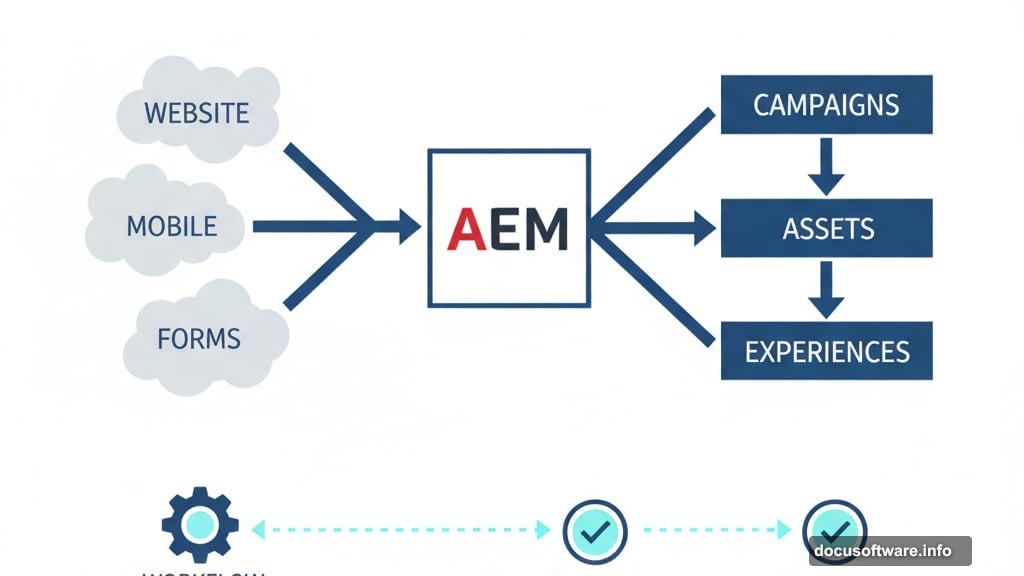
Adobe Experience Platform unifies customer data from every source into single profiles. But messy data governance ruins everything.
Define clear data ownership first. Assign specific teams to manage customer data quality for their domains. Marketing owns campaign interaction data. Sales owns opportunity data. Support owns case history. Everyone knows their responsibility.
Then establish data quality rules. Set minimum requirements for customer records entering AEP. Incomplete or inaccurate data gets flagged for cleanup before polluting your unified profiles. Run automated quality checks weekly.
Connect your data sources systematically. AEP can pull from CRM systems, marketing automation, web analytics, and transaction databases. But connect them in stages. Start with your most reliable data source. Verify those profiles look correct. Then add the next source.
Real-time processing separates AEP from traditional data warehouses. Configure real-time data ingestion for touchpoints where immediate personalization matters. Website behavior, mobile app interactions, and customer service calls benefit from real-time processing. Batch historical data overnight to reduce processing costs.
Segmentation drives personalization. Build customer segments in AEP based on behavior, preferences, and transaction history. Create segments like “abandoned cart in last 24 hours” or “high-value customers who haven’t purchased in 90 days.” Then activate those segments across your marketing channels.
Privacy compliance isn’t optional. Configure AEP to respect customer consent preferences. Automatically remove data for customers who request deletion. Document your data retention policies and enforce them through AEP’s governance tools.
Workfront: Manage Projects Without the Meeting Overhead
Adobe Workfront coordinates team work across projects. Default configurations create busywork instead of clarity.
Structure tasks to match your team’s workflow. If designers need creative briefs before starting work, make brief approval a required predecessor task. Workfront won’t let designers start until the brief is approved. This prevents wasted effort on unclear requirements.
Resource allocation reveals bottlenecks before they cause delays. Assign people to tasks in Workfront based on their actual availability. The system shows when someone’s overbooked. Rebalance work before deadlines slip.
Time tracking provides data for better planning. Encourage accurate time entries without turning it into micromanagement. Use Workfront’s time data to estimate future projects more accurately. You’ll discover that certain task types consistently take longer than expected.
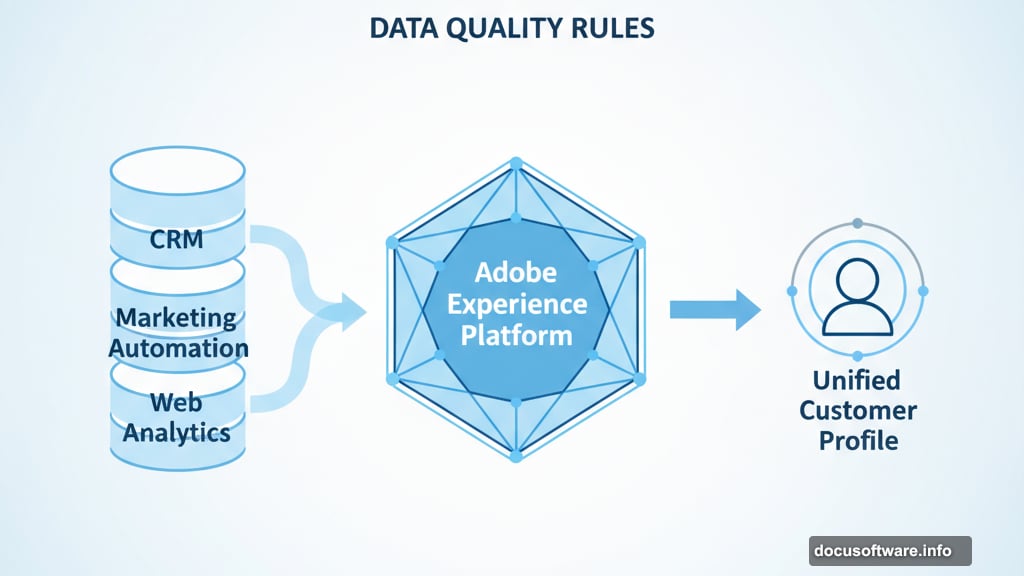
Reporting shows project health at a glance. Build custom Workfront dashboards for different stakeholders. Executives see high-level project status. Project managers see detailed task progress. Resource managers see team capacity.
Integration eliminates duplicate data entry. Connect Workfront to Adobe Creative Cloud so designers can update task status directly from Photoshop or Illustrator. Link to Jira so engineering tasks sync between systems. Connect to Slack for notifications. The less context switching, the more actual work gets done.
Training determines adoption. Workfront offers powerful features but learning curves frustrate teams. Invest in proper onboarding. Create quick reference guides for common workflows. Assign Workfront champions in each department to help colleagues.
Make These Changes Stick
Configuration alone doesn’t guarantee success. Change management matters more than technical setup.
Start with a pilot team. Choose a group that’s eager to improve their workflow. Configure the tools for their specific needs. Gather feedback. Refine the setup based on real usage. Then roll out to other teams with a proven configuration.
Document your customizations. Write down why you configured things certain ways. Future team members need context. When new Adobe features launch, you’ll remember why you chose specific settings.
Review and adjust quarterly. Your workflows evolve. Your business changes. Revisit your Adobe tool configurations every few months. Look for new pain points that better configuration could solve.
The Adobe suite delivers powerful capabilities. But power without proper configuration just creates complicated messes. Take time to set up AEM, AEP, and Workfront for how your team actually works. The efficiency gains compound over time.
