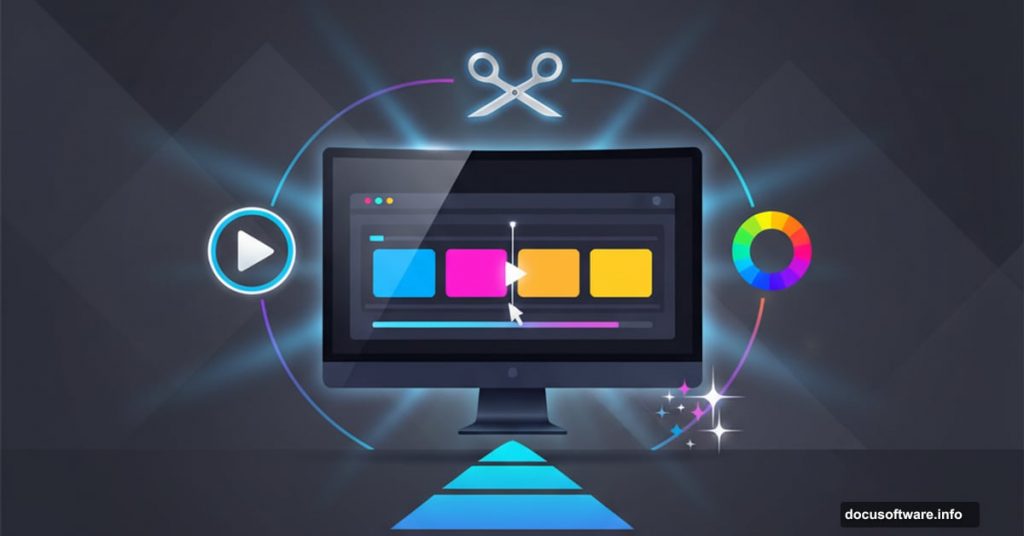Starting video editing feels overwhelming. But it doesn’t have to be.
The right software makes all the difference between giving up after five minutes and actually finishing your first project. I’ve tested dozens of editing tools, and these eight stand out for beginners who want real results without a computer science degree.
Let’s break down what actually works.
Why Most Beginners Pick the Wrong Software
New editors usually make two mistakes. First, they grab whatever’s most popular without checking if it matches their needs. Second, they either choose something too basic that limits growth or too complex that frustrates them immediately.
So what should you look for instead? Three things matter most: an interface that makes sense quickly, enough power to grow your skills, and pricing that won’t wreck your budget.
Plus, the best beginner tools include tutorials built right into the software. You shouldn’t need to watch 50 YouTube videos just to make your first cut.
Adobe Premiere Elements: Guided Learning That Actually Helps
Adobe Premiere Elements costs $99.99 as a one-time purchase. That includes all future updates, which beats subscription fatigue.
What makes it beginner-friendly? The Guided Edits feature walks you through specific tasks step by step. Need to add a transition? The software shows you exactly how. Want better colors? It guides you through the process.
However, the real power comes from Quick Tools. These give one-click access to your most-used features. So you spend less time hunting through menus and more time actually editing.
The software also includes professional color controls and LUT presets. That means your footage can look cinema-quality without understanding color theory. Plus, cross-device editing lets you start a project on your computer and tweak it on your phone.
Best for: People who want desktop-quality editing with training wheels included.
Filmora: AI Tools That Actually Save Time
Filmora’s AI features aren’t gimmicks. They solve real problems beginners face.
The AI Video Enhancer fixes blurry or low-resolution footage automatically. Just click once and watch it restore detail and texture. Meanwhile, AI Portrait Cutout removes backgrounds without green screens. That’s huge for home creators without studio setups.
Social media creators especially benefit from Auto Reframe. This tool converts horizontal videos to vertical format instantly. No manual cropping or repositioning needed. Just export and post to Instagram or TikTok.
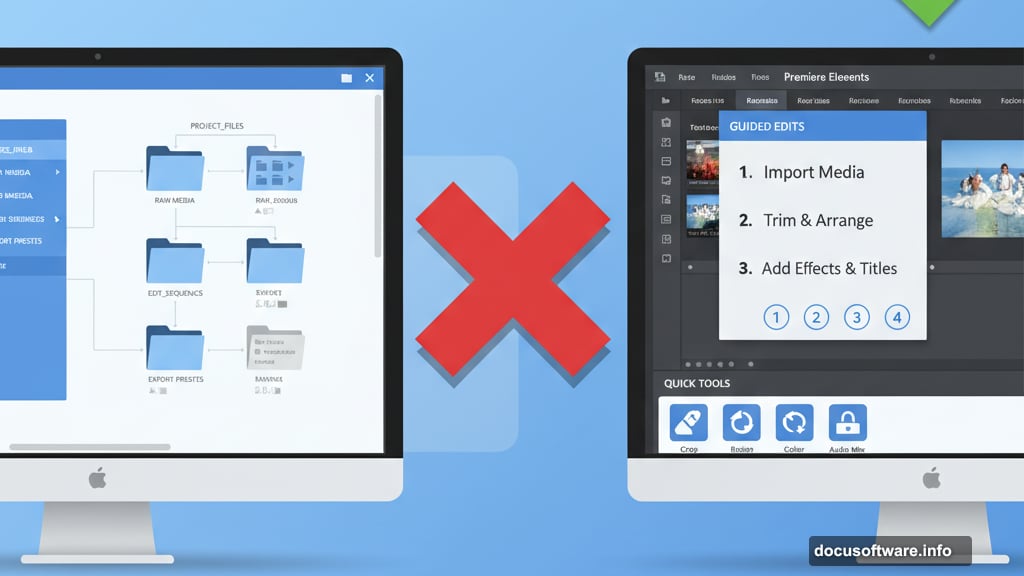
Moreover, Filmora includes over 10 million stock assets and GPU acceleration for faster rendering. The drag-and-drop interface makes assembling clips simple, while built-in audio mixing tools handle sound without external software.
Pricing starts at $11.99 monthly. A free trial lets you test everything before committing.
Best for: Content creators who want AI to handle technical headaches.
iMovie: Free Power for Mac Users
iMovie comes free on every Mac and iOS device. That’s unbeatable value.
Apple designed three editing modes for different skill levels. Magic Movie creates complete edits automatically – just select clips and music. Storyboard mode provides shot-list templates to guide your project structure. Movie mode gives full manual control when you’re ready.
Built-in tutorials teach you as you work. Video stabilization smooths shaky footage. The Ken Burns effect adds movement to photos. Plus, you can export directly to Apple TV or stream to an HDTV.
The main limitation? It only works on Apple devices. Windows users need different options.
Best for: Mac owners who want professional results at zero cost.
DaVinci Resolve: Professional Tools Without Professional Price
DaVinci Resolve gives you industry-standard editing for free. No watermarks, no time limits, no catch.
The free version exports 4K video at 60fps. It includes multi-editor collaboration, video stabilization, slow motion, chroma key, and HDR color grading. Most Hollywood colorists use DaVinci Resolve professionally. So you’re learning tools actual professionals rely on.
But here’s the reality. DaVinci Resolve has a steeper learning curve than simpler editors. The interface looks intimidating at first. However, extensive tutorials and active forums help you learn faster.
The software supports most 8-bit video formats natively. Plus, its color correction tools remain unmatched in free software. If you’re serious about learning professional editing, start here.
The paid Studio version costs $295 and adds 10-bit video support, advanced effects, and multi-GPU rendering.
Best for: Beginners ready to learn professional workflows from day one.
Camtasia: Screen Recording Meets Video Editing
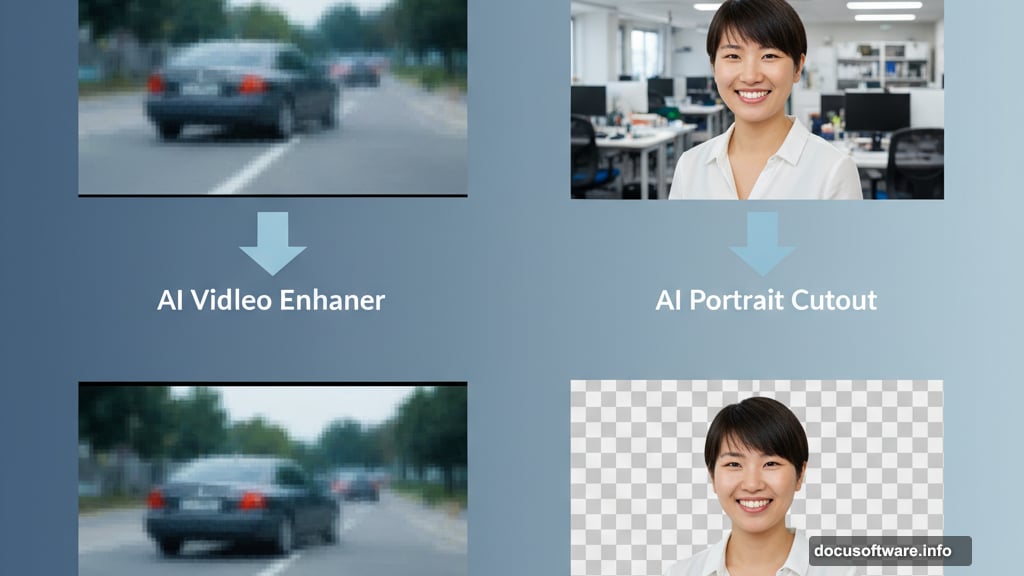
Camtasia combines 4K screen recording with full video editing. That makes it perfect for tutorial creators.
Record your screen and webcam simultaneously in 4K. Then edit everything in the same software. The drag-and-drop effect library includes clips, music, and images. Multi-source editing handles footage from different cameras or recordings easily.
Pricing starts at $134.91 for the Essentials plan. The Create plan costs $186.75. Pro runs $374.25. Educational discounts reduce these prices further. Plus, bundling with Snagit drops the combined cost to $296.99.
One catch: the free trial adds watermarks to exports. But you can test all features before buying. Use code SPECIAL20 for 20% off your purchase.
Annual maintenance costs $50 and includes updates plus support.
Best for: Tutorial creators and educators who need recording plus editing in one package.
HitFilm Express: Hollywood Effects for Home Creators
HitFilm Express offers over 400 effects and transitions for free. That’s more visual options than most paid editors.
The timeline includes visual markers for precise edits. One-click color presets speed up grading. Manual sliders let you fine-tune adjustments. A built-in audio mixer handles sound with noise reduction.
The software supports MP4, MOV, and AVI formats. So your camera footage imports directly. Plus, an interactive learning center teaches you everything from basic cuts to advanced compositing.
Free version limitations exist. But paid Creator and Pro bundles add more effects packs and priority support for $9.99 and $19.99 monthly.
Best for: Beginners interested in visual effects and motion graphics.
Clipchamp: Edit Anywhere With Just a Browser
Clipchamp runs entirely in your browser. No downloads required. That means you can edit on any computer with internet access.
Over 17 million people use Clipchamp worldwide. The platform includes 15 million royalty-free videos, images, and audio files. AI tools generate captions automatically. Text-to-speech converts written words into natural audio. Microsoft’s Copilot even helps draft video scripts.
Your files process locally on your device. Nothing uploads to servers. That protects privacy and speeds up editing. Plus, smooth integration with Microsoft 365 apps makes it perfect for Office users.
The free plan includes basic features. Creator costs $11.99 monthly. Business runs $19.99 monthly.
Export directly to YouTube, TikTok, LinkedIn, or cloud storage. Or save locally to your computer.
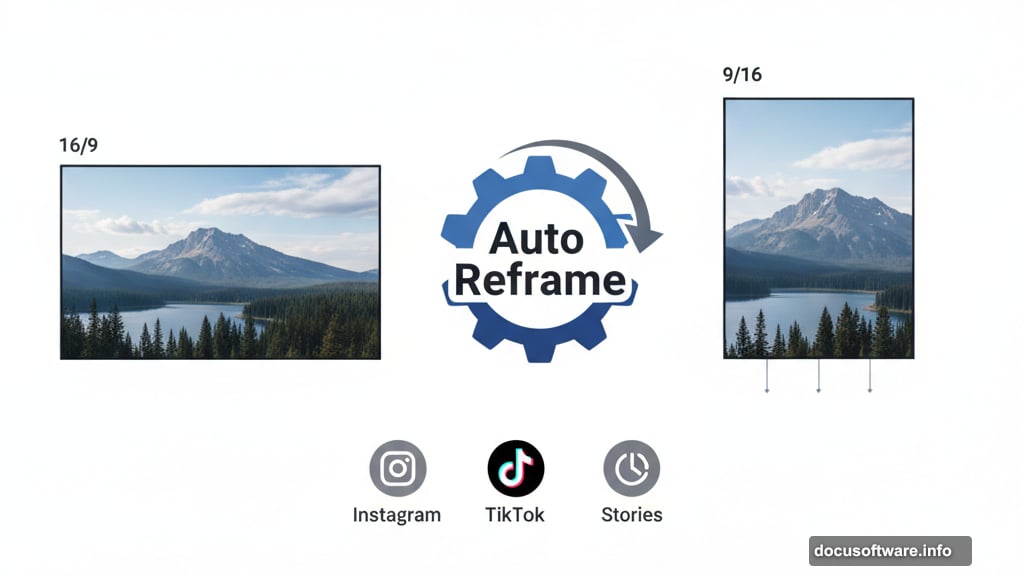
Best for: People who edit on multiple computers or need quick access without installations.
CapCut: Mobile-First Editing That Works on Desktop Too
CapCut started as a mobile editor and grew into a full desktop application. That mobile-first design keeps everything simple.
Smart templates speed up video creation dramatically. Just select your clips and pick a template. The software handles timing, transitions, and effects automatically. Automatic captions appear as you speak. Text-to-speech converts written text into audio in multiple languages.
Video tools include stabilization, speed adjustments, keyframe animations, and noise reduction. Export settings optimize for TikTok, YouTube, or Instagram automatically.
The free version provides essential tools. Premium plans unlock additional effects and remove watermarks.
Best for: Social media creators who want flexibility across mobile and desktop devices.
Picking Your First Editor: Three Questions to Ask
Which software matches your needs? Answer these questions first.
What are you creating? Social clips need different tools than family documentaries or professional tutorials. Match features to your actual projects.
What’s your budget? Free options like iMovie and DaVinci Resolve deliver serious power. Paid tools add convenience and support. Decide what you’re willing to spend before testing software.
What formats does your camera produce? Check that your editor supports MP4, MOV, 4K, or whatever your camera shoots. File compatibility matters more than fancy features you’ll never use.
Try free versions or trials before buying anything. Test the interface. Import real footage. See if templates and automation match your workflow. Software that feels natural to you matters more than what experts recommend.
Start Creating Today
Every professional editor was once a beginner who opened software for the first time. The difference between them and people who gave up? They started.
Pick one tool from this list. Download it today. Import some footage tonight. Make something imperfect but finished. Then make something better tomorrow.
You’ll learn faster by doing than by researching endlessly. So stop reading and start editing.