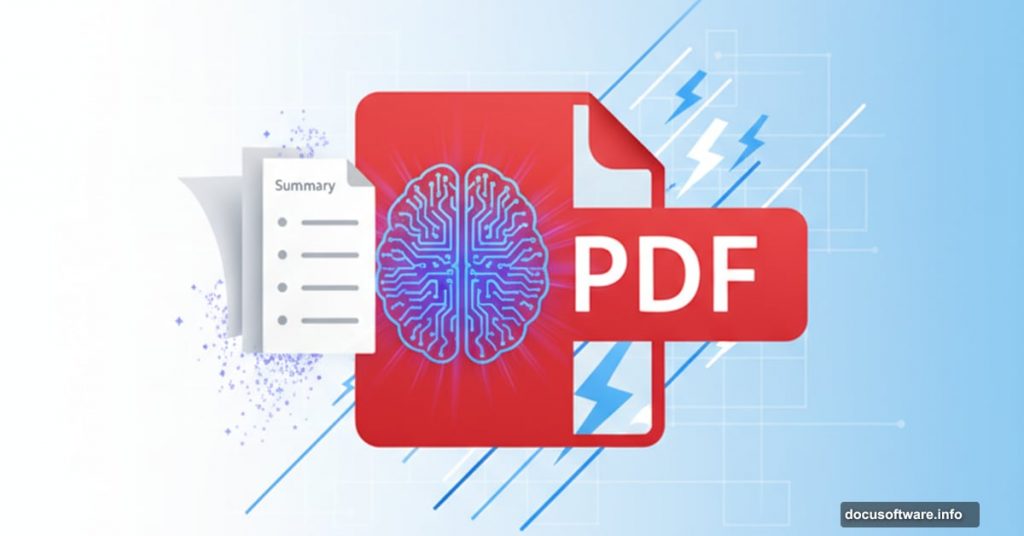PDFs pile up fast. Research papers, business reports, legal contracts, meeting notes. Reading through all of them takes forever.
Adobe built an answer directly into Acrobat. The AI Assistant reads your documents and produces clear summaries in seconds. Plus, it works the same way across desktop, mobile, and browser versions.
Let’s break down how to use it effectively.
What Makes Acrobat AI Assistant Different
Adobe didn’t just bolt AI onto their PDF reader. They integrated it deeply into the existing workflow.
The tool uses natural language processing to understand document contents. Then it responds to your requests in plain English. Want a summary? Ask for one. Need specific details? Just type your question.
Think of it as a chatbot that lives inside your PDF. Instead of scanning through 50 pages manually, you get instant answers. No copying text into external services. No switching between apps.
The Assistant builds on Adobe’s long-running Sensei AI platform. But this version goes further by offering conversational interaction. You can refine results, ask follow-up questions, and customize the output format.
Why This Actually Saves Time
Traditional PDF readers preserve formatting perfectly. But that makes them terrible for skimming.
Long documents force you to read linearly. Even finding specific information requires patience. Sure, Ctrl+F helps locate keywords. But it can’t explain context or summarize themes.
Acrobat AI Assistant solves this problem directly. Generate a short overview of a 40-page report. Request bullet points instead of prose. Ask for summaries focused on specific topics.
Because it works within Acrobat, you avoid friction. No uploading files to third-party services. No worrying about sensitive information leaving your system. Adobe’s security standards apply throughout.
However, errors can creep in. All generative AI tools make mistakes sometimes. So double-check anything critical before relying on it completely.
Getting Started Takes Minutes
You don’t need special setup. Just sign in with an Adobe account and open your PDF.
For Acrobat Online, visit the Adobe website and upload your file. Desktop users need the latest version of Acrobat Standard or Pro installed. Mobile users can download the free Acrobat Reader app for iOS or Android.
The interface looks slightly different across platforms. But the workflow stays identical. Open your PDF, find the AI Assistant button, and start asking questions.
On desktop, look for the icon in the right panel or top toolbar. Browser users see a floating sidebar. Mobile apps display a speech bubble icon at the bottom of the screen.
Free accounts get basic features. Full functionality requires an Acrobat Standard or Pro subscription. That includes unlimited summarization and conversational queries.
How to Generate Your First Summary
Start by opening the document you want to work with. Upload it in Acrobat Online, or open your local file in the desktop or mobile app. Adobe supports most PDF types, including scanned documents processed with OCR.
Next, locate the AI Assistant panel. Click or tap the icon based on your platform. The chat interface appears immediately.
Type a clear prompt into the chat box. For example: “Summarize this document in five bullet points.” The Assistant generates a summary directly in the panel. Long PDFs may take a few seconds.
Now refine your results. Follow up with prompts like “Make it shorter” or “Focus on financial data.” The AI remembers conversation context, so you don’t need to restate anything.
Finally, copy the summary to your clipboard. Paste it into Word, Google Docs, or your note-taking app. Mobile users can share summaries via email or messaging apps directly.
Acrobat doesn’t yet allow direct export of summaries into new PDFs. But you can save the text separately for later use.
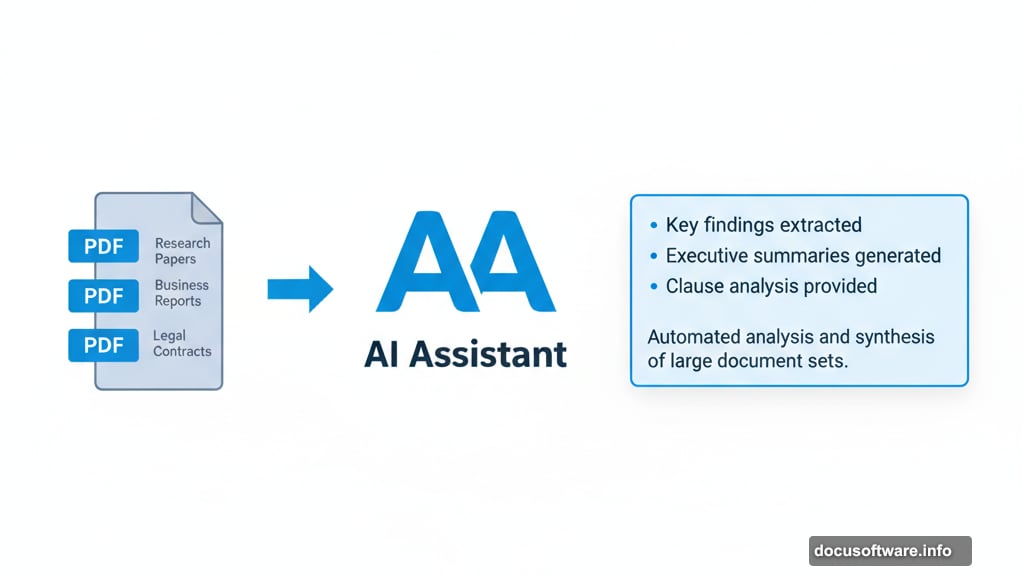
Ask Questions Instead of Reading
Summarization isn’t the only trick. You can treat the Assistant as a document-specific chatbot.
Instead of requesting a broad overview, ask specific questions. “Which sources does this study cite?” or “Explain the results section in simple terms.” The AI pulls answers directly from your PDF.
This approach works brilliantly for technical documents. Key details often hide in dense paragraphs or complex tables. Targeted questions extract exactly what you need without skimming dozens of pages.
The Assistant keeps track of your conversation. Build on earlier prompts without starting over. After generating a summary, you might ask “What recommendations does the author make?” The context carries forward automatically.
Students handling research papers will find this incredibly useful. So will professionals reviewing contracts or analyzing reports. Anyone who went to university before generative AI might feel jealous watching this work.
Where the Tool Falls Short
Acrobat AI Assistant saves time, but it’s not perfect. Output quality depends heavily on document formatting.
Scanned PDFs without OCR produce poor results. Files with complex tables or unusual layouts can confuse the AI. And summaries may miss nuance that careful human reading would catch.
The tool requires an internet connection. All processing happens in Adobe’s cloud, not on your device. That raises questions about uploading sensitive material, even though Adobe applies enterprise-grade security.
For critical documents, treat summaries as starting points. Don’t rely on them for final interpretation. Legal contracts, medical records, and financial reports deserve careful human review.
Acrobat also limits very large files. The Assistant may refuse to process extremely lengthy PDFs in one request. You’ll need to break the task into smaller sections instead.
Finally, remember that AI can hallucinate. It might generate plausible-sounding statements that aren’t in your document. Cross-reference important details against the original text.
Get Better Results With Smart Prompts
The way you phrase requests matters. Specific prompts produce better summaries than vague ones.
Instead of “summarize this,” try “summarize in three bullet points for a presentation.” The Assistant understands context and adjusts output accordingly.
Experiment with formats. Ask for prose if you need narrative explanations. Request bullet points for study notes. Try “action items” when working with meeting minutes or project reports.
You can also combine the Assistant with Acrobat’s existing tools. Highlight sections you care about, then ask the AI to focus on them. Add comments to mark important passages, and reference them in your prompts.
Copying results into other apps helps organize information. Paste summaries into Word for editing. Add them to Google Docs for collaboration. Or save them in note-taking apps like Notion or Evernote.
Security Considerations Matter
Adobe encrypts data and applies privacy standards. But you still need to consider document sensitivity.
The Assistant processes files in the cloud. That means your PDF temporarily exists on Adobe’s servers. For most business documents, this presents minimal risk. But confidential materials require extra caution.
Check your organization’s policies before uploading sensitive files. Some companies restrict cloud-based AI tools entirely. Others allow them but require specific security configurations.
If you’re handling truly confidential information, consider alternative approaches. Summarize documents manually, or use local AI tools that don’t require internet connections.
For everything else, Acrobat AI Assistant offers reasonable security. Adobe has decades of experience protecting customer data. Their security standards match or exceed most enterprise requirements.
Mobile Works Just Like Desktop
The mobile experience mirrors desktop functionality. That’s surprisingly rare for productivity apps.
Open the Acrobat Reader app on your phone or tablet. Sign in with your Adobe account. Load your PDF from local storage or cloud services like Dropbox or Google Drive.
Tap the AI Assistant icon at the bottom of the screen. The chat interface appears, ready for prompts. Type or dictate your request, and the summary generates within seconds.
Results appear in the same conversational format as desktop. You can refine them with follow-up questions, copy text to other apps, or share via email and messaging.
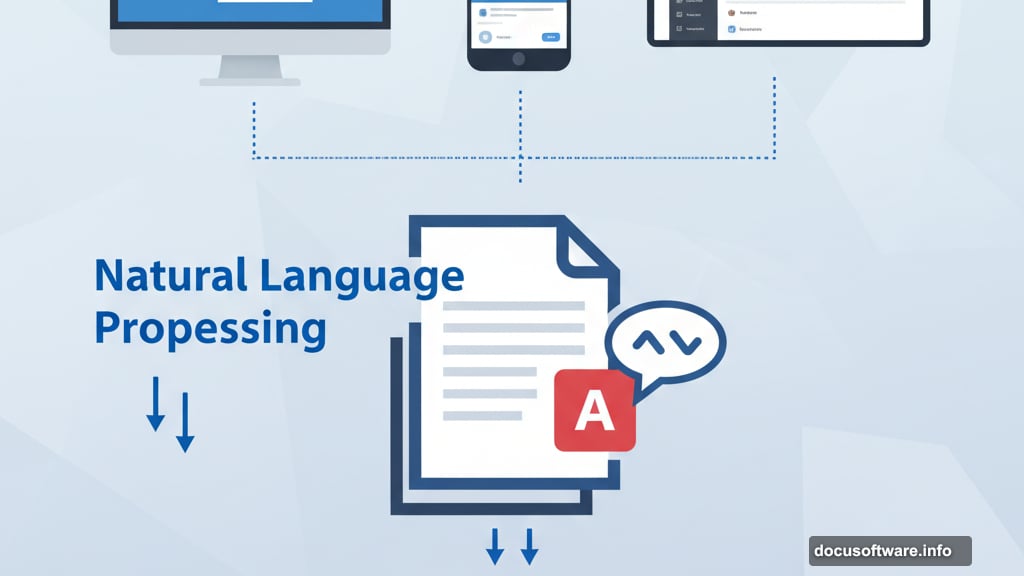
The mobile version works best with shorter documents. Very long PDFs can feel cramped on small screens. But for quick summaries of reports or articles, it’s remarkably effective.
When to Use This Tool
Acrobat AI Assistant shines in specific scenarios. Understanding when to use it helps maximize value.
Research reviews benefit enormously. Instead of reading dozens of papers in full, generate summaries to identify relevant sources. Then read the useful ones carefully.
Business reports get faster review. Executives can scan key points without wading through appendices and methodology sections. Teams can extract action items from meeting notes instantly.
Students save hours on reading assignments. Summarize textbook chapters to focus study time. Generate overviews of academic papers before deciding which ones to cite.
However, creative documents don’t summarize well. The AI struggles with narrative flow, poetry, and subjective content. Technical accuracy matters more than artistic interpretation.
And again, critical documents need human attention. Don’t trust AI summaries for legal contracts, medical records, or financial statements without verification.
The Real Value Proposition
Adobe built something genuinely useful here. Not revolutionary, but practical.
The AI Assistant doesn’t replace careful reading. It supplements it. You still need to engage with important documents directly. But you can filter, organize, and prioritize much faster.
For anyone handling large volumes of PDFs, that time savings adds up. Students, researchers, lawyers, consultants, executives. All stand to benefit from faster document review.
The tool also reduces cognitive load. Instead of forcing your brain to process and summarize, you offload that task. Your mental energy goes toward analysis and decision-making instead.
Is it perfect? No. Does it occasionally miss important details? Absolutely. But for most everyday document work, it hits the right balance between speed and accuracy.
Try it with your next long report. You’ll probably find yourself using it regularly.