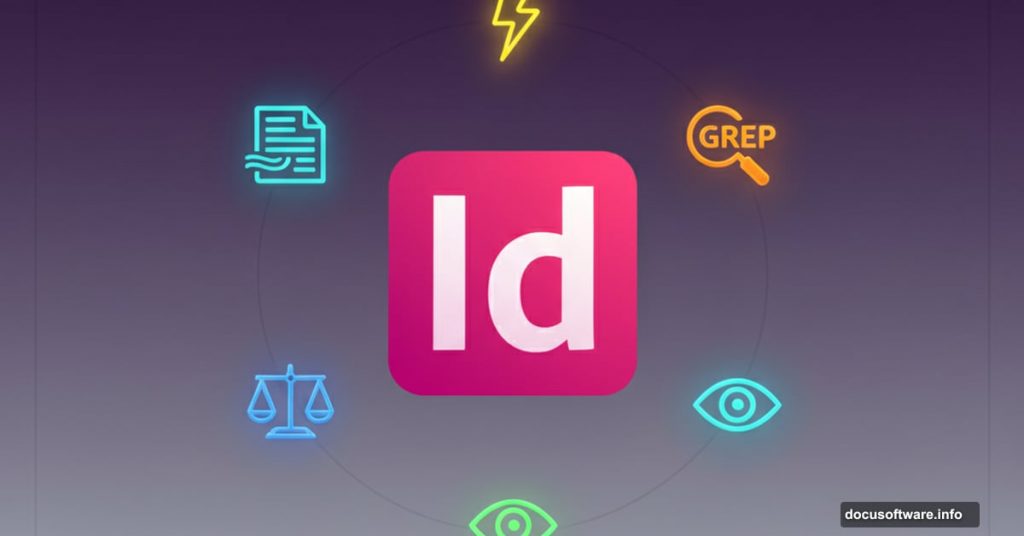InDesign frustrates designers who waste hours on repetitive tasks. Yet most users ignore features that could slash their workflow time by 40%.
After years of watching designers struggle with layouts, I’ve identified five tricks that separate efficient pros from those drowning in manual work. These aren’t flashy features. But they solve real problems you face daily.
Let’s dive into shortcuts that actually matter.
Auto Flow Text Across Pages Instantly
Threading text frames manually is painful. You click the red plus sign. Create a new frame. Click again. Repeat fifty times for a long document.
There’s a better way. Hold Shift and click in your document margins after selecting overset text. InDesign automatically creates frames and flows your content across every page needed.
This is called auto flow. It eliminates the tedious frame-by-frame approach that wastes 20-30 minutes per project. Plus, your text maintains consistent formatting throughout.
Here’s what happens behind the scenes. The loaded text icon appears when you click an in or out port. Normally, you’d place each frame manually. But Shift tells InDesign to keep going until all overset text finds a home.
One click replaces hundreds. That’s the kind of efficiency that lets you focus on design instead of mechanics.
Find and Replace Beyond Basic Text
Searching for words is obvious. But InDesign’s Find/Change dialog box does way more than simple text swaps.
Open it with Edit > Find/Change. The Text tab handles standard replacements. However, two advanced options transform how you work with complex documents.
GREP enables pattern-based searches. Need to find every phone number or email address? GREP handles it. Want to locate specific formatting patterns? GREP does that too.
The Glyph option targets special characters and symbols. Change every em dash to an en dash across 100 pages. Replace smart quotes with straight quotes. Fix typography inconsistencies in seconds.
These tools become essential for magazines, catalogs, and reports with hundreds of pages. Manual changes would take hours. Find/Change finishes in minutes.
Balance Ragged Lines for Cleaner Typography
Centered paragraphs and pull quotes often look messy. One line stretches too long. Another ends abruptly. The ragged edges destroy your layout’s visual harmony.
InDesign fixes this with two clicks. Select your text. Then choose Balance Ragged Lines from the paragraph panel.
The software redistributes words to create more visually pleasing line breaks. Captions look professional. Pull quotes grab attention without feeling awkward. Your brand identity strengthens because typography appears intentional.
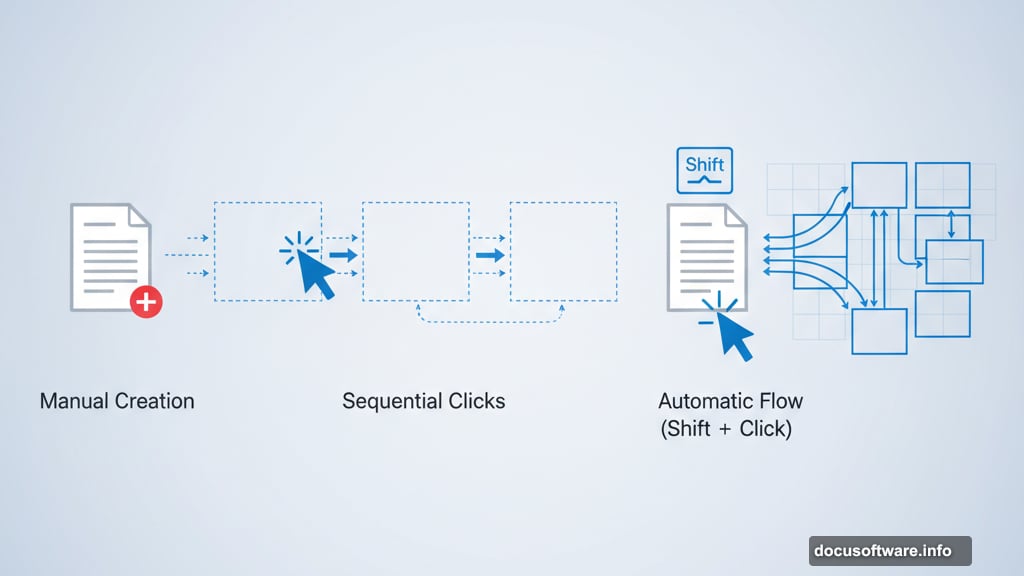
This matters more than you think. Readers notice sloppy text blocks even if they can’t articulate why something feels off. Balanced lines signal quality and attention to detail.
Preview Mode Reveals Your True Layout
Guides, bleeds, and frame edges clutter your workspace. They’re necessary for design but hide what your audience actually sees.
Press W to toggle preview mode on and off. InDesign removes all the technical scaffolding and shows your clean layout. No distractions. Just your design as it will appear in print or digital formats.
Combine this with zoom shortcuts for even better control. Hold Command (Mac) or Control (PC) and press Plus to zoom in. Press Minus to zoom out. You can inspect fine details and view full pages without touching your mouse.
These shortcuts seem minor until you’re making 50 zoom changes per hour. Keyboard commands let you stay in flow state instead of hunting for toolbar buttons.
Eyedropper Creates Instant Color Themes
Matching colors across elements is tedious. You sample one color. Apply it. Sample another. Apply it. Repeat endlessly.
The eyedropper tool speeds this up dramatically. Press I (with Command or Option held) or select it from the Tool panel. Click any image, graphic, or text to sample its color.

But here’s the real magic. Clicking creates a floating color theme palette based on your selection. InDesign analyzes the dominant colors and presents them as a ready-made scheme.
This palette captures five colors that work together. You can apply them to other elements instantly. No more guessing which blue matches your header. No more struggling to maintain color consistency across 50-page documents.
For brands with strict color guidelines, this tool ensures accuracy. For designers exploring new palettes, it provides instant inspiration from existing assets.
Why These Matter More Than You Think
InDesign tutorials often focus on flashy effects. Advanced filters. Complex path operations. Cool features that look impressive but rarely solve real problems.
These five tricks are different. They attack the time-wasters that plague every project. Threading text. Finding specific elements. Cleaning up typography. Previewing layouts. Matching colors.
Master these and you’ll finish projects 30-40% faster. That extra time lets you refine designs instead of wrestling with mechanics. Your work improves because you spend less time on repetitive tasks and more time on creative decisions.
Plus, InDesign integrates with Canto and other digital asset management systems. Combined with these efficiency tricks, you build workflows that scale. Small teams can handle enterprise-level projects. Individual designers can compete with agencies.
The software does more than you’re using it for. These five features barely scratch the surface. But they represent the kind of practical knowledge that separates struggling designers from efficient pros.
Start using them today. Your future self will thank you when deadlines approach and you’re already finished instead of frantically threading text frames at midnight.