Adobe dropped something wild into Photoshop Beta this week. It’s called Nano Banana, and it’s powered by Google’s Gemini 2.5.
I spent the morning testing it. Some results impressed me. Others revealed limitations you need to know about. Let’s break down what works, what doesn’t, and whether you should care.
Getting Access Takes Two Minutes
First things first. This only lives in Photoshop Beta right now.
Open your Creative Cloud app. Navigate to the Apps section. Find Beta apps and download Photoshop Beta. Or hit update if you already have it installed.
Pro tip: Check Creative Cloud for updates first. The latest version might not be loaded yet. Adobe pushed this update this morning.
How to Activate Nano Banana
Here’s the activation process. It’s simpler than you’d expect.
Make a selection using Select Subject from the toolbar. Then inverse that selection with Command/Ctrl + Shift + I. Or just click Invert Selection from the toolbar. We’re changing the background, not the subject.
Now click Generative Fill. You’ll see a dropdown to change the AI model. Click it and select Nano Banana (Gemini 2.5). That’s it. You’re ready.
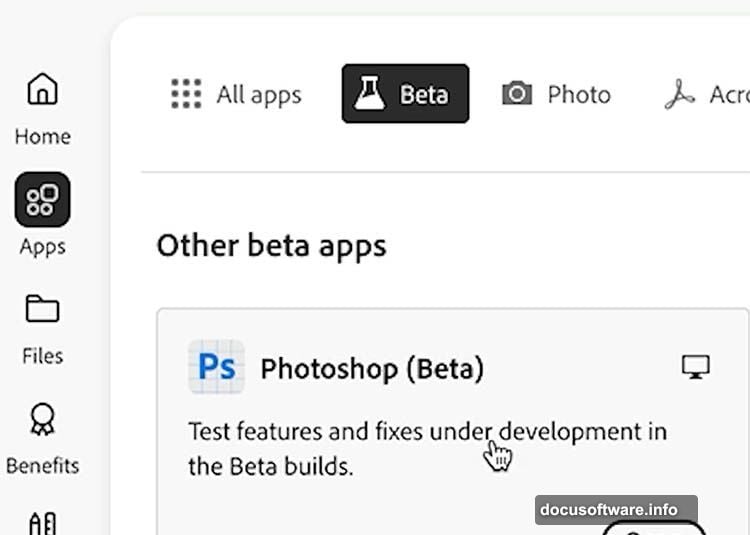
The First Test: Changing Backgrounds
Let’s try a basic prompt. Something like “futuristic city from the year 3000.”
The result appears instantly. Right away, you notice the generative quality improved significantly. Details look sharper. Textures feel more coherent. But hold that thought—we’ll talk about resolution issues in a minute.
Where Nano Banana Actually Shines
The real magic happens with subject preservation. Nano Banana maintains incredible detail on your main subject while transforming everything around it.
Grab the Selection Brush tool. Paint over clothing. Choose Generate from the toolbar. Type “futuristic space jacket.”
Boom. New jacket. Same hair. Same facial features. The continuity is genuinely impressive.
Want to change the hair? Make another selection. Type “sharp bob haircut.” The result matches your description while keeping facial features intact.
Select the tablet she’s holding. Change it to “clear glass with glowing UI.” You get exactly what you asked for. This works much better than similar attempts with the Firefly model.
One more test. Give her a “cyborg hand.” Again, it delivers.
The Big Problem Nobody’s Mentioning
Here’s the catch. Resolution tops out around 1k right now.
Look closely at any generated area. Everything appears soft compared to the original photo. Plus, weird artifacts pop up. Hair blends into cheeks. Textures don’t quite match. Edges look harsh.
This matters. Anyone claiming AI will replace Photoshop misses the point entirely. You’ll still need traditional retouching skills to fix these issues.
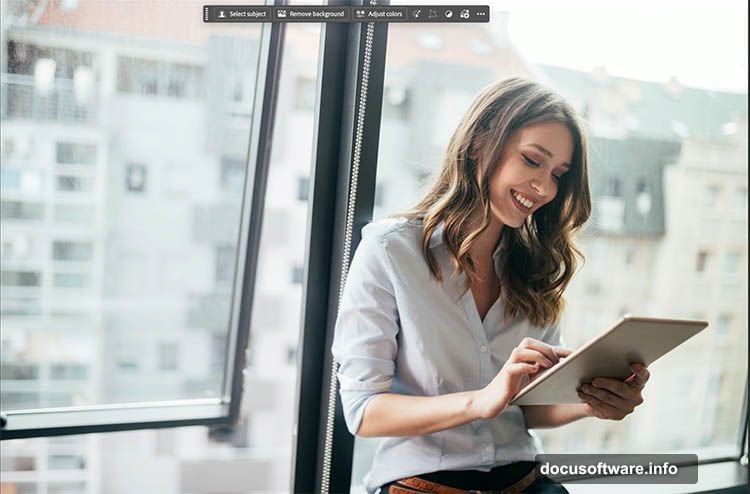
We’re not just retouching photos anymore. Now we’re retouching AI outputs too. Keep your Photoshop skills sharp. You’ll need them.
One Quick Tip for Better Results
Want smoother blends? Try this.
When removing objects like hats, edges often look harsh. Select the hat and prompt “remove hat.” The little G in the toolbar means you’re using Nano Banana, not Firefly. (Currently, Nano Banana is free to test.)
It removes the hat cleanly. But notice the texture above the head doesn’t match. Here’s the fix: use the Selection Brush with Hardness turned all the way down.
Soft-edged selections let generated pixels blend naturally. The difference is dramatic. Small change, huge improvement.
Testing Advanced Capabilities
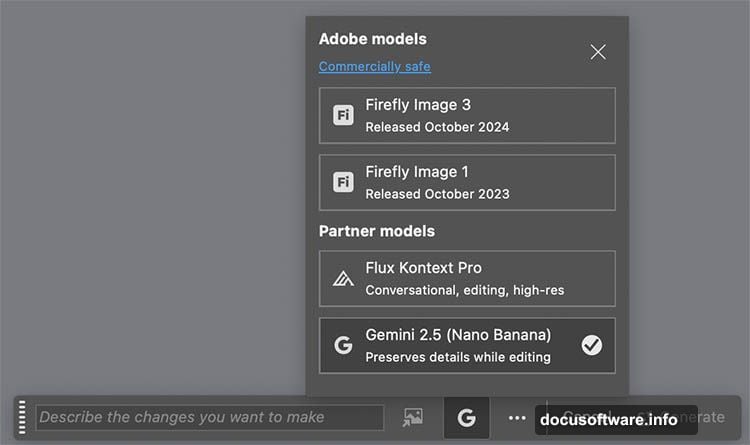
Let’s push this further. Nano Banana maintains continuity surprisingly well.
Select the entire image with Ctrl/Cmd+A. Prompt: “pan the camera to the right.”
The result extends the street. Same tables. Same chairs. Same woman. The spatial consistency is remarkable.
Make another selection with the rectangular marquee tool. Type “woman looks surprised.”
It changes the expression. But she now looks more like Taylor Swift than herself. Also, the rectangular selection created harsh edges. That was a mistake.
Better approach: use the Selection Brush with soft edges. Always. It’s your best friend for this work.
Prompt: “looking other direction.” Much better. She still looks like the same person. Though it definitely needs retouching.
Color and Texture Changes Work
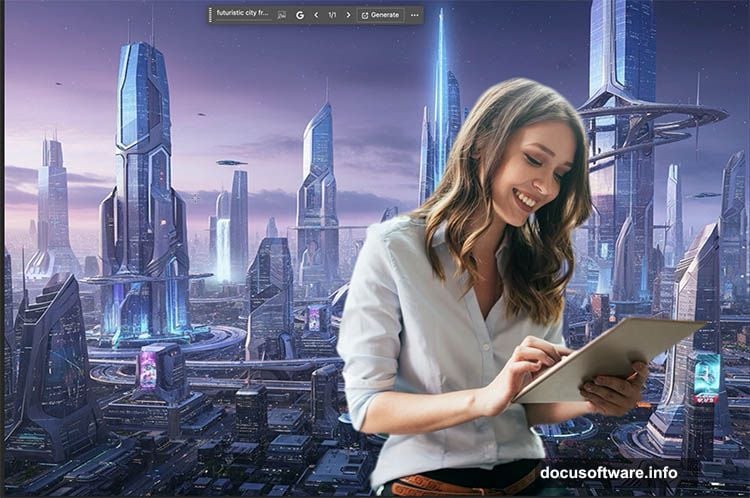
Nano Banana handles basic color and texture modifications easily.
Prompt: “change car color to orange and white camo.” It delivers instantly.
But here’s my take. For simple color changes, I prefer traditional methods. They let you choose exact colors instead of describing them repeatedly. Plus, you avoid resolution loss.
Compositing Multiple Images
Now for the fun part. Combining images.
Start with a flat image. Grab the Move tool. Click Remove Background in the toolbar. The recent algorithm update made this work exceptionally well.
Drag a car image into a lake photo. The car just floats there.
Make a selection around the area. Give it space for reflections and splashes. Prompt: “put the car in the water a little bit.”
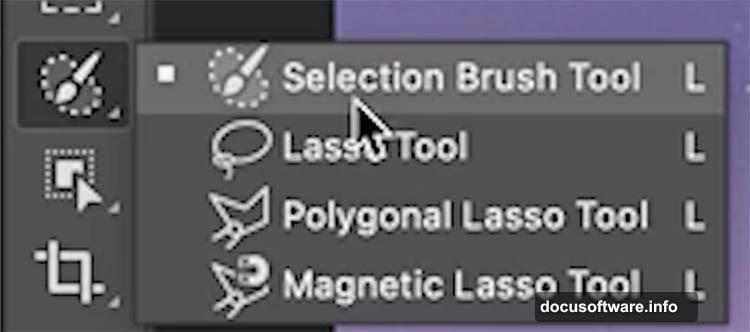
Instantly, the car sits in water. Splashes appear on wheels. Reflections look natural.
Want more? Select the whole image. Add “rainy stormy weather with dark clouds and lightning striking the car.”
The result looks impressive. Lightning is okay. But rain and atmosphere are genuinely good.
Changing Perspectives
We changed the woman’s angle earlier. Let’s try it with the car.
Type “drone shot looking from above.”
This makes me think about storyboarding applications. The perspective shift works smoothly. Details remain consistent.
For the finale, turn everything into a “1950s style comic book.”
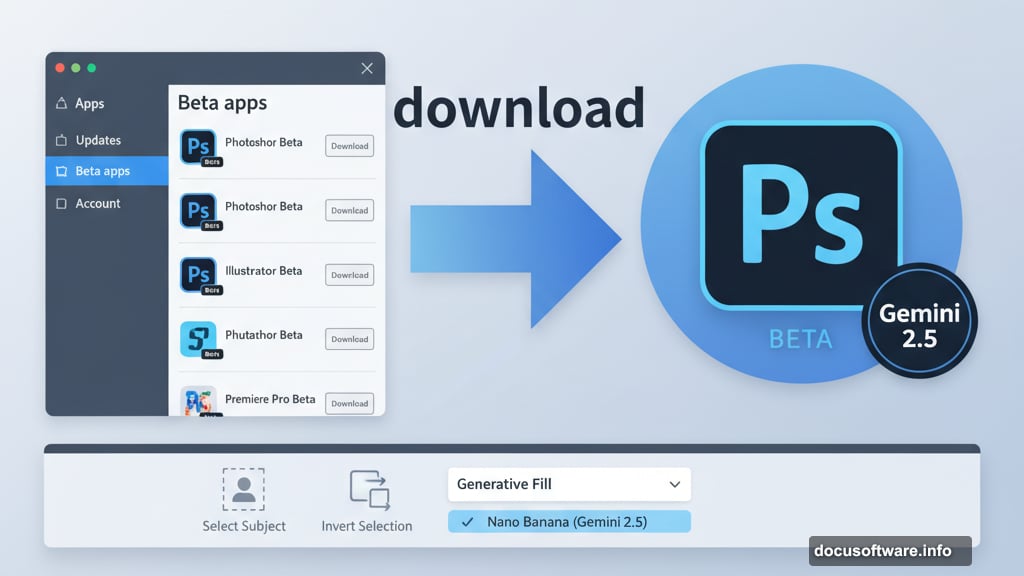
FLASH! SMASH! POWER SURGE! Pretty cool.
What This Means for Your Career
I know what you’re thinking. “Will this replace my skills? Is my career over?”
Absolutely not. Think of Nano Banana as a powerful assistant. It’s another tool in your toolbox. Not a replacement for your expertise.
You’ll still need skills to refine results. Get exact outcomes. Fix weird artifacts. Make aesthetic decisions.
So many Photoshop tasks don’t involve AI at all. Traditional skills remain essential.
Different Professions, Different Impacts
For photographers: Most of this lives in compositing and visual effects territory. Not everyday photo editing. Maybe it’s a fun gimmick right now. Or maybe you’ll integrate it once resolution improves.
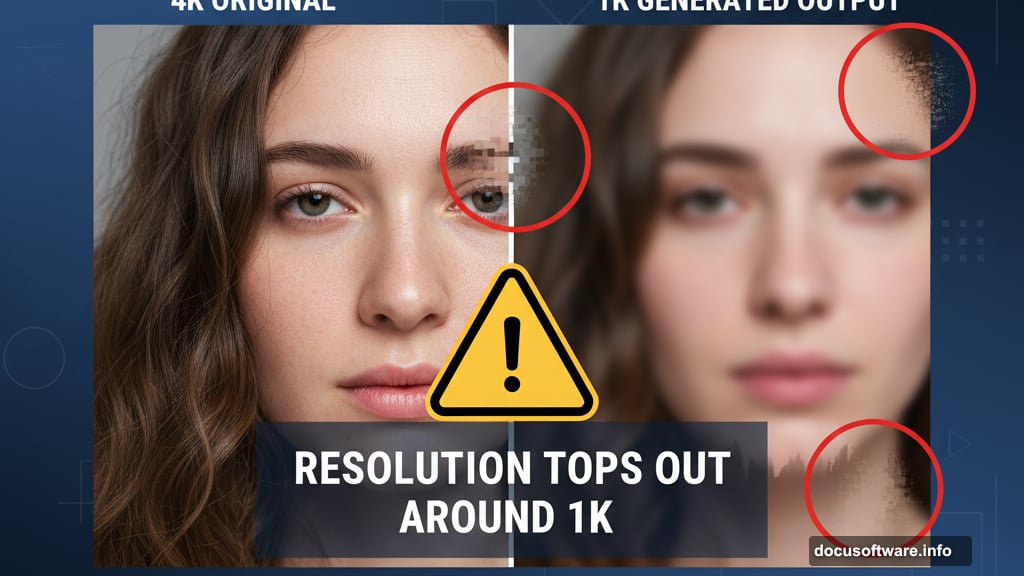
For graphic designers: Your craft remains essential. This speeds up heavy lifting. But you’re still driving. You still make creative decisions.
I treat AI as another tool. Sometimes I use it. Sometimes I don’t. Often it’s a hybrid workflow with AI as the assistant.
Even when AI generates everything, it lacks taste and style. Only you decide what looks good.
My Honest Advice
Keep learning Photoshop. Master your craft. Don’t ignore AI (unless this is just a hobby for you).
If you’re building a career or looking to enter this field, learn AI as part of your skillset. Don’t make it your entire skillset. You’ll need both manual and AI skills for the best job opportunities.
The future belongs to people who can do both. Pure AI reliance won’t cut it. Pure traditional methods might limit you. The sweet spot lives in the middle.
AI handles grunt work. You handle creative vision. That’s the partnership that wins.
