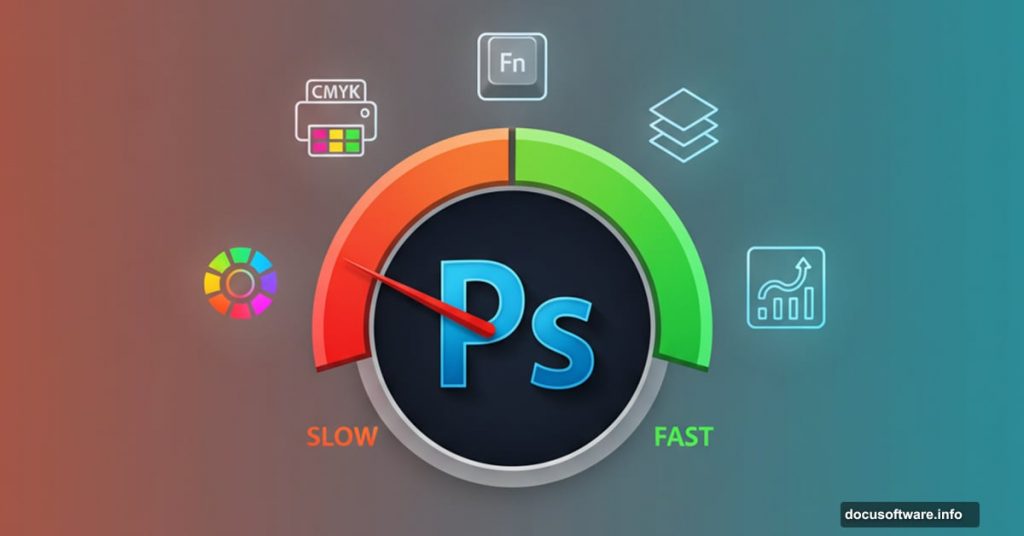Photoshop crashes at the worst moments. Your files lag. Simple edits take forever.
Most designers blame their hardware. But the real problem? Basic settings nobody thinks to change.
After years of teaching Photoshop workflow optimization, I’ve seen the same issues repeatedly. The good news? Five quick adjustments fix most performance headaches. Let’s walk through what actually works.
Switch to Adobe RGB Color Space Immediately
Most Photoshop installations default to sRGB color space. That’s fine for web graphics. But terrible for everything else.
Adobe RGB (1998) contains significantly more colors than sRGB. The difference matters for print work especially. Plus, you maintain better color accuracy across your entire workflow.
Here’s what surprises people. Even if you’re designing primarily for screens, Adobe RGB gives you more flexibility. You can always convert down to sRGB later. But you can’t add colors that weren’t captured initially.
So make this change first. Your future self will thank you when a client suddenly needs print versions of web designs.
Enable CMYK Proof Setup Before You Design
Ever designed something beautiful in RGB, then watched it turn muddy after converting to CMYK? That’s because you couldn’t see what was coming.
CMYK Proof Setup solves this problem elegantly. It shows you how colors will look in CMYK while you’re still working in RGB. No surprises later.
The preview isn’t perfect. But it’s close enough to catch major issues before they become expensive printing mistakes. Colors that looked vibrant might appear dull in CMYK preview. That’s your cue to adjust before finalizing designs.
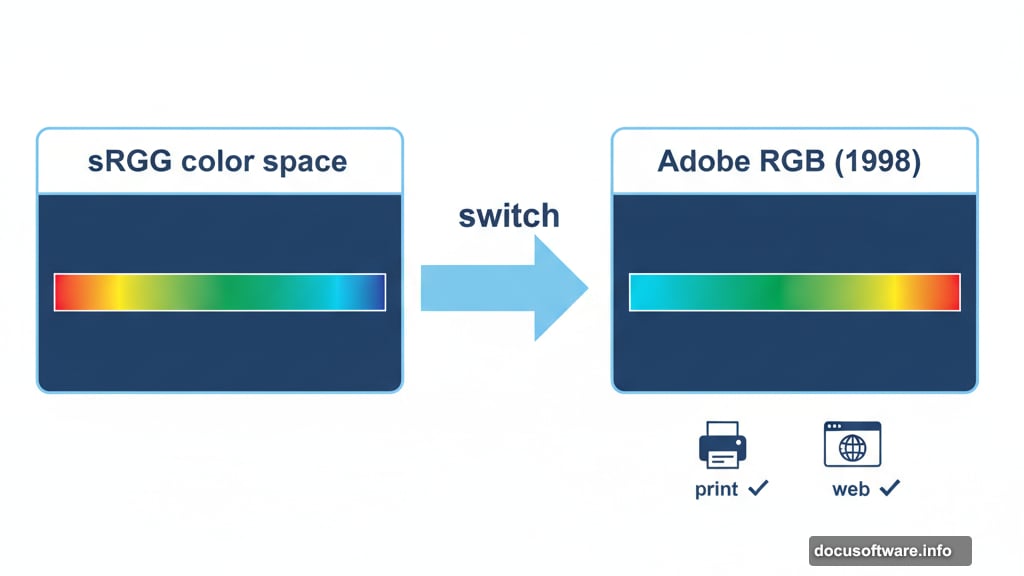
This single setting saves designers thousands in reprinting costs annually. Yet most people discover it accidentally after several painful client revisions.
Master Keyboard Shortcuts or Stay Slow Forever
Shortcuts aren’t optional for serious Photoshop work. They’re the difference between finishing projects quickly and drowning in tedious menu navigation.
Almost every toolbar tool has a keyboard shortcut. Moreover, most tools hide additional options in sub-menus. The secret? Hold SHIFT while pressing the shortcut to cycle through related tools.
Take the Healing Brush tool. Press J to activate it. Press SHIFT + J to switch between the Healing Brush, Spot Healing Brush, Patch Tool, and Content-Aware Move Tool. No clicking required.
This technique works across the entire toolbar. Learning just 10-15 core shortcuts can triple your workflow speed. And that’s conservative.
The investment pays off quickly. Spend 30 minutes memorizing shortcuts today. Save hours every week forever.
Organize Layers Like Your Career Depends On It
Messy layer organization kills productivity faster than outdated hardware. Worse, it makes collaboration nearly impossible.
Here’s what happens without layer organization. You create 50+ layers during a project. Weeks later, you need to make edits. But you can’t find the specific layer causing problems. You waste an hour hunting through unnamed layers like “Layer 1 copy 3.”
Smart designers organize from day one. Use folders to group related layers. Name everything descriptively. Apply color coding to distinguish layer types quickly.
This practice becomes mandatory in studio environments. Agencies require clean files because multiple designers often work on the same project. Your coworker shouldn’t spend an hour deciphering your layer chaos.
Plus, organized files make you look professional. Clients notice these details when they request source files.
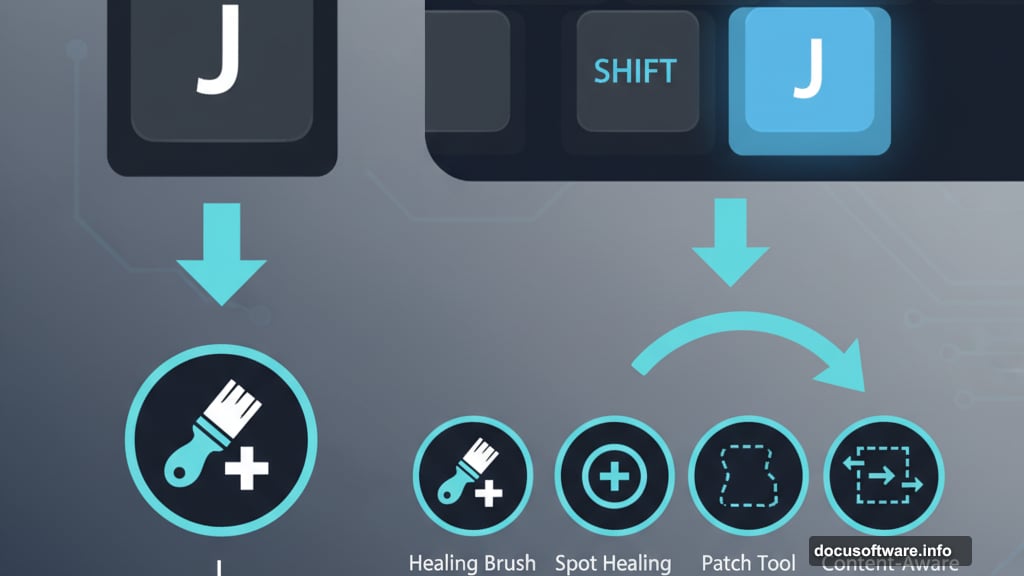
Change Brush Size Instantly With Brackets
Constantly clicking the brush size dropdown wastes surprising amounts of time. The solution? Use bracket keys instead.
Press the left bracket [ to decrease brush size. Press the right bracket ] to increase it. Simple. Fast. Essential.
This shortcut matters because you adjust brush size constantly. Painting masks, retouching photos, creating effects—all require frequent size changes. Removing those extra clicks adds up dramatically over a workday.
Once you internalize bracket shortcuts, returning to manual size adjustment feels painfully slow. It’s one of those changes you can’t imagine living without after adoption.
Why These Basics Matter More Than Advanced Techniques
Photoshop tutorials often focus on flashy effects and complex techniques. That’s entertaining. But it misses the point.
Professional designers succeed through consistent workflow efficiency. They finish projects faster without sacrificing quality. The secret isn’t knowing every obscure filter. It’s mastering fundamentals that compound daily.
These five adjustments take maybe 30 minutes to implement. Yet they impact every project you touch. That’s the kind of leverage that separates successful designers from perpetual strugglers.
Small optimizations create massive advantages over time. Your competitors keep working inefficiently. You finish faster, take more projects, and earn more.
Start with these basics. Then watch how much your productivity improves without learning a single new design technique.
Post Title: Speed Up Photoshop: 5 Basic Settings That Actually Work
Meta Description: Photoshop crashes at the worst moments. Your files lag. Simple edits take forever. Most designers blame their hardware. But the real problem? Basic settings nobody thinks to