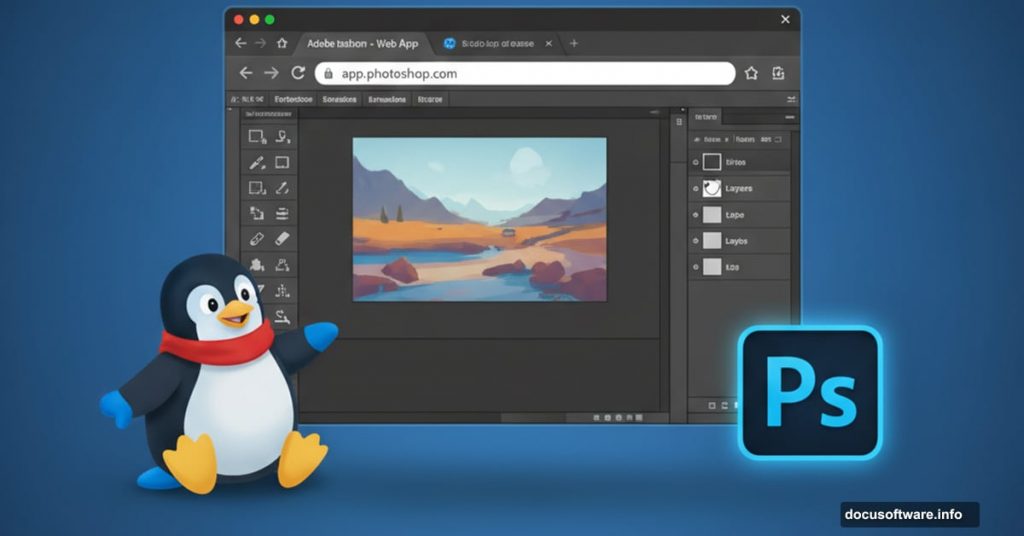I spent months fighting with Linux alternatives to Adobe Creative Cloud. GIMP felt clunky. RawTherapee confused me. Wine barely functioned for complex photo editing.
Then I remembered something obvious. Adobe offers web versions of Photoshop and Lightroom. They run in any browser on any platform. So I tested them for my actual workflows, and honestly? The web apps work better than most Linux alternatives I tried.
Why Free Alternatives Keep Disappointing
GIMP’s interface never clicked with me. Even after the 3.0 redesign improved things, finding basic features takes too long. Plus, Photoshop’s AI object selection remains unmatched. That alone matters for my daily work.
RawTherapee and Darktable felt equally frustrating. I mostly need quick adjustments and noise reduction. But the noise controls got so complicated that my photos came out softer than they should. Not ideal.
Sure, Affinity Photo 2 looks promising. But it costs money and still doesn’t run natively on Linux. Back to square one.
Photoshop Web Actually Delivers
My Photoshop usage stays fairly basic. Yet finding those specific features in an easy interface proved surprisingly hard. The web version not only includes everything I need, it actually feels less bloated than desktop Photoshop.
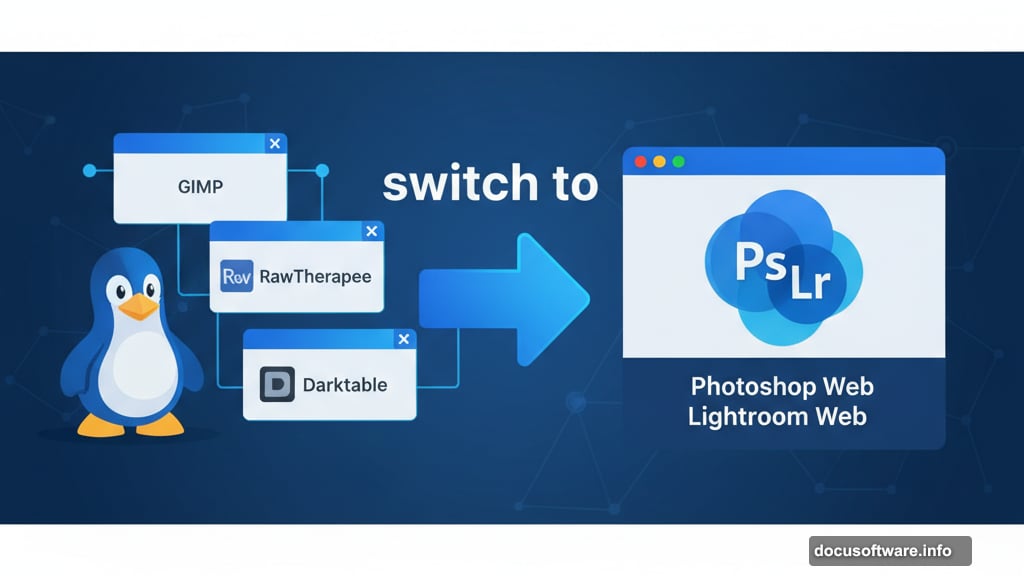
All the main tools show up here. Color adjustments, lighting controls, selection tools, cropping, resizing, effects. Advanced users might miss some features. But for me? Perfectly balanced.
The selection tools really shine. AI-based object selection works flawlessly, and the web version actually shows all detected objects at once. That’s better than desktop Photoshop, which only auto-selects one object. Then the quick selection brush lets me refine edges with color detection. Still works perfectly in the browser.
I can create new layers from selections easily. I can resize images and choose resampling methods like “nearest neighbor” or “preserve details.” Canvas size changes work smoothly through the crop tool. Layer styles with stroke effects? Available when needed.
Here’s what surprised me most. I can open multiple projects in separate tabs, make selections, copy them, and paste into other projects. Just like desktop Photoshop. The web version takes a few seconds to write content to the clipboard, but it works.
Beyond requiring internet, I honestly don’t see major downsides. It’s legitimately impressive.
Lightroom Works Smoothly Too
The web version of Lightroom translates even better than Photoshop. In fact, regular Lightroom (not Classic) already feels web-first on desktop. So the browser version feels natural.
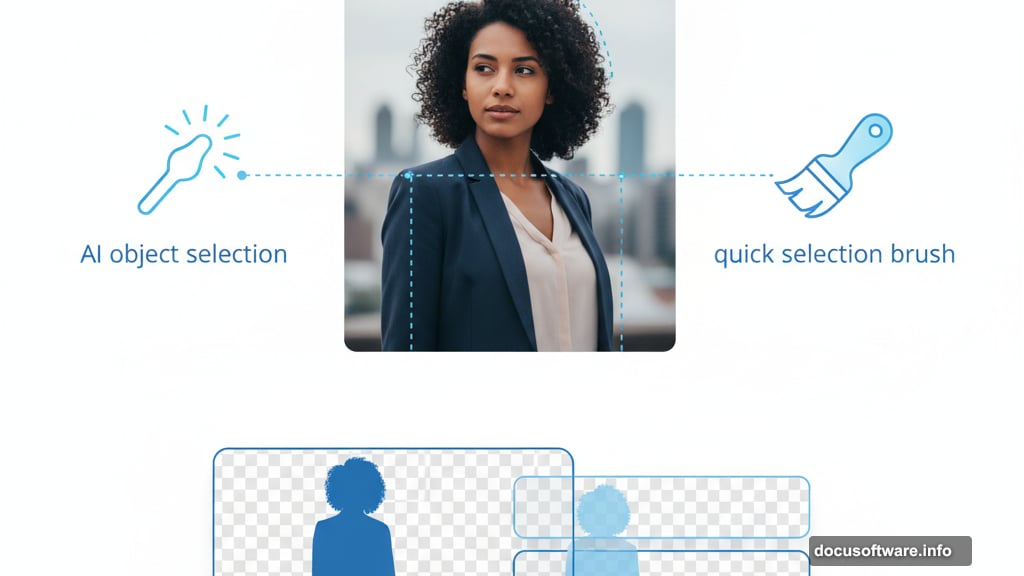
I mostly use automatic color and lighting adjustments, then manually tweak highlights and shadows. The auto adjustments get me 90% there. Then I perfect the look with the same sliders from desktop: shadows, highlights, whites, blacks.
Cropping and aspect ratio changes work perfectly. I shoot in 16:9 for framing but upload 3:2 versions for full sensor quality. Good to have that flexibility here.
One feature is missing though. The AI-powered Denoise tool doesn’t exist in the web version. That probably requires GPU processing on your device. Manual noise reduction still works and beats competitors by miles. But I’d love a cloud-powered denoise option someday.
Other essentials like lens correction and chromatic aberration removal made the cut. That covers 95% of what I need. Some advanced defringing options seem absent, but I rarely use those anyway.
The Price Problem Remains
Moving away from Photoshop involves more than Linux compatibility. Cost matters too.
Both apps offer free web versions with major limitations. Lightroom won’t edit RAW files without a paid photography plan. That’s a deal-breaker for serious work. You can edit JPGs, but quality suffers.
Photoshop’s free version works better but still locks features behind paywalls. Automatic object selection requires payment. The quick selection brush works free, but refining edges needs a subscription. Layer styles and effects cost money too.
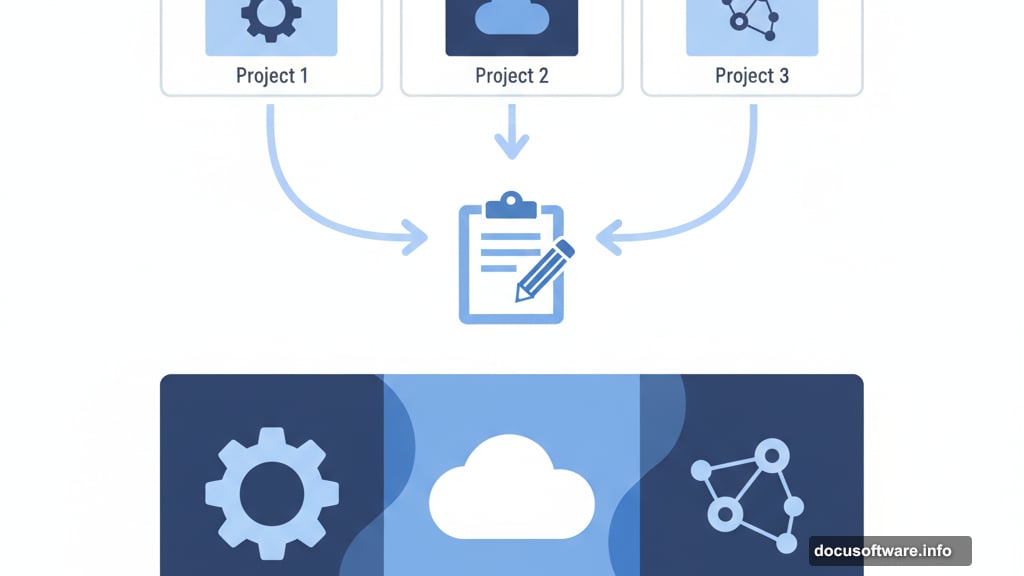
You’ll likely need Adobe’s $19.99 monthly photography bundle for full capabilities. That includes 1TB cloud storage along with both apps.
But there’s hope. The iPhone version of Photoshop introduced a mobile-only plan at $7.99 monthly. This unlocks most web features (and iPhone access) for much less. That’s a genuinely better deal. Adobe should expand this plan to all platforms soon.
Unfortunately, that plan doesn’t include Lightroom. A “photography mobile” bundle at $9.99 would be perfect. Maybe someday.
You Can Keep Using Adobe on Linux
Price might deter you. But if you work across devices and already subscribe to the photography plan, you don’t have to abandon Photoshop for Linux.
I still use desktop apps on my Mac Mini. But knowing I can grab my Linux laptop without workflow disruptions changes everything. I’m no longer stuck with Windows when I need mobility.
The web versions surprised me with their capabilities. If you’ve wondered how to use Photoshop on Linux, this is your answer. Even if you just need quick edits on someone else’s computer, these web apps prove genuinely helpful.
Try them if you haven’t. They might solve problems you thought were unsolvable.
Post Title:
Meta Description: