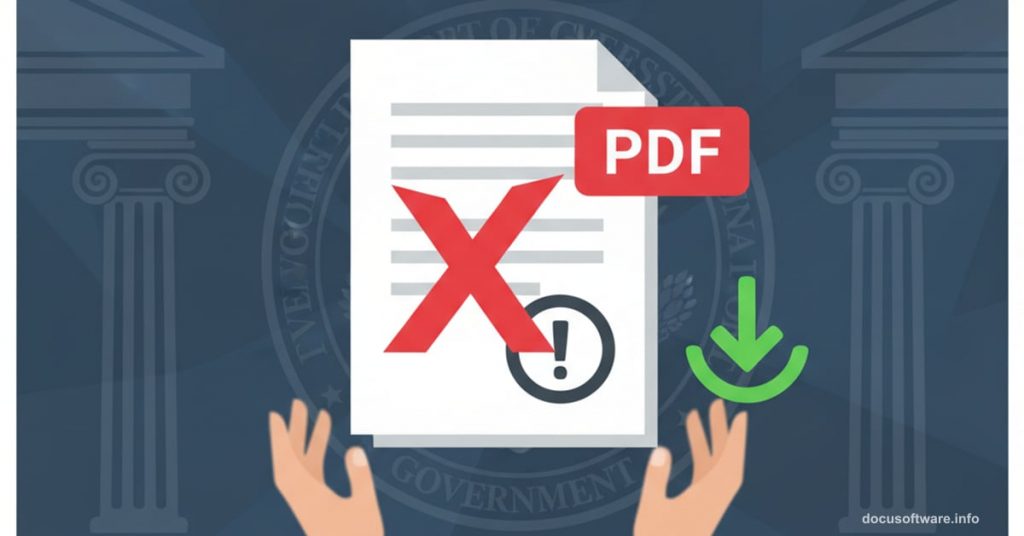Government websites love PDF files. But half the time, those files refuse to open.
I’ve watched people spend 20 minutes clicking the same broken link. They assume something’s wrong with their computer. Usually, it’s just a simple fix nobody explains clearly.
Let’s solve this once and for all.
Why Government PDFs Break So Often
State agencies upload massive files. Forms, regulations, reports – some run 50+ pages with embedded images and complicated formatting.
Plus, many government sites still use outdated web infrastructure. They haven’t updated their systems in years. So modern browsers sometimes clash with older file hosting methods.
And here’s the kicker. Most people use outdated PDF readers. Adobe updates its software constantly. But if you installed Adobe Reader five years ago and never updated it, you’re running ancient software trying to open modern files.
That combination causes most PDF headaches.
Check Your PDF Reader First
Before anything else, verify Adobe Reader actually works on your computer.
Visit Adobe’s website and download the latest free version. Don’t assume your current version works fine. Software breaks silently all the time.
Test your reader by opening any PDF file stored on your computer. If that works, your software is fine. If it doesn’t, reinstall Adobe Reader completely.
Many people skip this step. Then they waste time troubleshooting the wrong problem.
The Download Trick That Actually Works
Still can’t open a government PDF? Download it to your computer first instead of opening it directly in your browser.
Here’s exactly how that works. Right-click on the PDF link. Don’t left-click. Don’t try to open it yet.
Select “Save Target As” from the menu. Mac users should pick “download to disk” instead.
A save window appears. Choose your desktop or Documents folder. Pick somewhere you’ll remember easily.
Click Save. The file downloads to your chosen location.
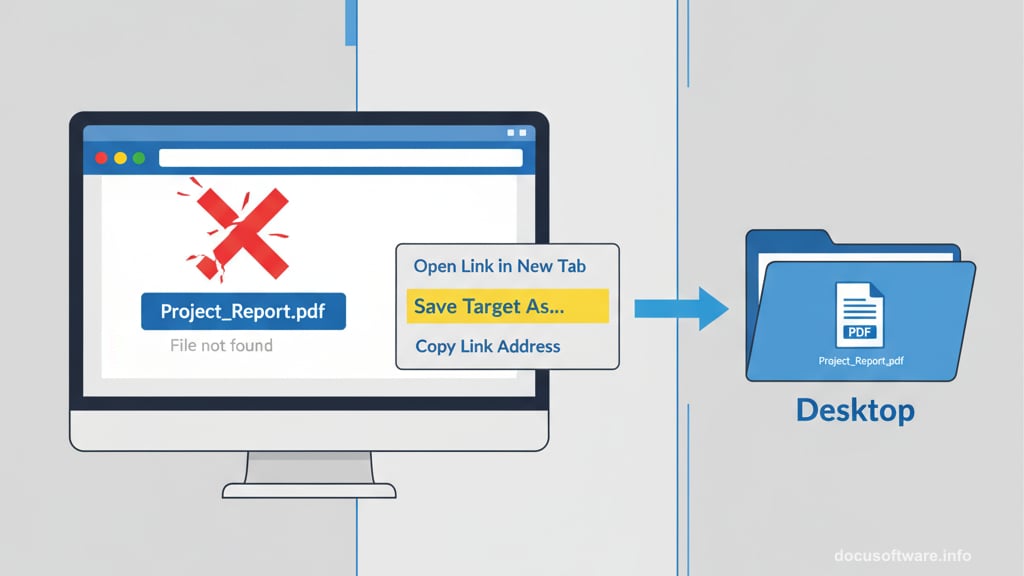
Now navigate to that folder. Double-click the downloaded PDF file. It should open without problems.
Why does this work? Browser-based PDF viewers often struggle with large files. Downloading first bypasses those browser limitations entirely.
When Files Are Just Too Big
Some government PDFs exceed 10MB. That’s huge for a document file.
Dial-up internet connections choke on files that size. Even slower broadband connections struggle. The download might time out before completing.
If you’re on slow internet, try downloading during off-peak hours. Early morning works best. Fewer people online means faster speeds.
Alternatively, visit a library or coffee shop with faster public internet. Download the file there, then transfer it to your computer via USB drive.
Not elegant. But sometimes brute force beats elegance.
Excel Files Need Different Software
Government sites also distribute data in Excel format. Those files won’t open in Adobe Reader at all.
You need Microsoft Excel installed. Or download Microsoft’s free Excel Viewer from their website.
The viewer offers limited functionality. You can see data but can’t modify it much. Still, it works fine for most people just trying to read government reports.
Don’t waste time trying to open Excel files in Adobe Reader. Wrong tool for the job.
The Real Problem Nobody Mentions
Government websites prioritize compliance over usability. They check accessibility boxes. They follow regulations. But actually helping users? That often ranks lower.
So you get technically correct sites that frustrate real people. PDF files meet some internal standard but don’t open reliably. Contact pages exist but hide behind confusing navigation.
My advice? Save government PDFs immediately after successfully opening them. Don’t count on finding that link again easily. Bookmark important pages before you navigate away.
Treat government websites like they might disappear at any moment. Because functionally, they often do.